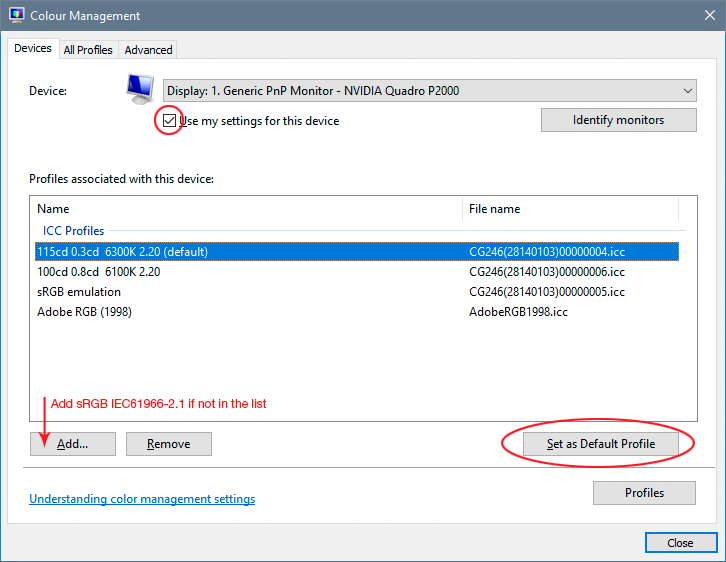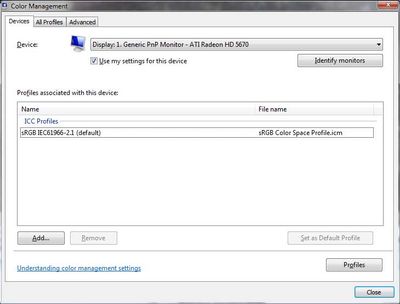Adobe Community
Adobe Community
- Home
- Photoshop ecosystem
- Discussions
- Re: Color displays incorrectly in Photoshop.
- Re: Color displays incorrectly in Photoshop.
Copy link to clipboard
Copied
Almost all files that I open in Photoshop do not display colors correctly. First some examples of the issue. Then some troubleshooting steps I've taken.
Examples:
- Open a photo in CameraRAW and make adjustments, after CameraRAW finishes and the file is then opened in Photoshop, the colors do not match those from the CameraRAW preview. CameraRAW Preview:
Open in Photoshop:
- When I export the same image from Photoshop, with wrong colors, it will show the correct coloring outside of Photoshop (Windows Explorer, Chrome, etc.).
- If I import a file after CaptureOne raw adjustments the colors look correct within Photoshop.
- If I open files without color profiles, like a PNG, the colors are changed from the original, like a color profile is being applied to them.
Troubleshooting:
- Re-install CameraRAW
- Revert Photoshop to default settings
- Use other RGB profiles (sRGB IEC61966-2.1, and others)
- Confirm Windows color settings match Working Spaces profile (I use ProPhoto RGB).
- Updated Photoshop via Creative Cloud app.
I am losing my mind, I can not for the life of me figure out what the issue is. Example #3 is blowing my mind, I don't see how TIFFs from CaptureONE look correct but nothing else does, including files in from CameraRAW.
Please help friends!
 1 Correct answer
1 Correct answer
You have a broken monitor profile, probably distributed from the manufacturer through Windows Update.
Replace it with sRGB IEC61966-2.1 as a temporary measure until you can use a calibrator to make a new profile. Relaunch Photoshop when done, it needs to load the profile at application startup:
I would strongly recommend not using ProPhoto. Stick to sRGB for now. ProPhoto is for experienced users who understand the implications and have a complete end-to-end color managed workflow. It is no
...Explore related tutorials & articles
Copy link to clipboard
Copied
The long and short of it is that it appears you are not using color management correctly or more specifically no color management at all. Just arbitrarily switching around profiles isn't CM. You might want to find some primer on which buttons and knobs to tweak. there is for instance no point to set your system's default profile to ProPhoto if you're not using actual calibration and a custom monitor profile to that effect. It's no wonder you are getting inconsistent results due to the differences of non-CM-aware apps vs. ones that are like PS... realyl no simple answers here. You need to read up.
Mylenium
Copy link to clipboard
Copied
You have a broken monitor profile, probably distributed from the manufacturer through Windows Update.
Replace it with sRGB IEC61966-2.1 as a temporary measure until you can use a calibrator to make a new profile. Relaunch Photoshop when done, it needs to load the profile at application startup:
I would strongly recommend not using ProPhoto. Stick to sRGB for now. ProPhoto is for experienced users who understand the implications and have a complete end-to-end color managed workflow. It is not suitable for casual work, and ProPhoto should never, under any circumstances, leave your computer.
Copy link to clipboard
Copied
This issue did start around the time of a Windows Update and I didn't put the two together until your post. Changing the default Monitor profile 100% resolved the issue. You're a gentleman and a scholar!
Copy link to clipboard
Copied
This doesn't fix anything on my Windows 11 with HDR. Photoshop 2023 green tint. Photoshop 2024 yellow tint.
Copy link to clipboard
Copied
@DoubleSupercool try disabling HDR, hows that now?
I hope this helps
neil barstow, colourmanagement net - adobe forum volunteer - co-author: 'getting colour right'
google me "neil barstow colourmanagement" for lots of free articles on colour management
Help others by clicking "Correct Answer" if the question is answered.
Found the answer elsewhere? Share it here. "Upvote" is for useful posts.
Copy link to clipboard
Copied
Try Disabling GPU options in one or both applications.
Recalibrate your display, the profile might be an issue and DO NOT build a V4 (version 4 spec) profile.
If you have an option, try building a Matrix instead of LUT profile.
Any difference?
Copy link to clipboard
Copied
I agree with D. Fosse
Display profile issues on Windows
At least once a week on this forum we read about this, or very similar issues of appearance differing between applications.
Unfortunately, with Microsoft hardware: Windows updates, Graphics Card updates and Display manufacturers have a frustratingly growing reputation for installing useless (corrupted) monitor display profiles.
I CAN happen with Macs but with far less likelyhood, it seems.
The issue can affect different applications in different ways, some not at all, some very badly.
The poor monitor display profile issue is hidden by some applications, specifically those that do not use colour management, such as Microsoft Windows "Photos".
Photoshop is correct, it’s the industry standard for viewing images, in my experience it's revealing an issue with the Monitor Display profile rather that causing it. Whatever you do, don't ignore it. As the issue isn’t caused by Photoshop, don’t change your Photoshop ‘color settings’ to try fix it.
If you want to rule out pretty much the only issue we ever see with Photoshop, you can reset preferences, I never read of a preferences issue causing this problem though:
To reset the preferences in Photoshop:
https://helpx.adobe.com/photoshop/using/preferences.html
Note: Make sure that you back up all your custom presets, brushes & actions before restoring Photoshop's preferences. Migrate presets, actions, and settings
To find out if this is the issue, I recommend you to try setting the monitor profile for your own monitor display under “Device” in your Windows ‘color management’ control panel to sRGB. You can ADD sRGB if its not already listed.
And be sure to check “Use my settings for this device”.
(OR, if you have a wide gamut monitor display (check the spec online) it’s better to try Adobe RGB instead).
Quit and relaunch Photoshop after the control panel change, to ensure the new settings are applied.
If this change fixes the issue, it is recommended that you should now calibrate and profile the monitor properly using a calibration sensor like i1display pro, which will create and install it's own custom monitor profile. The software should install it’s profile correctly so there should be no need to manual set the control panel once you are doing this right.
Depending on the characteristics of your monitor display and your requirements, using sRGB or Adobe RGB here may be good enough - but custom calibration is a superior approach.
I hope this helps
if so, please "like" my reply and if you're OK now, please mark it as "correct", so that others who have similar issues can see the solution
thanks
neil barstow, colourmanagement.net :: adobe forum volunteer
[please do not use the reply button on a message in the thread, only use the one at the top of the page, to maintain chronological order]
Copy link to clipboard
Copied
D Fosse you saved my life
Copy link to clipboard
Copied
I had a similar issue with my images displaying the wrong color in Photoshop and @D Fosse 's solution worked: Replace it with sRGB IEC61966-2.1. Thank you