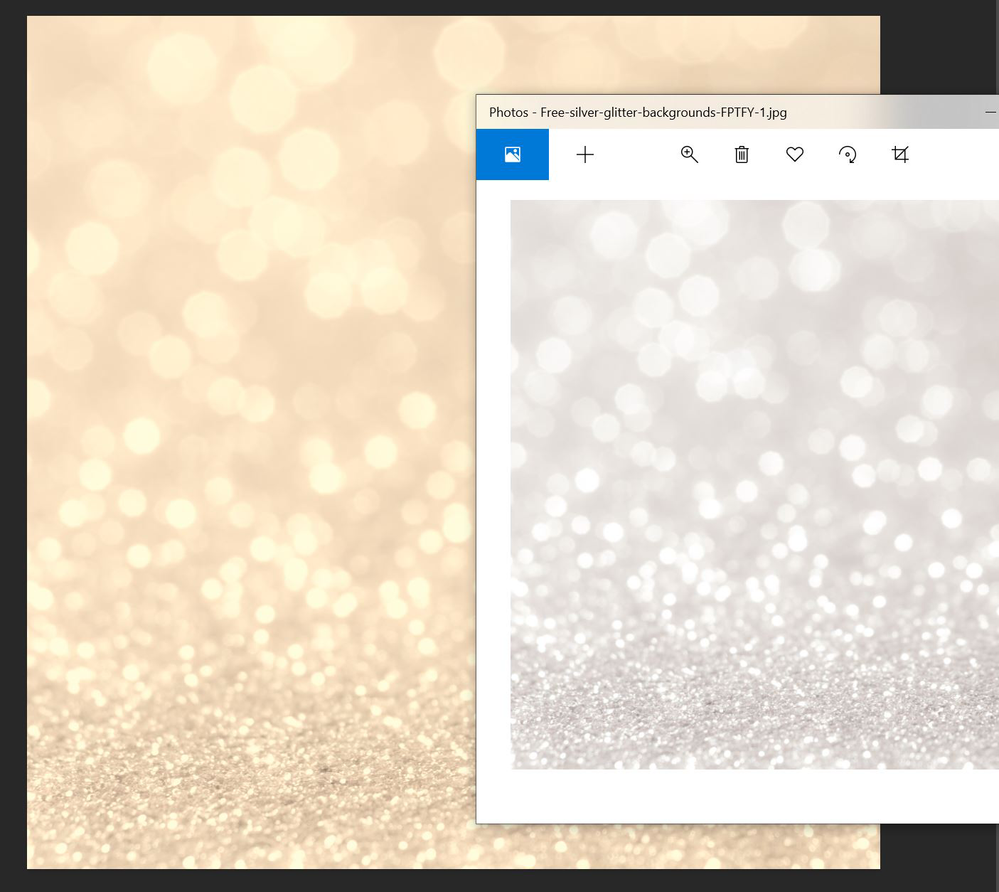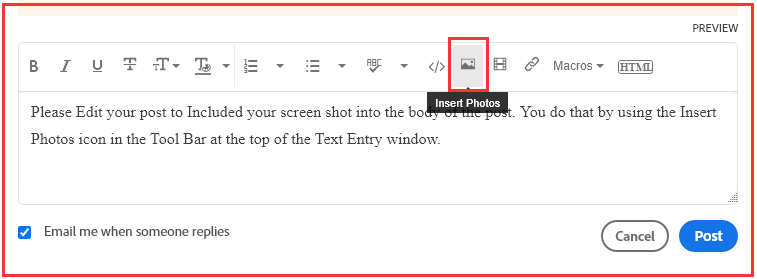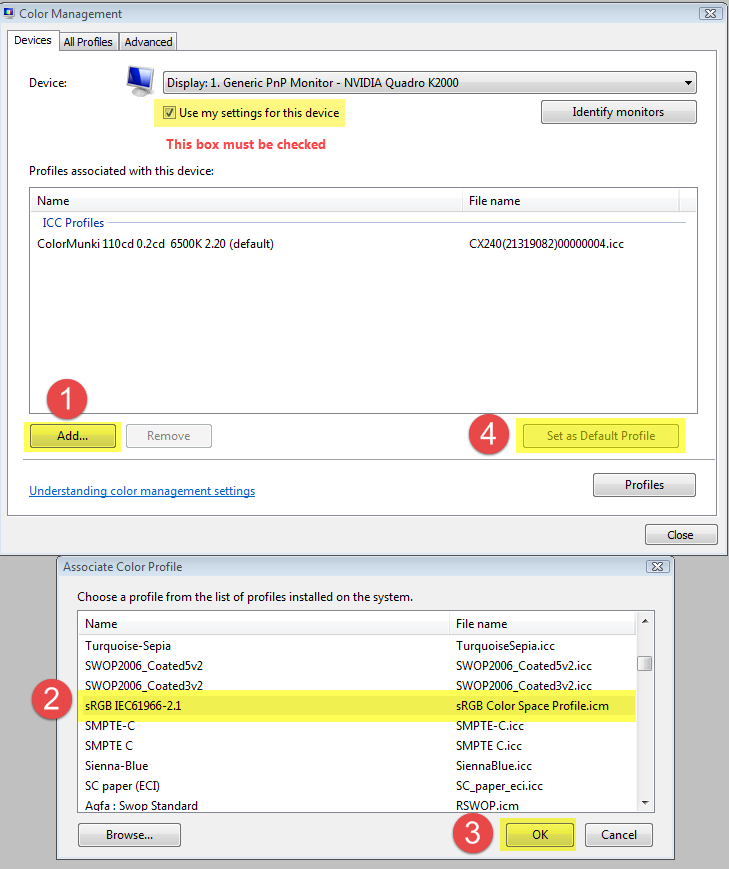Adobe Community
Adobe Community
- Home
- Photoshop ecosystem
- Discussions
- Colour of everything is different when opening in ...
- Colour of everything is different when opening in ...
Copy link to clipboard
Copied
Whenever I create a new blank project in Photoshop, the background colour is always a sepia sort of colour. I updated Photoshop and it went back to being white once, but the next time I opened Photoshop, the sepia colour returned. It also happens when I open anything in Photoshop - there's some sort of sepia overlay over the image. But if I ignore it and export the file, the colours are normal.
Attached - the actual image is silver in colour, but when opened in Photoshop, it's a peachy/sepia sort of colour.
 1 Correct answer
1 Correct answer
Yes, this looks like a defective monitor profile.
Windows 10 is known to install low quality profiles from monitor manufacturers when doing updates, and these profiles are often defective out of the box. Photoshop is color managed, and needs a correct and sound monitor profile to display correct colors. The Photos app is not color managed and does not use monitor profile, and will be unaffected by a defective profile.
Setting the monitor profile to sRGB (use Adobe RGB if you have a wide
...Explore related tutorials & articles
Copy link to clipboard
Copied
So people don't have to download the image you have attached to your post please Edit your post to remove the Attached screen shot and Include it in the body of the text of your post.
You do that by Clicking the "More..." link at the bottom of your post, Selecting "Edit Message" and then use the "Insert Photos" icon in the tool bar at the top of the Post/Reply/Edit dialog box like this.
Thank you.
Copy link to clipboard
Copied
There might be a defective monitor profile.
To test this could you please set the monitor profile to sRGB on the OS-side?
Copy link to clipboard
Copied
Yes, this looks like a defective monitor profile.
Windows 10 is known to install low quality profiles from monitor manufacturers when doing updates, and these profiles are often defective out of the box. Photoshop is color managed, and needs a correct and sound monitor profile to display correct colors. The Photos app is not color managed and does not use monitor profile, and will be unaffected by a defective profile.
Setting the monitor profile to sRGB (use Adobe RGB if you have a wide gamut monitor) will fix the issue, but the best solution is to calibrate the monitor with a hardware calibrator.
This will also create and install a custom monitor profile that accurately describes your monitor, which will make sure that Lightroom, as well as other color managed applications, will display correct colors.
With Photoshop closed, press the Windows key + R, type colrcpl in the box and press Enter.
Add the sRGB profile, then set it as Default.
Copy link to clipboard
Copied
Thank you so much, that did the trick!
Copy link to clipboard
Copied
That worked for me.
Copy link to clipboard
Copied
Display profile issues on Windows
At least once a week on this forum we read about this, or very similar issues of appearance differing between applications.
Unfortunately, with Microsoft hardware: Windows updates, Graphics Card updates and Display manufacturers have a frustratingly growing reputation for installing useless (corrupted) monitor display profiles.
I CAN happen with Macs but with far less likelyhood, it seems.
The issue can affect different applications in different ways, some not at all, some very badly.
The poor monitor display profile issue is hidden by some applications, specifically those that do not use colour management, such as Microsoft Windows "Photos".
Photoshop is correct, it’s the industry standard for viewing images, in my experience it's revealing an issue with the Monitor Display profile rather that causing it. Whatever you do, don't ignore it. As the issue isn’t caused by Photoshop, don’t change your Photoshop ‘color settings’ to try fix it.
If you want to rule out pretty much the only issue we ever see with Photoshop, you can reset preferences, I never read of a preferences issue causing this problem though:
To reset the preferences in Photoshop:
https://helpx.adobe.com/photoshop/using/preferences.html
Note: Make sure that you back up all your custom presets, brushes & actions before restoring Photoshop's preferences. Migrate presets, actions, and settings
To find out if this is the issue, I recommend you to try setting the monitor profile for your own monitor display under “Device” in your Windows ‘color management’ control panel to sRGB. You can ADD sRGB if its not already listed.
And be sure to check “Use my settings for this device”.
(OR, if you have a wide gamut monitor display (check the spec online) it’s better to try Adobe RGB instead).
Quit and relaunch Photoshop after the control panel change, to ensure the new settings are applied.
If this change fixes the issue, it is recommended that you should now calibrate and profile the monitor properly using a calibration sensor like i1display pro, which will create and install it's own custom monitor profile. The software should install it’s profile correctly so there should be no need to manual set the control panel once you are doing this right.
Depending on the characteristics of your monitor display and your requirements, using sRGB or Adobe RGB here may be good enough - but custom calibration is a superior approach.
I hope this helps
if so, please "like" my reply and if you're OK now, please mark it as "correct", so that others who have similar issues can see the solution
thanks
neil barstow, colourmanagement.net :: adobe forum volunteer
[please do not use the reply button on a message in the thread, only use the one at the top of the page, to maintain chronological order]