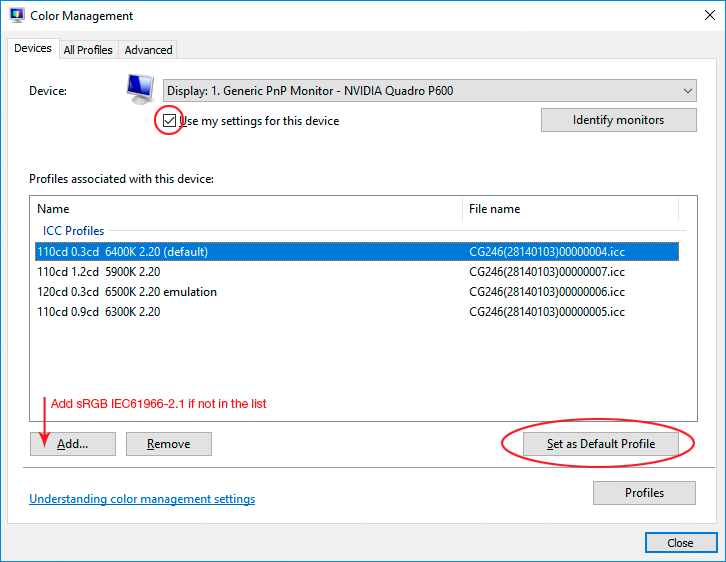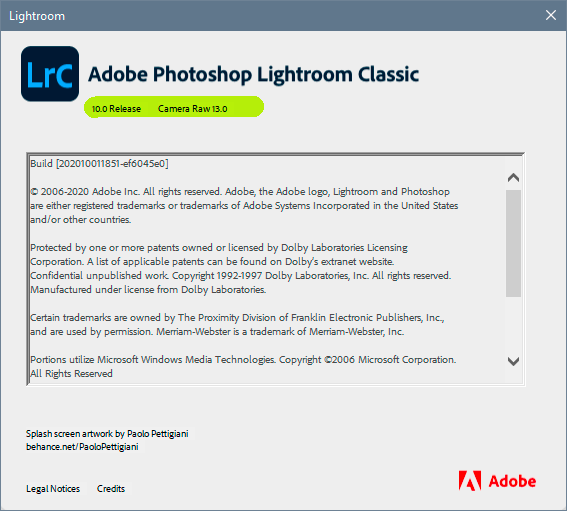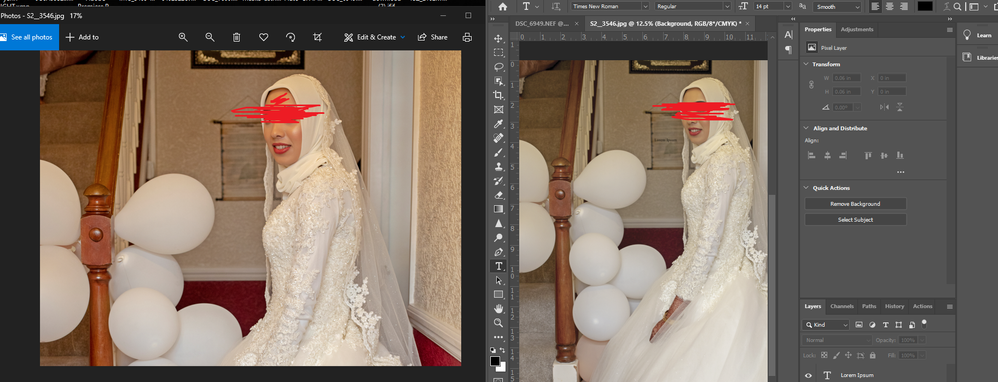Adobe Community
Adobe Community
Copy link to clipboard
Copied
Hi all,
I'm hoping there will be a few others who have experienced this issue and may shed some light on the problem:
I edit my portraits in LR2015. When I then export to PS2020 for further editing a colour shift takes place. The skin becomes more saturated (not ideal) and there is a subtle contrast boost overall. This appears to be a recent issue.
Any help is greatly appeciated.
Andrew
 2 Correct answers
2 Correct answers
Disregard everything I wrote above...!
This is Lightroom 2015 vs Photoshop 2020. In that period camera profiles were overhauled and completely changed.
What happens here is that Lightroom uses one of the old profiles, eg. Adobe Standard, and then when ACR opens the image into Photoshop a different and new profile is used, e.g. Adobe Color. That's what accounts for the shift.
EDIT: cross-post. Yes, we both figured it out at the same time.
Lightroom 2015 is an old version. You need to update it to the current version. Open your CC desktop app and run the update from there.
Lightroom and ACR always need to be at the same version level. This is a good illustration of why.
If for some reason you can't run the newest Lightroom, there's no way around: then you need to downgrade ACR to the same version level.
This is the current Lightroom version, now up to version 10.0. Note the corresponding ACR version to the right - this means
...Explore related tutorials & articles
Copy link to clipboard
Copied
Sounds like a defective monitor profile. If you're not using a calibrator, monitor/laptop manufacturers distribute their own profiles through Windows Update, and these are very often of poor quality (or outright broken). A bad monitor profile can often affect applications differently, and if you see a difference like you describe, that's often the smoking gun.
The proper fix is a calibrator, but for now replace your current profile with sRGB IEC61966-2.1 (or if your monitor is wide gamut use Adobe RGB). It won't be entirely accurate, but much better than a broken profile. Relaunch both applications when done, they load the profile at application startup:
Although not the immediate problem here, I would definitely not recommend ProPhoto. I have never understood why they made it the default in Lightroom. ProPhoto is for experts and advanced users. If you don't know what you're doing, ProPhoto will usually do a lot more harm than good, and it also tends to exaggerate all problems. Defaults are supposed to be safe settings for beginners, and ProPhoto is definitely not that.
In the same way, there is no reason to match Photoshop's working space with whatever is set in Lightroom. Any incoming profile will override the working space and be correctly handled by Photoshop, whatever it is. That's the whole point of color management in the first place.
Copy link to clipboard
Copied
Copy link to clipboard
Copied
Ah, OK. I missed the Mac part, I assumed Windows.
On Mac a bad display profile is less likely, for the simple reason that there's no external vendor to muddy the waters. I don't think external profiles are allowed through Apple update (a policy I agree with). The default system profile is usually sound.
But it could still be a monitor profile issue, if more than one display is used, such as e.g. laptop + external monitor. In such a configuration, it happens occasionally that one application is using the wrong monitor profile. This can happen both on Mac and Windows. It's rare, but has been reported intermittently for many years. It's clearly a bug, but I don't know where. The only workaround I know of is to make sure the application in question is on the primary display as set in the OS.
So try that, and see if there's still a difference.
If that's not it, try to disable GPU in both Lightroom and Photoshop. At default settings, the actual conversion into the monitor profile is executed in the GPU. Buggy drivers can cause unpredictable results.
Copy link to clipboard
Copied
It could be defective monitor profile, but since Andrew is sending images from Lightroom CC 2015 to Photoshop 2020, it could also be caused by Camera raw versions not matching. Between 2015 and 2020 there have been changes to camera profiles, and we have seen many examples in the past of colors not matching because of this.
Copy link to clipboard
Copied
Disregard everything I wrote above...!
This is Lightroom 2015 vs Photoshop 2020. In that period camera profiles were overhauled and completely changed.
What happens here is that Lightroom uses one of the old profiles, eg. Adobe Standard, and then when ACR opens the image into Photoshop a different and new profile is used, e.g. Adobe Color. That's what accounts for the shift.
EDIT: cross-post. Yes, we both figured it out at the same time.
Copy link to clipboard
Copied
OK. This sounds promising. Thank you both for your diligent detective work. Now, how do I fix the issue? I am assuming some sort of upgrade is required. I have been updating my versions of ACR, LR2015 and PS2020 pretty regularly but will this require downloading new software....?
Copy link to clipboard
Copied
Lightroom 2015 is an old version. You need to update it to the current version. Open your CC desktop app and run the update from there.
Lightroom and ACR always need to be at the same version level. This is a good illustration of why.
If for some reason you can't run the newest Lightroom, there's no way around: then you need to downgrade ACR to the same version level.
This is the current Lightroom version, now up to version 10.0. Note the corresponding ACR version to the right - this means that Lightroom 10.0 has the ACR 13.0 engine built in, and for compatibility with Photoshop this is the version you also need in the ACR plugin in Photoshop:
The reason this matters is that when you "Edit in Photoshop", it's not actually Lightroom that opens the image into Photoshop. The ACR plugin does that, with settings passed on from Lightroom. So it's critical that those settings actually mean the same thing.
Copy link to clipboard
Copied
Now, how do I fix the issue? I am assuming some sort of upgrade is required. I have been updating my versions of ACR, LR2015 and PS2020 pretty regularly but will this require downloading new software....?In the other thread I replied: (please create only thread if you need to create new threads in the future)
I'm not a Mac user, but I see from your screenshot that you're using Mac OS 10.13.6 – High Sierra.
The latest version of Lightroom requires at least 10.14 (Mojave), and Catalina is recommended.
So is it possible to update to Catalina?
I also see that you only have 8 GB RAM, you really need 16 to run Lightroom and Photoshop.
Copy link to clipboard
Copied
Thanks for your help, Per and apologies for radio silence. I had to put this on hold for a short while. Your solution to the issue was applied and the matter is now resolved. Many thanks once again.
Copy link to clipboard
Copied
If you do decide to update the Mac OS for recent Adobe update compatibility - then take care to check online for a good way to do that, backing up beforehand etc. You may like to get a mac engineer to do it for you. Makes life simpler.
I've been using High Sierra on one Mac here and am also needing to update the OSX versionfor Adobe compatibility. I feel that sensible advice is to update to OSX 10.14 Mohave.
OSX 10.15 Catalina still has problems so it's not a great idea to go there yet IMO
here's a link - https://support.apple.com/en-gb/HT210190
You may also lose access to any 32 bit applications you use because 10.14, the last OSX version to (partially) support 32 bit apps and some 32 bit apps may not work or just be problematic.
Right now I am going through the same research you'll have to go through.
My old email program Mailsmith is incompatible for example
32 bit and 64 bit aplications are listed in "about this mac" more here: https://support.apple.com/en-gb/HT208436
How to find 32-bit apps on your Mac
System Information can find 32-bit apps that are installed on your Mac:
- Choose Apple menu > About This Mac, then click the System Report button.
- Select Legacy Software in the sidebar.All legacy software is 32-bit.
- If you don't see Legacy Software in the sidebar, select Applications in the sidebar, then check the list of apps on the right. The column labeled "64-Bit (Intel)" shows "No" for apps that are 32-bit
Sometimes it can feel like one step forward, 2 steps back!
Plus, you would benefit from more memory, as already mentioned. Its cheap nowadays, enter your mac details at crucial.com or download and run their disgnostic / upgrades app
I hope this helps
thanks
neil barstow, colourmanagement.net :: adobe forum volunteer
[please do not use the reply button on a message within the thread, only use the blue reply button at the top of the page, this maintains the original thread title and chronological order of posts]
Copy link to clipboard
Copied
Yes, thanks for this useful info. I updated to Catalina and the issue has been resolved.
Copy link to clipboard
Copied
having the smae kind of issue All of a sudden, when I open any image in Photoshop, the colors appear to be desaturated...In Photoshop only. When I open that same image in Window Picture Viewer, or Quicktimer, or even if I drag the image into a brower window, the colors appear fine. But in Photoshop, something is clearly wrong. Now, I can make color adjustments to the image, but when I save and reopen reopen it in another application, I can see that color changes have been made, but they still don't match what Photoshop is displaying.
The images are RGB image...I've checked the color space setings in Photoshop, and they are the default (Edit > Color Settings: North American General Purpose 2 / RGB: sRGB IEC61966-2.1 / CMYK: US Web Coated (SWOP) V2, etc, etc). I also made sure View > Proof Setup was set to: Working CMYK. I even reset Photoshop to it's default settings (by holding down CTRL-ALT-SHIFT on launching Photoshop)...But the images still appear desaturated when I open them in Photoshop...So, I don't understand how this is still a Photoshop problem...But then again, they look fine when I use any other application on my computer to open them, so it's clearly not an issue with my monitor.
The frustrating thing is, I haven't made any changes to Photoshop OR my monitor (that I know about)...Photoshop has worked perfectly for me for years, and now there's this SNAFU that I just can not figure out. just changed the graphics card i have a hp 27 f display
Any suggestions?
I've included a screenshot below to show the disparity between an image opened in Photoshop (on right) and Windows Picture Viewer (on leftt):
Photoshop image on left, with desaturated colors...Same image in Windows Picture Viewer on right, where colors appear normal.
Any and all help is much appreciated : )
Copy link to clipboard
Copied
Try updating LR, Camera Raw and PS to latest versions. Mine were quite out of date which explained why they were failing to correspond.
Hope this helps.