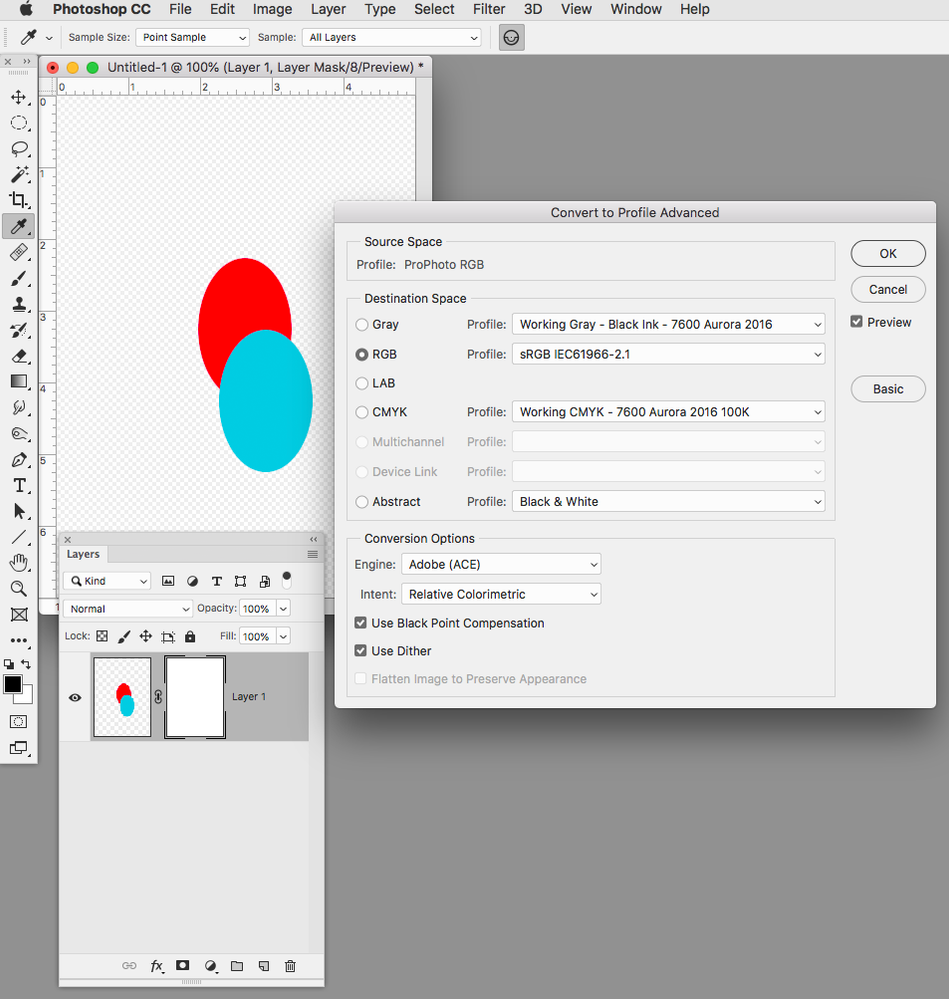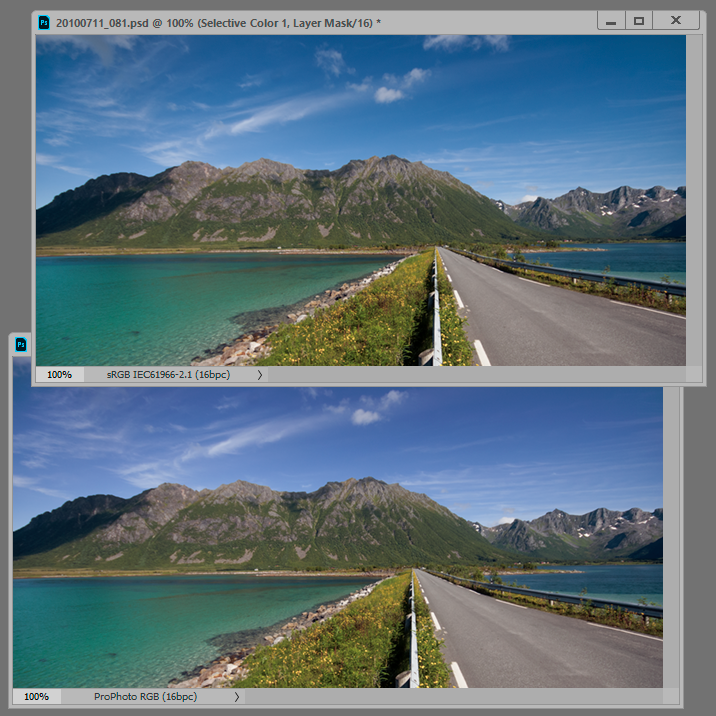Adobe Community
Adobe Community
- Home
- Photoshop ecosystem
- Discussions
- Probably not necessary. I repeated my actions and ...
- Probably not necessary. I repeated my actions and ...
Convert to profile flattened psd image
Copy link to clipboard
Copied
10-07-2019. Using Photoshop CC 20.0.6. When I use Convert to profile (Advanced options) to change the color profile from Adobe RGB to sRGB, the "Flatten Image" option and check-box is greyed-out, and after clicking on OK, the image is automatically flattened by Photoshop. This is a problem for me, as I want to store a multilayered document with an sRGB profile. How do I accomplish this?
Explore related tutorials & articles
Copy link to clipboard
Copied
That sounds peculiar, please post meaningful screenshots including the dialog and the Layers Panel.
Copy link to clipboard
Copied
Copy link to clipboard
Copied
Hi,
Have you tried this with another (test) document - to find out if this is a new policy in Photoshop (flattening automatically)?
In any case, unfortunately its not good practice to convert to profile a layered document. In the past it WAS possible and you'd often get away with it, but it wasn’t good practice. But I have seen situations with masks in layers causing issues after the conversion.
The reason for your converting to sRGB may be important here, in seeking an answer or workaround but I'll hazard as guess that this may be helpful:
Here's a workaround, archive the layered full size Photoshop document (document is Adobe's name for an image) in it's original color space (good practice as converting to sRGB may remove tonal separation in high gamut areas).
When you want to convert that to sRGB - (maybe to send out for print or to use online), first make a copy, flatten the copy then convert to sRGB.
That's good practice and that way you always have your layered original to go back to (I would want that too in case of adjustment being needed down the line. AND I'd want that archived file to be saved in the original color space).
After flattening converting you can now also resize and sharpen to suit the media (also very good practice) - without affecting your archived original master file.
That's how I would do it. 25 years as an Advertising Photographer taught me to be eary of irreversible changes.
IF you absolutely need a layered file in sRGB it looks like you're going to have to convert a copy to sRGB before creating the layers.
I hope this helps
if so, please "like" my reply and if you're OK now, please mark it as "correct", so that others who have similar issues can see the solution
thanks
neil barstow, colourmanagement
Copy link to clipboard
Copied
Copy link to clipboard
Copied
Copy link to clipboard
Copied
Hi, it works fine for me converting a layered Adobe RGB psd to sRGB - inasmuch as I can click on and off the option to "flatten to preserve appearance".
The way Adobe named that option you can see that they too feel that converting a layered file isn't good practice.
I hope this helps
neil barstow, colourmanagement
Copy link to clipboard
Copied
The reason Convert normally flattens the document, is that numerical adjustments are specific to the color space the file is in. The numbers mean different things. You may not see dramatic differences, but they will be there.
So flattening is the only way to maintain appearance, and that's usually the overriding concern. You can still convert without flattening, but be prepared for some visual changes.
Copy link to clipboard
Copied
Are you sure there is always more than one layer in your test files? I get Flatten Image to Preserve Appearance grayed out when there is a single layer with transparency (the image is not actually flat).
Copy link to clipboard
Copied
...and just to illustrate what can happen if you convert without flattening. This is an sRGB file with one adjustment layer, converted to ProPhoto without flattening:
Copy link to clipboard
Copied
DFosse, that certainly illustrates the issue.
as a policy its important to flatten first, if a layered nversion is needed, then the original colourspace is the place for that.
thanks
neil barstow, colourmanagement