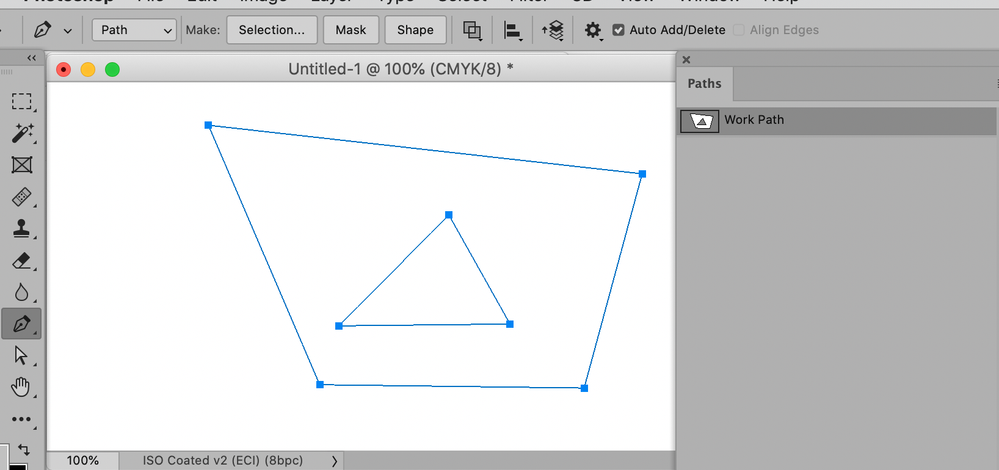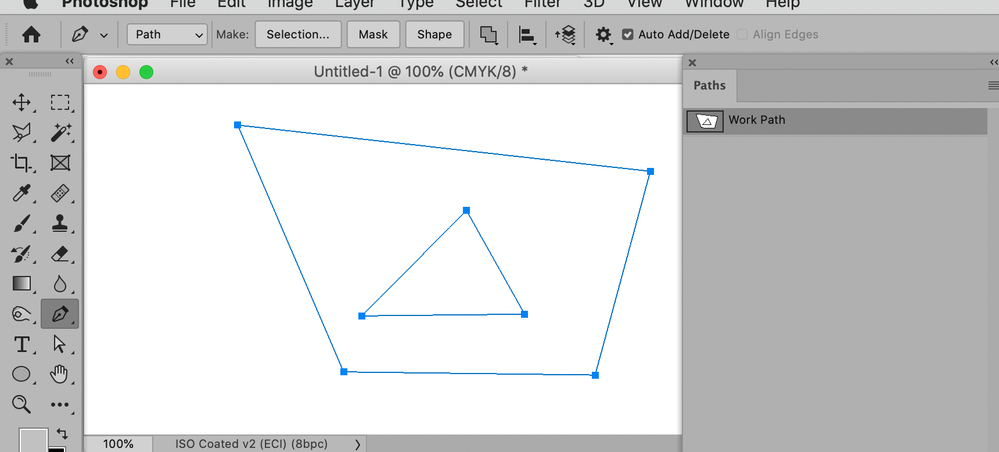Adobe Community
Adobe Community
- Home
- Photoshop ecosystem
- Discussions
- Re: Converting path to custom shape omits interior...
- Re: Converting path to custom shape omits interior...
Copy link to clipboard
Copied
Using the pen tool to make 18 seperate paths around letters of 3 words (clients logo) and after selecting all the points with the Path selection tool and choosing to define as a custom shape, everything looks as it should. However, when pulling the shape from the shape library, the interior paths (holes) of A, &, and R have disappeared and are filled in the shape. Any idea what could be going wrong?
Catalina 10.15.3
MBP 16-inch 2019
2.4 Ghz 8 core i9
64 GB DDR4
 2 Correct answers
2 Correct answers
See the Path Operation Setting in the Options Bar (»Exclude Overlapping Shapes« and »Combine Shapes«):
In addition to making sure you have the right path operators on each path, did you use the option to combine the paths? I would do that before defining a custom shape.
Explore related tutorials & articles
Copy link to clipboard
Copied
You (or someone else with access the the computer) probably set the wrong Path Operatoin for the task before creating the Path.
Please post a meaningful screenshot with the Paths Panel and Options Bar visible and all teh subPathItems selected.
Copy link to clipboard
Copied
See the Path Operation Setting in the Options Bar (»Exclude Overlapping Shapes« and »Combine Shapes«):
Copy link to clipboard
Copied
Thank you C! c_pfaffenbichler Not sure why it changed but the Exclude Overlapping was partly the culprit, that in conjunction with Chuck's advice below of combining each individual path seperately did the trick. Thanks again for suggesting!
Copy link to clipboard
Copied
In addition to making sure you have the right path operators on each path, did you use the option to combine the paths? I would do that before defining a custom shape.
Copy link to clipboard
Copied
Thank you Chuck! Combining each path seperately before selecting all and defining as a custom shape was the other half of my issue. Still so much to learn in this new found journey! Thanks again Sir!