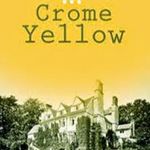Adobe Community
Adobe Community
- Home
- Photoshop ecosystem
- Discussions
- Re: Could not synchronize the color settings becau...
- Re: Could not synchronize the color settings becau...
Could not synchronize the color settings because the file is locked - Adobe Photoshop CS6
Copy link to clipboard
Copied
Transfer of all data via Migration Assistant to a new iMac Pro. Now whenever I open Photoshop CS6 ver. 13.0.6 x64 I get the error message:
Could not synchronize the color settings because the file is locked, you do not have necessary access permissions, or another program is using the file. Use the 'Get Info' command in the Finder to ensure the file is unlocked and you have permission to access the file. If the problem persists, save the document to a different file or duplicate it in the Finder.
Running OSX High Sierra latest version.
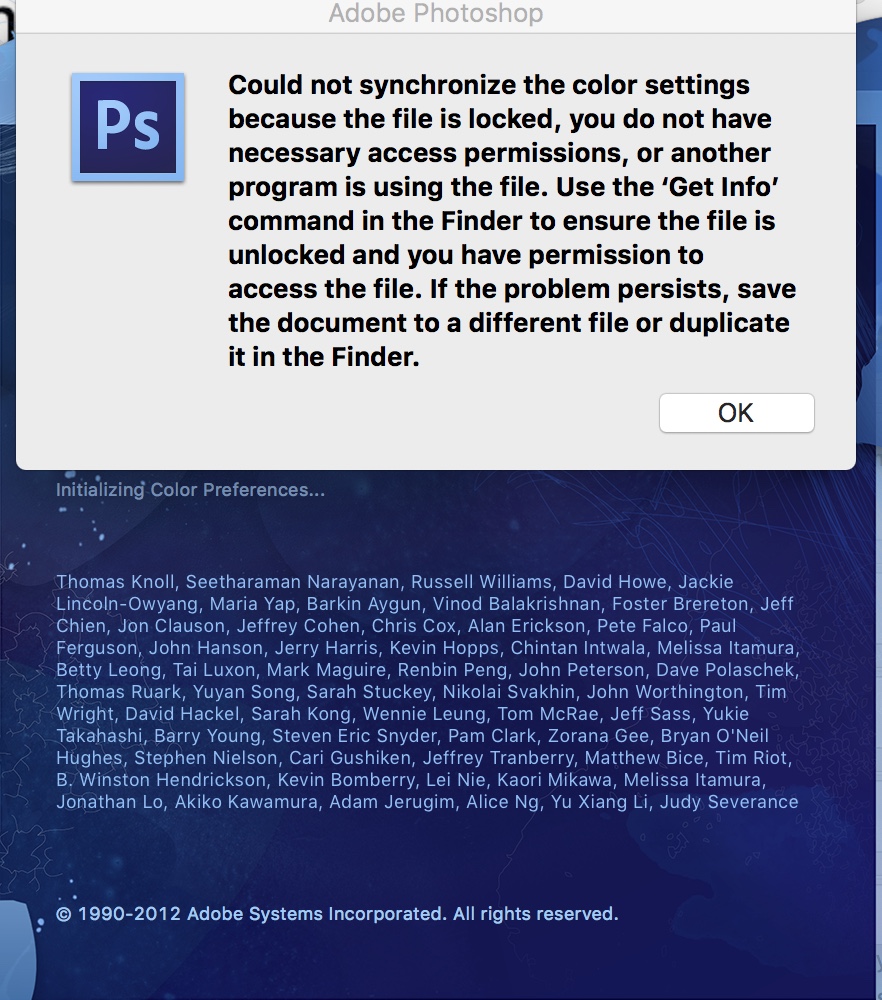
Explore related tutorials & articles
Copy link to clipboard
Copied
Hi Cryellow,
We're sorry to hear about this, let us help make this right. As you're getting a permissions error, could you please check the permissions on the library folder by going to get info and make sure the the permissions are set to "read & write" for every user?
Also, you may try running the Disk utility and let us know how it goes.
Regards,
Sahil
Copy link to clipboard
Copied
Hello, where exactly do I look for the relevant files to check them?
With OSX High Sierra I do not believe that Disk Utility has any way to check or correct permissions any longer. This appears to be one way to do it now
https://support.apple.com/en-us/HT203538
but I must first locate and check the exact file.
Copy link to clipboard
Copied
Please have a look at this article to know more about this: Solutions to Adobe Lightroom Lightroom user permission issues on launch
Copy link to clipboard
Copied
I did look at many of the files in there; every one I looked at was read/write permissible.
I think the better solution is to reinstall the CS6 - in my license I have Acrobat X Pro, Bridge, DW, Extension Manager, Fireworks, Flash, Illustrator, InDesign, Media Encoder and Photoshop. Which installer from online would I use to re-install what I should have? Would it be Design & Web Premium?
Copy link to clipboard
Copied
Okay so, I did download the Design & Web Premium
DesignWebPremium_CS6_LS16.dmg
but when I try to install it I get this error:
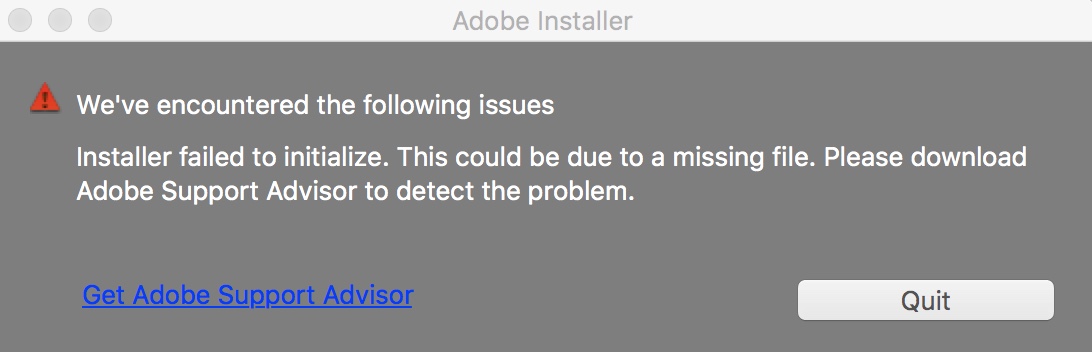
Copy link to clipboard
Copied
Hi
I had the same problem and the reason was insufficient permissions for some folders. This should fix the problem.
You need to give broader permissions for /Users/YOURUSERNAME/Library/Application Support/Adobe/Color -folder and folders inside it.
To get into Library folder choose Go - Go to folder... and type ~/Library
in your Library folder go to Application Support, then Adobe and choose Color -folder. Right-click the folder and choose "Get info". Look for Sharing & Permissions and check that you and staff and everyone have "Read & Write" Privilege set for the folder. You may need to set the same permissions also for the two enclosing folders (Proofing and Settings).
When you have set the permissions, restart your computer.
This worked for me, so I suppose it might work for you and others too.
Regards,
- Kari Selovuo
PS. I suppose it is enough if you give the above-mentioned permissions to "staff" and not to "everyone" like I did.
Copy link to clipboard
Copied
Hi
I had the same problem and the reason was insufficient permissions for some folders. This should fix the problem.
You need to give broader permissions for /Users/YOURUSERNAME/Library/Application Support/Adobe/Color -folder and folders inside it.
To get into Library folder choose Go - Go to folder... and type ~/Library
in your Library folder go to Application Support, then Adobe and choose Color -folder. Right-click the folder and choose "Get info". Look for Sharing & Permissions and check that you and staff and everyone have "Read & Write" Privilege set for the folder. You may need to set the same permissions also for the two enclosing folders (Proofing and Settings).
When you have set the permissions, restart your computer.
This worked for me, so I suppose it might work for you and others too.
Regards,
- Kari Selovuo
PS. I suppose it is enough if you give the above-mentioned permissions to "staff" and not to "everyone" like I did.
Copy link to clipboard
Copied
This had worked for me in the past but now I'm getting the same error once again and the permissions are all set correctly. This drive me crazy.
Copy link to clipboard
Copied
Worked for me too for some time but the problem has returned.
The solution does not work anymore. I have been looking for new solution with no results. I even uninstalled all Adobe software, run CC cleaner and deleted all traces of Adobe software on my Mac. Then reinstalled CC. Ps worked for the first tests but then the same problem returned.
All permissions are correctly set. This happens only on my computer (iMac). My Windows laptop has no problems and our classroom computers (about 40) have no problems opening images.
I have no idea what to try next.
Copy link to clipboard
Copied
While I agree it's very annoying when things don't work - there is absolutely no reason to synchronize color settings. In fact, there are many good arguments for not synchronizing, especially for CMYK and grayscale handling. Different applications have different requirements.
For RGB, synchronizing is basically irrelevant. The embedded document profile overrides it anyway (or it should).
Copy link to clipboard
Copied
The thing is, I'm not synchronizing color settings. Or not that I know of. This comes up upon launch of PS. How would you disable that?
Copy link to clipboard
Copied
I had the same problem pop up and manually trying to hunt down the file with a permission issue, as other have described, did not fix it for me.
What did work was going back to an old friend, the clever utility Onyx, from Titanium Software (shareware). I just ran the "Maintenance" recommendations, rebooted and poof, all better!