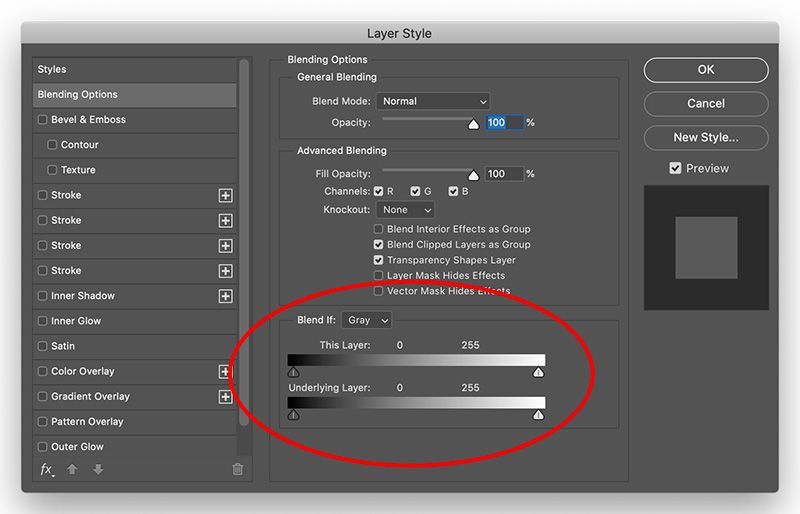Adobe Community
Adobe Community
- Home
- Photoshop ecosystem
- Discussions
- Re: Creating Clipping Mask that will reverse only ...
- Re: Creating Clipping Mask that will reverse only ...
Copy link to clipboard
Copied
Can I have Clipping Mask that reverses only White Color on Smart object its clipped to? Lets say if smart object has white and red colors, reverse white to black and leave red as is. would it be possible?
Thanks!
 2 Correct answers
2 Correct answers
There might be several ways to do this. Off hand, I would try clipping a inverse adjustment layer, the using the blend if sliders to bring back all the tones you want, except white.
The "Blend if" sliders that @Chuck Uebele is referring to can be found within the Layer Style dialog box. Right mouse click on a layer within the Layers panel and choose Blending Options.
Explore related tutorials & articles
Copy link to clipboard
Copied
There might be several ways to do this. Off hand, I would try clipping a inverse adjustment layer, the using the blend if sliders to bring back all the tones you want, except white.
Copy link to clipboard
Copied
The "Blend if" sliders that @Chuck Uebele is referring to can be found within the Layer Style dialog box. Right mouse click on a layer within the Layers panel and choose Blending Options.
Copy link to clipboard
Copied
thanks, will try tomorrow, should I do it on smart object or create blank layer and clip to smart object, that smart object will have different artworks, so need only white to auto - reverse on those different artworks, what settings should change in blending options. thanks again
Copy link to clipboard
Copied
Thanks! that worked perfectly. appreciate your help
Copy link to clipboard
Copied
Can you please give an example of what you did, otherwise I did not understand what it was all about.