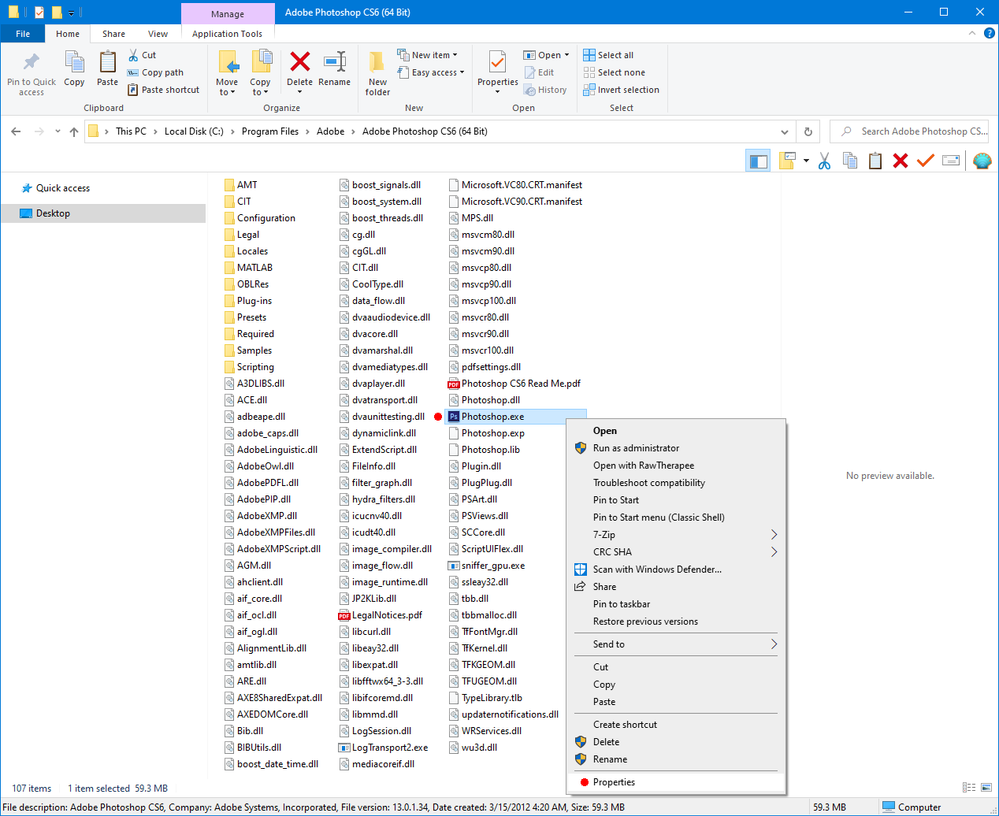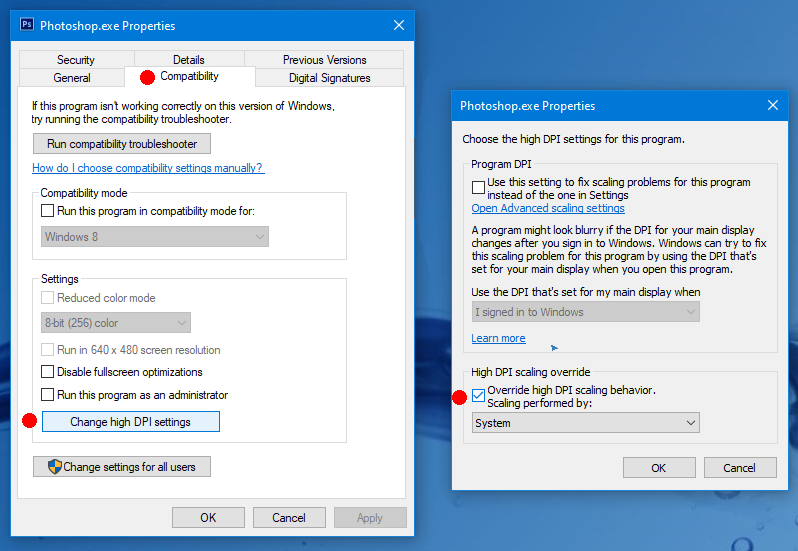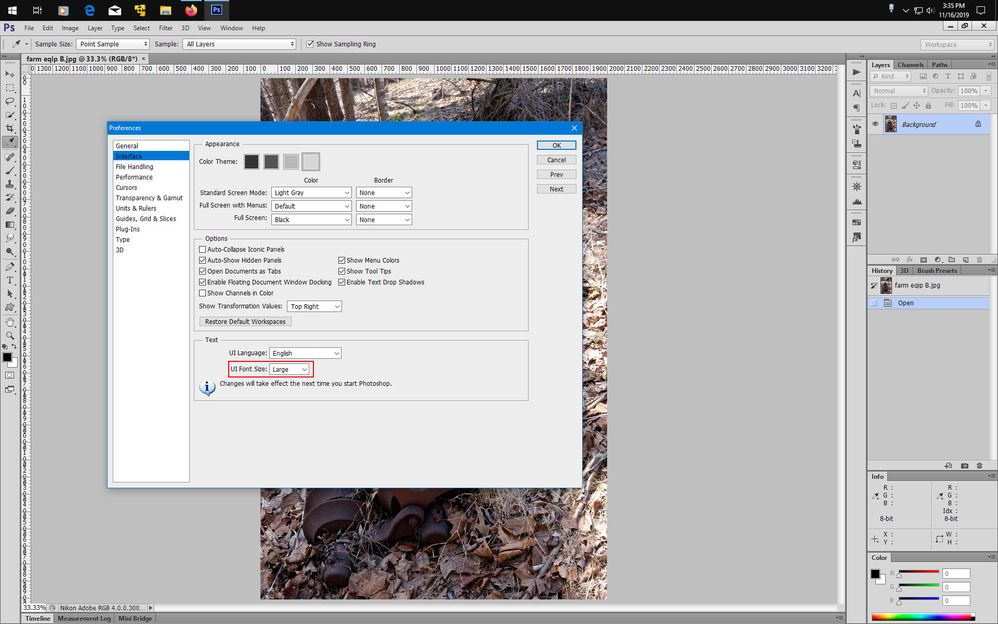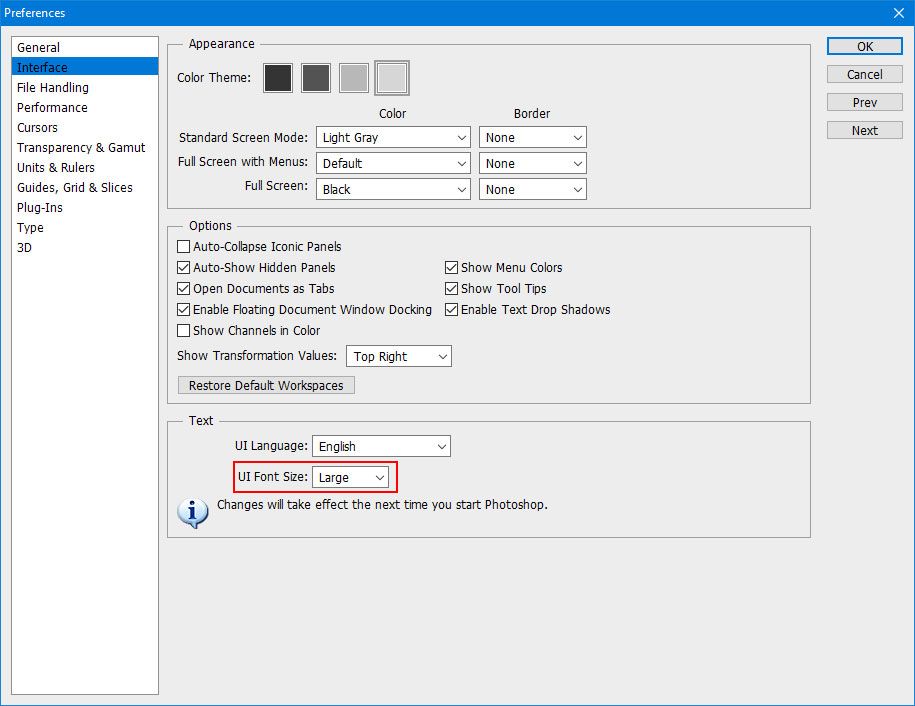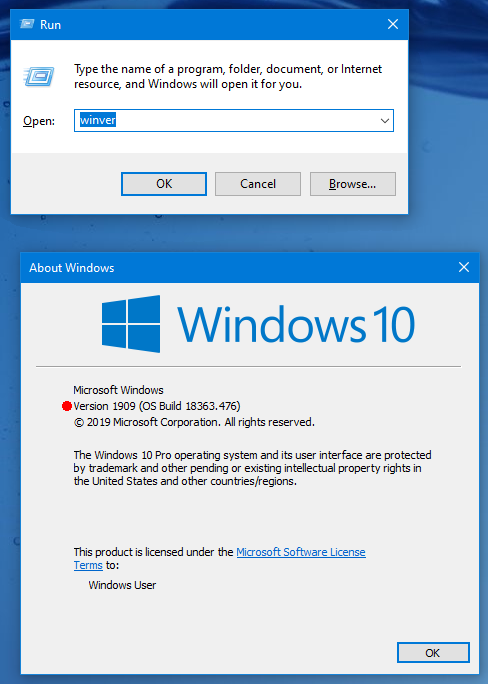Adobe Community
Adobe Community
- Home
- Photoshop ecosystem
- Discussions
- Re: On windows 10 you can go to C:\Program Files\A...
- Re: On windows 10 you can go to C:\Program Files\A...
Creative Cloud didn't Fix Tiny Tools
Copy link to clipboard
Copied
I posted a few days ago about my CS6 having tiny tool syndrome. Nothing seems to work to bring them back. So, I downloaded the trial of Creative Cloud and opened PS. Only thing is, the tools are still tiny. Not sure if my CS6 is overriding CC or if the tools are tiny everywhere.
Any ideas? My next step is taking this laptop to professionals because I can't do my work.
Got CC to open on its own. Tools are a bit larger, not great but I can see them, so thinking it's within the system.
Really don't want to pay for CC, though.
Explore related tutorials & articles
Copy link to clipboard
Copied
https://danantonielli.com/adobe-app-scaling-on-high-dpi-displays-fix/
Copy link to clipboard
Copied
Yes, read that a couple of times and while I'm certainly no noob to computers, it is difficult for me to follow the whole thing.
Copy link to clipboard
Copied
On windows 10 you can go to
C:\Program Files\Adobe\Adobe Photoshop CS6 (64 Bit) and/or C:\Program Files (x86)\Adobe\Adobe Photoshop CS6
right click on the Photoshop.exe, click Properties>Compatibility>Change High DPI Settings and set the High DPI scaling override to System or System Enhanced.
Copy link to clipboard
Copied
Tried it, didn't do a thing. Might have to try the way Melissa posted, just very slowly. You'd think as a writer, I could absorb and comprehend what I read, but alas it goes in one eye and out the other. LOL
Copy link to clipboard
Copied
Well, Melissa's suggestion didn't work either. Might be time for some professionals.
Copy link to clipboard
Copied
Dan's solutions are not for tools, they are for the entire interface. My interface is normal, it is the TOOLS that are too tiny. They were fine before I did my restore and reinstall of CS6 and so far, no one has figured out why the tools didn't enlarge with the rest of the screen.
Copy link to clipboard
Copied
You can try Edit>PreferencesInterface set the UI Font Size to Large and restart photoshop.
Copy link to clipboard
Copied
Nope, that didn't work and I've tried it like 4 times. Nothing seems to work in getting the tools back to their proper size or have the brushes be exact. I've got 3 more weeks left on the laptop's warranty, so I'm taking it in.
Copy link to clipboard
Copied
This is really simple: Photoshop CS6 from 2012 does not support high-density screens. That support was added right after, with CC2013 on Windows (a CS6 update included retina support on Mac).
You have chosen to not update Photoshop. That is your choice. Photoshop has supported high density displays for a long time now.
There are hacks and workarounds floating around, and like all hacks they may or may not work.
I don't know why there is this expectation that old and long abandoned software should somehow be entitled to full support for later technological advances.
Copy link to clipboard
Copied
When you say the "Tools" are "tiny" are you referring the size of the tool icons in the toolbox or the size of the cursor you see in the document area?
Your using windows 10 and what version?
(you can get the version by pressing the Windows logo key+R key the entering winver)
What is the resolution of your display?
Could you post a screenshot?
Photoshop cc sets the size of the interface based on what the windows ui settings are. That is the ps ui will be bigger if windows Scale and Layout under System is set to something larger than 100%.
Copy link to clipboard
Copied
I don't have CC. As stated, I have CS6. Rez is 3840x2160. Changing that does nothing for the tools (cursors, not icons). Version 1903. Screenshots do not show the cursors at all. It's a Dell Inspiron 7586.
Yes, I have tried the manifest thing. Yes, I have tried changing the cursor size. No, I do not have numeric choices in UI adjusting and "large" does nothing.
No, changing resolution doesn't work to change the tool size, only screws with the screen ratio and mucks up the view of pages.
This has only occured since I did a restore 2 weeks ago and had to reinstall. I've had the CS6 for 4 years and never had an issue.
The laptop is less than a year old so I'm taking it in to the store to see if their "geeks" can figure it out.