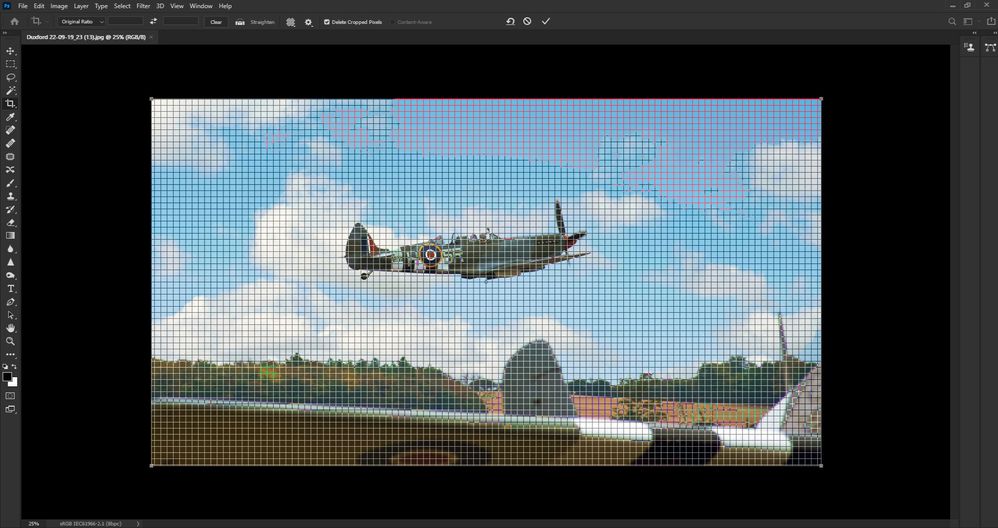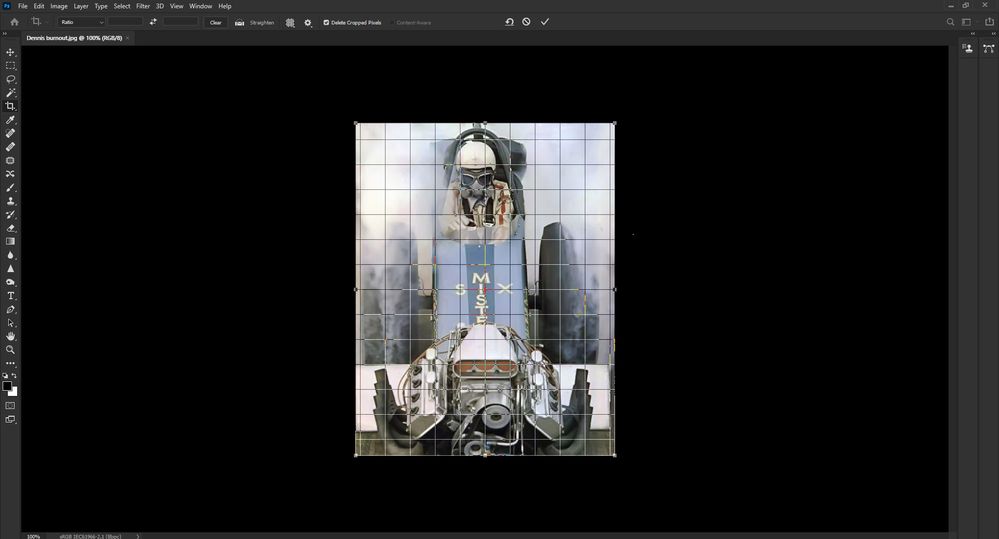Adobe Community
Adobe Community
- Home
- Photoshop ecosystem
- Discussions
- Crop overlay not working correctly.
- Crop overlay not working correctly.
Crop overlay not working correctly.
Copy link to clipboard
Copied
Is anyone else having issues with the grid overlay when you're trying to crop an image?
Whenever I try, the grid overlay appears but the lines that form the grid are many more in number than than there ought to be and obviously, they're much closer together. So close, in fact, that the overlay's rendered useless.
If I select another overlay, rule of thirds, for example, that displays correctly unless I click the cursor anywhere outside of the image which causes the too-tight-grid to replace it until I release the mouse, when the other, chosen one reappears.
This is what I'm getting:
As opposed to this, which is what should be happening:
The first image is one that I took at Duxford last September and the second is one that I downloaded ages ago from somewhere online.
For some reason, ALL of my own images; I've tried ones that I took years ago, are suffering the too-tight-grid scenario, whereas if I apply the same tool to images, selected and downloaded at random, all is well.
I'm using Photoshop CC in its latest incarnation.
Al updates in place.
Any ideas . . . ?
Edit:
I've now discovered that by using version 21.1.3; the one before the most recent one and leaving the Graphics Processor turned on, the grid works as it should do.
At the moment . . .
Help please . . . ?
Explore related tutorials & articles
Copy link to clipboard
Copied
I am having the same issue and it is very annoying, I am currently using the crop tool with the grid overlay turned off. When the overlay is selected to rule of thirds the grid changes to a very tight grid with a variety of colours making it impossible to see the image well enough to use the grid as a guide to vertical and horizontal lines in the image.
The frustration is that this is a tool I use very frequently, other than reverting to an older version of photoshop it is impossible to find a fix for it.
Copy link to clipboard
Copied
Hello, which version are you running? V 21.2.1 has been released recently, it might not have the issue.
Copy link to clipboard
Copied
Many thanks for your reply. I have installed V 21.2.1 in the past 24 hours but the problem persists. I am running the latest updated Windows 10.
Copy link to clipboard
Copied
I'm currently using version 21.1.2 with the Graphics Processor turned on
with the settings as below:
These are the only settings that will allow me to use any overlays
without them turning into the unuseable tight grid.
That grid, incidentally, also applies itself as the default if I
activate the grid overlay with any settings other than the above.
I've triied all of the subsequent updated versions and the tight grid
cannot be got rid of under any circumstrances.
In fact, it's not possible, in later versions, to set the Graphics
Processor as above as the top two boxes are unchecked and greyed out.
Switching the Anti-alias guide box on or off in that situation makes no
difference.
/I'm paying enough for this software; I don't think that it's too much
to ask that it should work properly./
I'm using Windows 10 Pro.; fully updated.
Help please.
Bren.
Copy link to clipboard
Copied
Ok, then , I suggest to search or create a thread about this issue on the https://feedback.photoshop.com site, watched by Adobe staff. Make sure to provide as many relevant details as possible, screenshots, etc.
Copy link to clipboard
Copied
Thanks,
I've made that post.