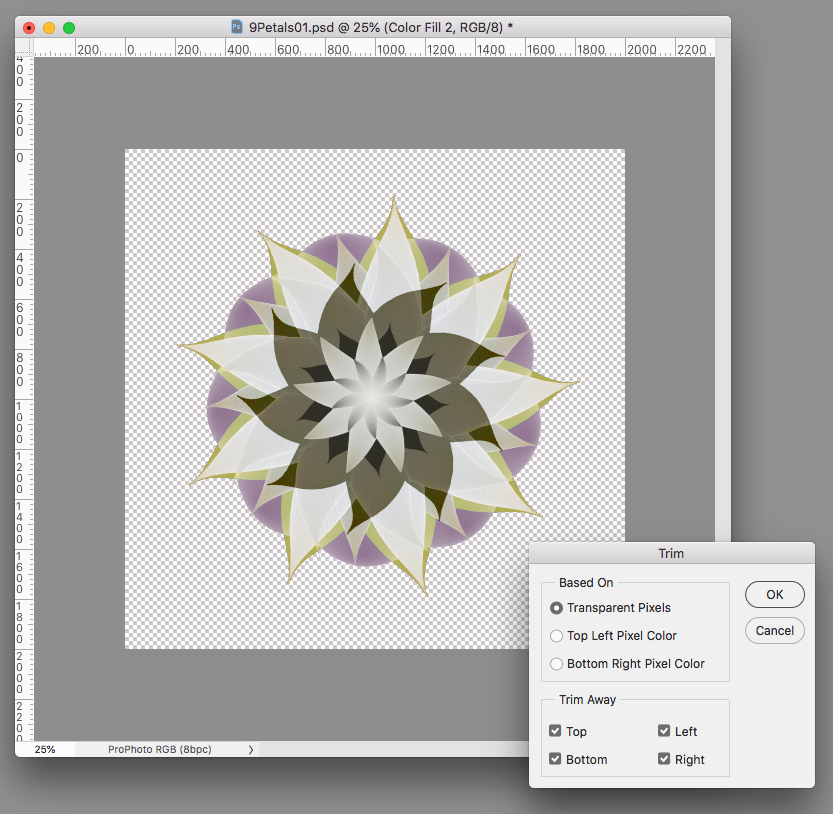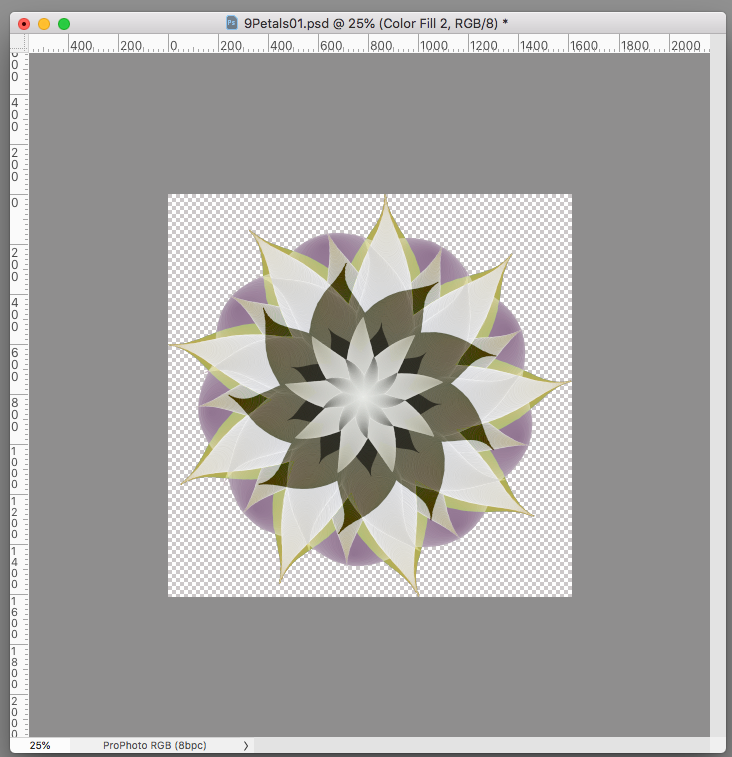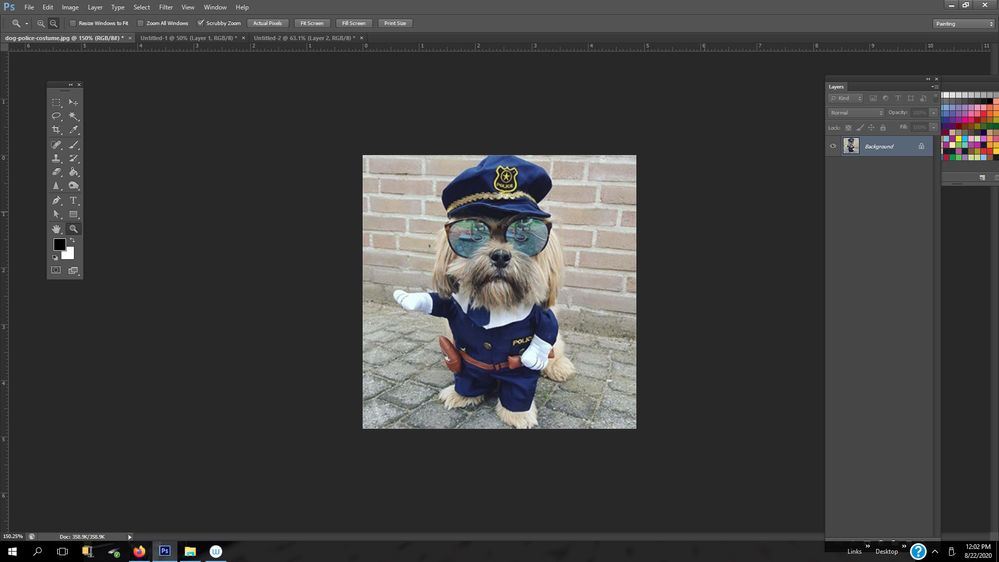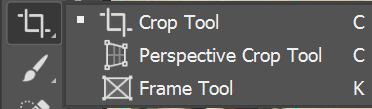Adobe Community
Adobe Community
Copy link to clipboard
Copied
So I have created an image within the default layer size, however, the image is smaller than the layer.
Is there a quick way to crop the layer (or all layers) to the overall size of the image?
Posted this earlier. Someone decided it was spam, so got removed. If it's spam please explain why?
------
When I export as .png there is a lot of dead space around the image. I can easily crop this using Preview (in Mac) but am I aadding in an extra step here?
Looked for a menu option, but can't see anything ovious. A search online seems to find various ways of doing this, converting layers etc to smartobjects and then a few extra steps, but that seems like a long way round for a simple task.
In Gimp, there is an option 'crop to content'. I'm assuming Photoshop has this option, called something else?
thanks
 1 Correct answer
1 Correct answer
If the background layer is transparent there’s Image>Trim
Explore related tutorials & articles
Copy link to clipboard
Copied
If the background layer is transparent there’s Image>Trim
Copy link to clipboard
Copied
Or you can go Image>Canvas Size and enter the size you want.
Copy link to clipboard
Copied
or you could just use the crop tool to crop your canvas to the image size you want
Adobe Certified Professional
Copy link to clipboard
Copied
As Rob mentioned, Image>trim should work. It should also work on solid color background and bit just on transparency.
Copy link to clipboard
Copied
Personally, I use the Crop Tool.
Adjust horizontal and vertical handles as required and hit Enter.
Alt-Web Design & Publishing ~ Web : Print : Graphics : Media
Copy link to clipboard
Copied
I just tried it in GIMP, and Rob and Chuck are right: In Photoshop, Image > Trim is the closest command to Crop to Content in GIMP: A one-click way of getting rid of an empty surround without having to figure out the right manual adjustment with the Crop tool or Image Size command. In both applications, the only requirement for that command to work as expected is that the empty surround be a uniform color or transparency, no noise or loose bits or feathering.
Copy link to clipboard
Copied
Thank you for this. I did try that but stupidly didn't have a transperent background, and couldn't work out why it wasn't working. Makes sense now 🙂