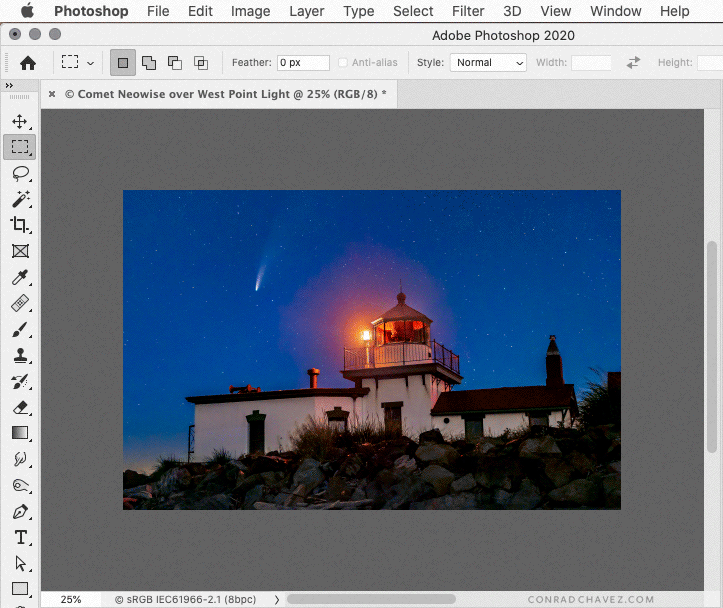Adobe Community
Adobe Community
- Home
- Photoshop ecosystem
- Discussions
- CS6 - How to drag selection while zoomed in to inc...
- CS6 - How to drag selection while zoomed in to inc...
CS6 - How to drag selection while zoomed in to include entire viewport without moving viewport
Copy link to clipboard
Copied
I'm a Photoshop newbie having a problem dragging to create a selection of basically the entire viewport in PhotoShop CS6 v13.0.1.64-bit for Windows while zoomed in on an image. I have first zoomed and moved the viewport within the image to get the exact, desired area of the crop as the whole of only what's currently displayed in the viewport but cannot figure out to do this.
As I try to drag the selection for the crop from the top left to near the bottom and right edges of the viewport the area shown in the entire viewport moves and I lose the exact location and size of the image because part of the selection is now out of the current viewport and I can no longer see all of the desired edges. I've tried first locking the layer via "lock position" and even "lock all" before starting the selection. But even with those locks the viewport still moves every time my selection drag approaches the edges of the current viewport.
Any suggestions would be greatly appreciated.
-Bob
Explore related tutorials & articles
Copy link to clipboard
Copied
Hi there,
It would be really helpful if you could share a video or some screenshots for us to have a look at.
Try pressing and holding the Ctrl or Cmd key and then drag the selected area of the image.
Let us know how it goes.
Regards,
Sahil
Copy link to clipboard
Copied
Hi Sahil,
Here is a short video clip of what's happening to me. You can see that I first zoom and move to get just my target crop area in the viewport. I then click on the Select/Rectangular Marquis tool, click on the top/left of the current viewport to start selecting for the crop, and then start dragging towards the bottom right of the viewport. But when the selection marquis nears the bottom of the viewport, the viewport instead slides downward within the overall picture and my selection's top scrolls off the top of the viewport such that I've lost the orginal target crop area. My goal is to just select the entire currrent viewport and crop to it.
Hopefully you can view this .mp4 successfully.
http://scubanauts.org/Videos/PS_CS6_Drag_Selection_Issue_Riddle.mp4
Copy link to clipboard
Copied
The video you uploaded helps a lot.
There’s no instant way to do this, because tools don’t know what area is visible in the window, and the view is designed to autoscroll when a drag approaches the edge. Which is how most applications work. But what you could do to avoid autoscroll is that instead of using the mouse, use the keyboard to manipulate the position and size of a rough initial selection. This way is also more precise. Choose Selection > Transform Selection, click in one of the X/Y and W/H value fields in the options bar at the top, and then press the up arrow/down arrow keys to nudge the values by pixels until the rectangle precisely matches the viewport. Adding Shift to the up arrow/down arrow nudges by 10x pixels. When it’s perfect, choose Select > Crop.
To set W/H to pixels, right-click the value field.
To exit and commit a value field or Transform Selection, press Enter or Return.