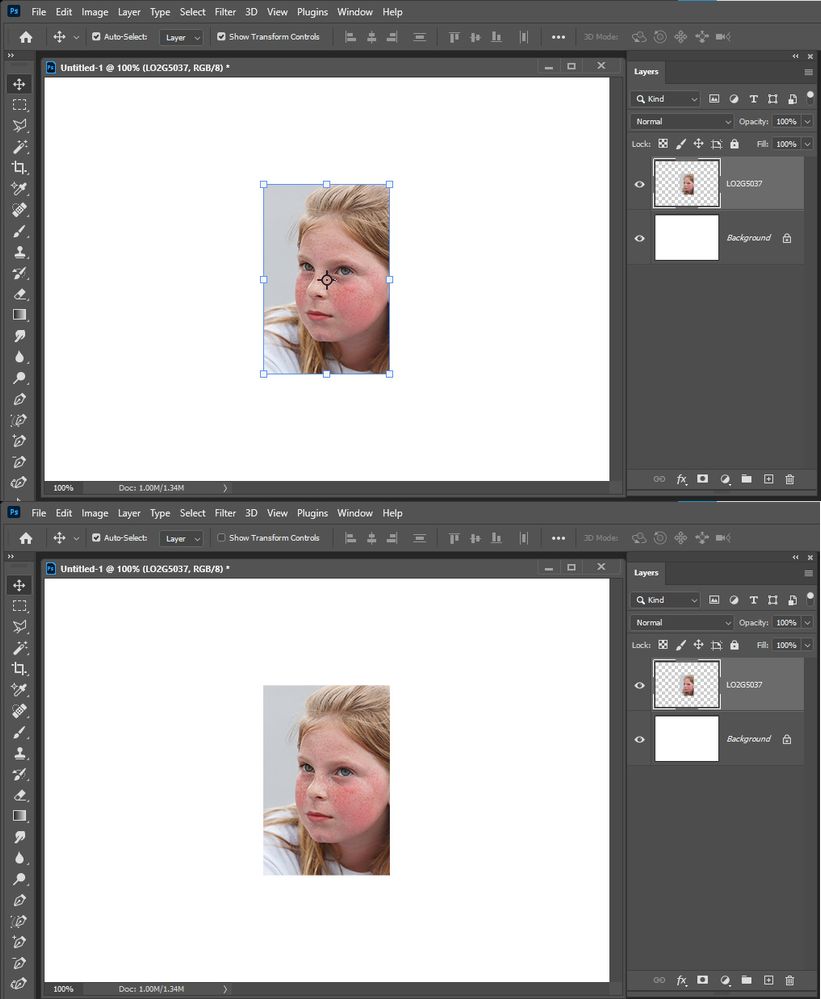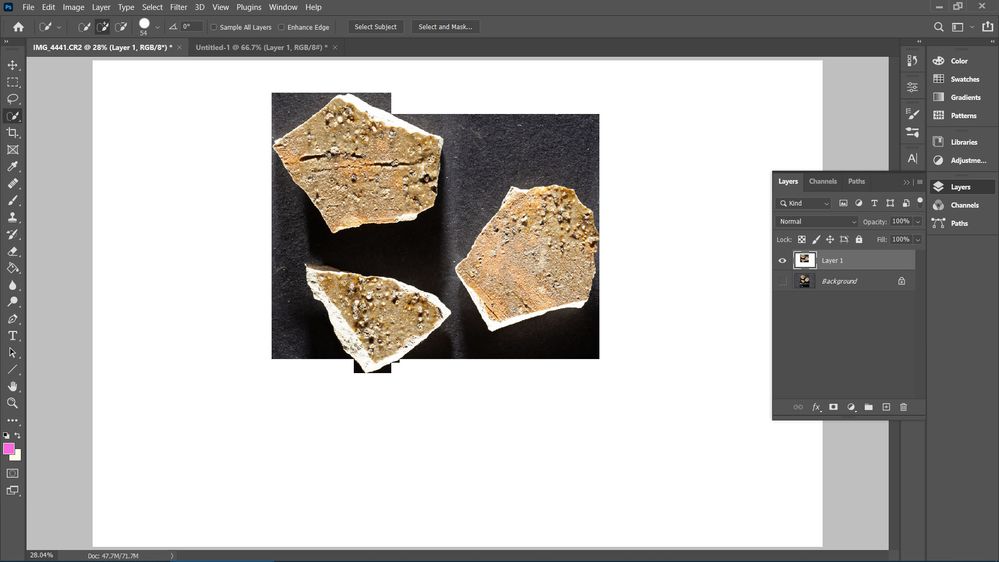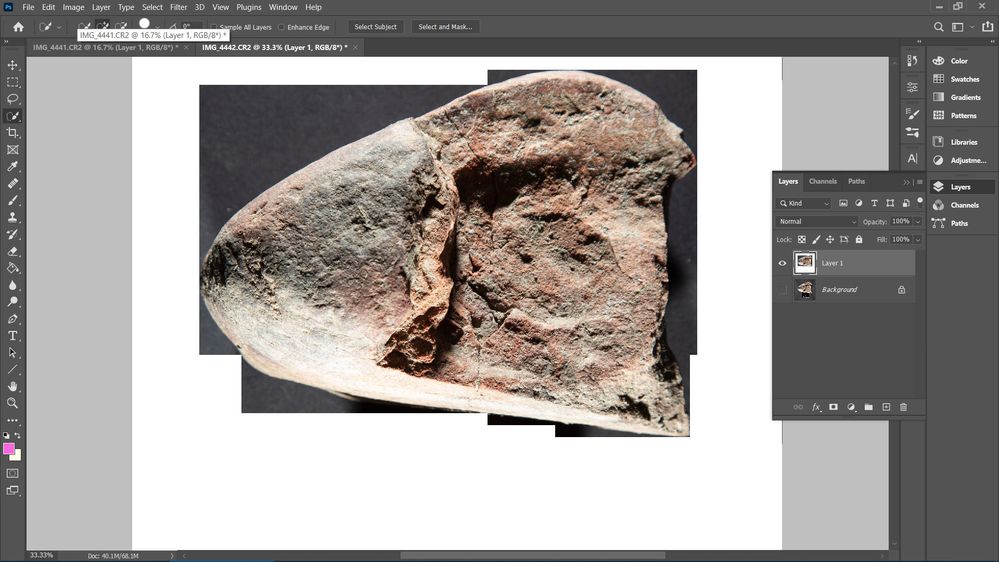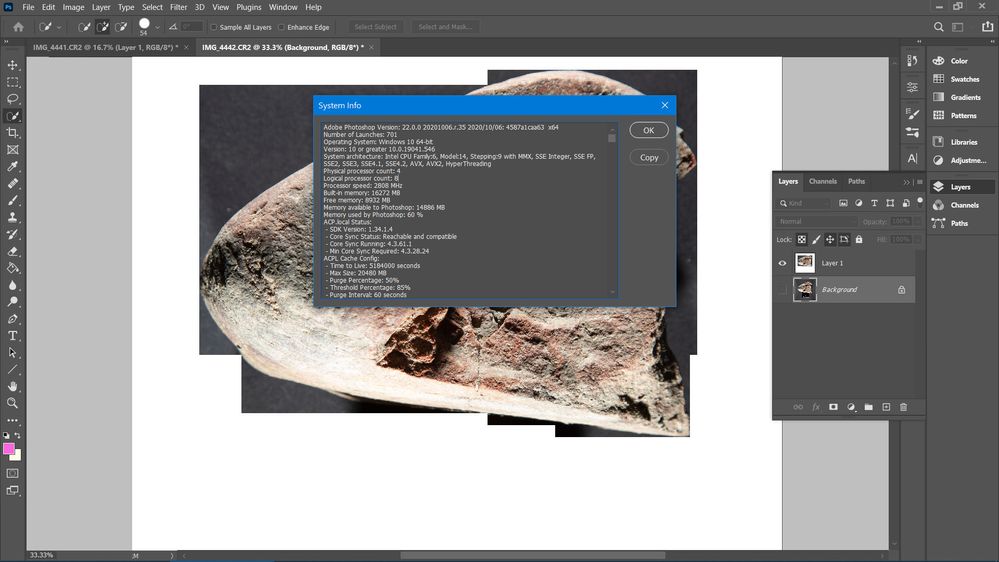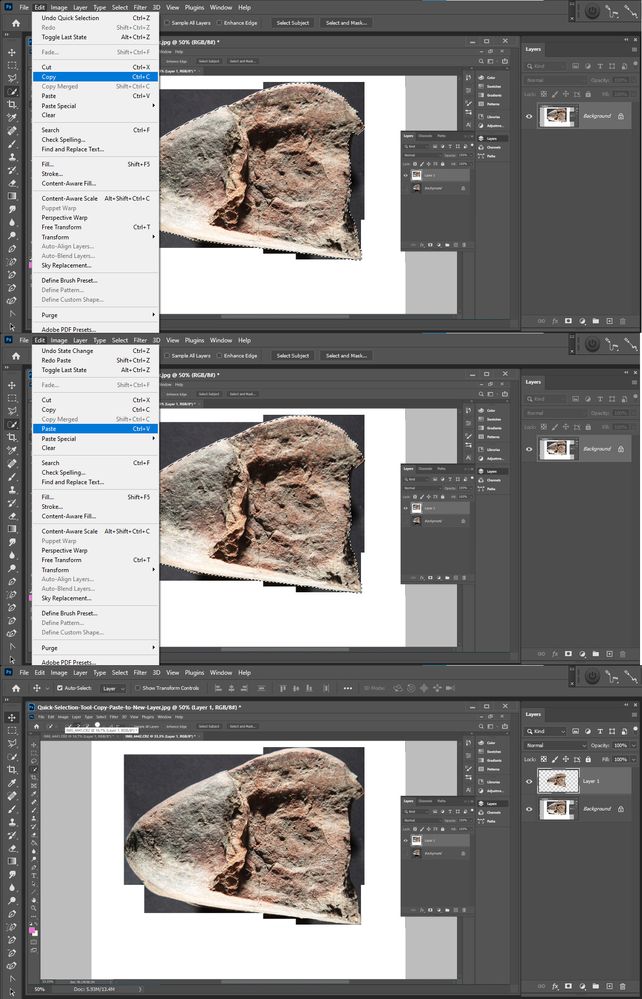Adobe Community
Adobe Community
- Home
- Photoshop ecosystem
- Discussions
- Ctrl+J now copying rectangular bounding box as wel...
- Ctrl+J now copying rectangular bounding box as wel...
Ctrl+J now copying rectangular bounding box as well as the selected pixels
Copy link to clipboard
Copied
Help! In the latest Photoshop 22.0.0 I find Ctrl+J is copying to a new layer a rectangular box bounding the pixels selected as well as the selected pixels. I used this feature extensively in previous versions and I'm at a loss as to how to make it work as before.
Explore related tutorials & articles
Copy link to clipboard
Copied
You most likely are having the Move tool displaying the transform controls. Remove the check mark from the move tool option bar Show Transform controls. Photoshop 2021 version 22 does seem to have an issue adding 1px black strokes when it should not be added. If its a bounding control box it most likely the move tool it it a stroke its most likely a version 22 bug.
Copy link to clipboard
Copied
I'm not using the Move Tool. I'm using the Quick Selection Tool followed by ctrl-j
Copy link to clipboard
Copied
Could you please post screenshots with the pertinent Panels (Toolbar, Layers, Channels, Options Bar, …) visible?
Copy link to clipboard
Copied
Hi,
To show and example, if I use the Quick Selection Tool to select the three pot sherds in this photo I get the marching ants round the edge of the potsherds
If I then hit ctrl-j and examine the newly created layer I have not just the pot sherds but a bounding box
In a previous version of Photoshop I would get just the potsherds in the new layer.
What am I doing wrong, or what has changed in Photoshop?
Thanks for any help you can give me!
Copy link to clipboard
Copied
I do not have a problem on my Wibdows 10 systeme with Photoshop 2021 like you have. Ctrl+J creates a new layer which containes the content selected.
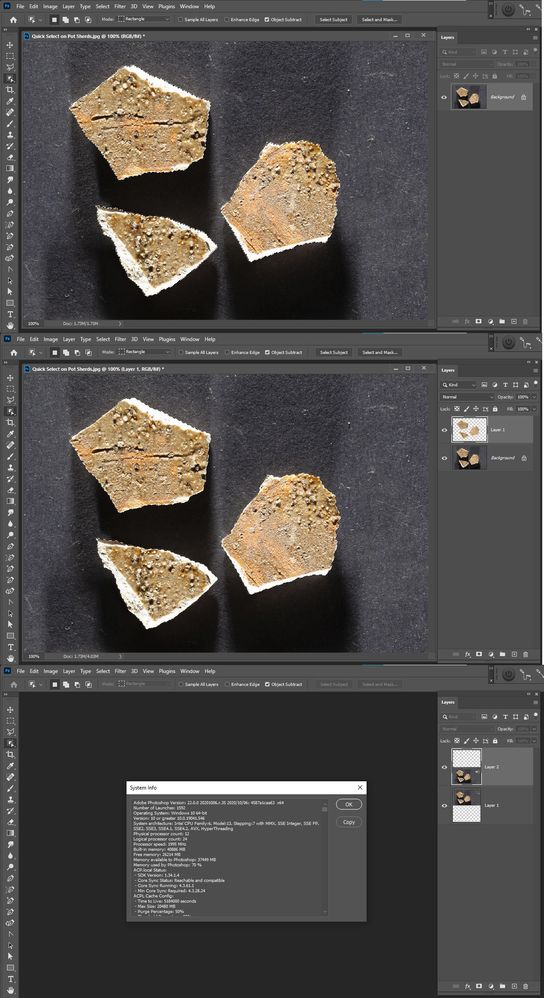
Copy link to clipboard
Copied
Thanks for trying this.
This is baffling!
Even if I use the Edit>Copy command and then manually create a new layer and Edit>Paste I get the same erroneous result.
Here's my System Info:
Are there some hidden parameters to the Copy command that I don't know about?
Copy link to clipboard
Copied
Try turning off GPU support? Here I used quick selection tool then Edit Copy Edit Paste
Copy link to clipboard
Copied
Thanks for the suggestion.
In my Photoshop installation under Edit>Preferences>Performance>Graphics Processor Settings
it says "Detected Graphics Processor: Unable to detect information"
and the "Use Graphics Processor" box is unchecked.
Copy link to clipboard
Copied
What have you done for trouble-shooting so far?
Restoring Preferences after making sure all customized presets like Actions, Patterns, Brushes etc. have been saved might be a good starting point:
https://helpx.adobe.com/photoshop/kb/basic-trouble-shooting-steps.html
"Detected Graphics Processor: Unable to detect information"
That seems like a bad sign, but the operation should be able to be run on the CPU.
Copy link to clipboard
Copied
Well...
...that was a disaster.
I tried Edit>Preferences>General then clicked on "Reset Preferences on Quit" and restarted Photoshop. Now:
1. Any jpg file I open in Photoshop results in a completely black canvas.
2. I can open a CR2 in Camera Raw and that looks OK but as soon as I hit Open to open in Photoshop I get a brief flash of the image on the canvas and then it disappears to a black canvas.
Copy link to clipboard
Copied
Do you have two monitors connected/two graphics cards?
Have you tried seeing if your graphics card has an update?
In the meantime, since you did reset your prefs go back to performance - confirm Use Graphics Processor is off.
Copy link to clipboard
Copied
Hi Kevin,
Thanks for reply.
When I couldn't view any jpg file at all I panicked and uninstalled v22.
I have just installed the only other version Adobe offers me which 21.2.4.
I can now open jpg files OK but the issue with Ctrl-j copying a rectangular box of pixels rather than just the pixels selected remains!
This version 21.2.4 is more recent than the version I was previously using (20.something I think) which allowed me to use ctrl-j absolutely without a problem. However, Adobe seems to have uninstalled this version without asking me and I can't therefore go back to it. Grrr!
Edit>Preferences>Performance still says "Detected Graphics Processor: Unable to detect information" and the box is still unticked.
I do not have a separate monitor. Windows Project says "PC Screen Only".
I'm getting desperate now! Any constructive advice or suggestions welcome!
Here's my System Info:
Adobe Photoshop Version: 21.2.4 20200922.r.323 2020/09/22: 8e8e91e8543 x64
Number of Launches: 679
Operating System: Windows 10 64-bit
Version: 10 or greater 10.0.19041.546
System architecture: Intel CPU Family:6, Model:14, Stepping:9 with MMX, SSE Integer, SSE FP, SSE2, SSE3, SSE4.1, SSE4.2, AVX, AVX2, HyperThreading
Physical processor count: 4
Logical processor count: 8
Processor speed: 2808 MHz
Built-in memory: 16272 MB
Free memory: 8932 MB
Memory available to Photoshop: 14886 MB
Memory used by Photoshop: 60 %
ACP.local Status:
- SDK Version: 1.30.8.3
- Core Sync Status: Reachable and compatible
- Core Sync Running: 4.3.61.1
- Min Core Sync Required: 4.3.4.2
ACPL Cache Config:
- Time to Live: 5184000 seconds
- Max Size: 20480 MB
- Purge Percentage: 50%
- Threshold Percentage: 85%
- Purge Interval: 60 seconds
Manta Canvas: Disabled.
Alias Layers: Disabled.
Modifier Palette: Enabled.
Highbeam: Enabled.
Image tile size: 1024K
Image cache levels: 4
Font Preview: Medium
TextComposer: Latin
Display: 1
Display Bounds: top=0, left=0, bottom=1080, right=1920
OpenGL Drawing: Disabled.
OpenGL Allow Old GPUs: Not Detected.
AIFCoreInitialized=1
AIFOGLInitialized=1
OGLContextCreated=1
NumGLGPUs=1
NumCLGPUs=2
NumNativeGPUs=0
glgpu[0].GLVersion="4.1"
glgpu[0].IsIntegratedGLGPU=0
glgpu[0].GLMemoryMB=1024
glgpu[0].GLName="Intel(R) HD Graphics 630"
glgpu[0].GLVendor="Intel"
glgpu[0].GLVendorID=32902
glgpu[0].GLDriverVersion="26.20.100.7263"
glgpu[0].GLRectTextureSize=16384
glgpu[0].GLRenderer="Intel(R) HD Graphics 630"
glgpu[0].GLRendererID=22811
glgpu[0].HasGLNPOTSupport=1
glgpu[0].GLDriver="C:\WINDOWS\System32\DriverStore\FileRepository\igdlh64.inf_amd64_2ac119fa6e52c4dd\igdumdim64.dll,C:\WINDOWS\System32\DriverStore\FileRepository\igdlh64.inf_amd64_2ac119fa6e52c4dd\igd10iumd64.dll,C:\WINDOWS\System32\DriverStore\FileRepository\igdlh64.inf_amd64_2ac119fa6e52c4dd\igd10iumd64.dll,C:\WINDOWS\System32\DriverStore\FileRepository\igdlh64.inf_amd64_2ac119fa6e52c4dd\igd12umd64.dll"
glgpu[0].GLDriverDate="20190925000000.000000-000"
glgpu[0].CanCompileProgramGLSL=1
glgpu[0].GLFrameBufferOK=1
glgpu[0].glGetString[GL_SHADING_LANGUAGE_VERSION]="1.30 - Build 26.20.100.7263"
glgpu[0].glGetProgramivARB[GL_FRAGMENT_PROGRAM_ARB][GL_MAX_PROGRAM_INSTRUCTIONS_ARB]=[1447]
glgpu[0].glGetIntegerv[GL_MAX_TEXTURE_UNITS]=[8]
glgpu[0].glGetIntegerv[GL_MAX_COMBINED_TEXTURE_IMAGE_UNITS]=[192]
glgpu[0].glGetIntegerv[GL_MAX_VERTEX_TEXTURE_IMAGE_UNITS]=[32]
glgpu[0].glGetIntegerv[GL_MAX_TEXTURE_IMAGE_UNITS]=[32]
glgpu[0].glGetIntegerv[GL_MAX_DRAW_BUFFERS]=[8]
glgpu[0].glGetIntegerv[GL_MAX_VERTEX_UNIFORM_COMPONENTS]=[4096]
glgpu[0].glGetIntegerv[GL_MAX_FRAGMENT_UNIFORM_COMPONENTS]=[4096]
glgpu[0].glGetIntegerv[GL_MAX_VARYING_FLOATS]=[64]
glgpu[0].glGetIntegerv[GL_MAX_VERTEX_ATTRIBS]=[16]
glgpu[0].extension[AIF::OGL::GL_ARB_VERTEX_PROGRAM]=1
glgpu[0].extension[AIF::OGL::GL_ARB_FRAGMENT_PROGRAM]=1
glgpu[0].extension[AIF::OGL::GL_ARB_VERTEX_SHADER]=1
glgpu[0].extension[AIF::OGL::GL_ARB_FRAGMENT_SHADER]=1
glgpu[0].extension[AIF::OGL::GL_EXT_FRAMEBUFFER_OBJECT]=1
glgpu[0].extension[AIF::OGL::GL_ARB_TEXTURE_RECTANGLE]=1
glgpu[0].extension[AIF::OGL::GL_ARB_TEXTURE_FLOAT]=1
glgpu[0].extension[AIF::OGL::GL_ARB_OCCLUSION_QUERY]=1
glgpu[0].extension[AIF::OGL::GL_ARB_VERTEX_BUFFER_OBJECT]=1
glgpu[0].extension[AIF::OGL::GL_ARB_SHADER_TEXTURE_LOD]=0
clgpu[0].CLPlatformVersion="2.1 "
clgpu[0].CLDeviceVersion="2.1 NEO "
clgpu[0].IsIntegratedCLGPU=1
clgpu[0].CLMemoryMB=6508
clgpu[0].CLName="Intel(R) HD Graphics 630"
clgpu[0].CLVendor="Intel(R) Corporation"
clgpu[0].CLVendorID=32902
clgpu[0].CLDriverVersion="26.20.100.7263"
clgpu[0].CLBandwidth=2.50724e+10
clgpu[0].CLCompute=108.324
clgpu[1].CLPlatformVersion="1.2"
clgpu[1].CLDeviceVersion="1.2 CUDA"
clgpu[1].IsIntegratedCLGPU=0
clgpu[1].CLMemoryMB=4096
clgpu[1].CLName="GeForce GTX 1050"
clgpu[1].CLVendor="NVIDIA Corporation"
clgpu[1].CLVendorID=4318
clgpu[1].CLDriverVersion="385.54"
clgpu[1].CLBandwidth=9.57446e+10
clgpu[1].CLCompute=724.808
License Type: Subscription
Serial number: 96040089215467372960
GUIDBucket:Composite Core (enable_composite_core): onComposite Core GPU (comp_core_gpu): offComposite Core UI (comp_core_ui): offDocument Graph (enable_doc_graph): off
Application folder: C:\Program Files\Adobe\Adobe Photoshop 2020\
Temporary file path: C:\Users\rober\AppData\Local\Temp\
Photoshop scratch has async I/O enabled
Scratch volume(s):
D:\, 931.5G, 803.2G free
Required Plug-ins folder: C:\Program Files\Adobe\Adobe Photoshop 2020\Required\Plug-ins\
Primary Plug-ins folder: C:\Program Files\Adobe\Adobe Photoshop 2020\Plug-ins\
Installed components:
A3DLIBS.dll A3DLIB Dynamic Link Library 9.2.0.112
ACE.dll ACE 2020/05/06-01:42:24 79.620289 79.620289
AdbePM.dll PatchMatch 2020/05/26:23:18:05 1.620877 1.620877
AdobeLinguistic.dll Adobe Linguisitc Library 14.0.0.0
AdobeOwl.dll Adobe Owl 5.5.0
AdobePDFL.dll PDFL 2020/05/07-01:07:42 79.382206 79.382206
AdobePIP.dll Adobe Product Improvement Program 8.1.0.68.49183
AdobeSVGAGM.dll AdobeSVGAGM 79.620289 79.620289
AdobeXMP.dll Adobe XMP Core 2020/05/12-16:04:17 79.164460 79.164460
AdobeXMPFiles.dll Adobe XMP Files 2020/05/12-16:04:17 79.164460 79.164460
AdobeXMPScript.dll Adobe XMP Script 2020/05/12-16:04:17 79.164460 79.164460
adobe_caps.dll Adobe CAPS 10,0,0,6
AGM.dll AGM 2020/05/06-01:42:24 79.620289 79.620289
ahclient.dll AdobeHelp Dynamic Link Library 4.1.0.0
AID.dll AID DLL 1.0.0.7
AIDE.dll AIDE 2020/05/13-01:07:45 79.620495 79.620495
ARE.dll ARE 2020/05/06-01:42:24 79.620289 79.620289
AXE8SharedExpat.dll AXE8SharedExpat 2020/04/29-19:51:01 79.620005 79.620005
AXEDOMCore.dll AXEDOMCore 2020/04/29-19:51:01 79.620005 79.620005
Bib.dll BIB 2020/05/06-01:42:24 79.620289 79.620289
BIBUtils.dll BIBUtils 2020/05/06-01:42:24 79.620289 79.620289
boost_date_time.dll photoshopdva 12.1.0
boost_filesystem.dll photoshopdva 12.1.0
boost_system.dll photoshopdva 12.1.0
boost_threads.dll photoshopdva 12.1.0
CoolType.dll CoolType 2020/05/06-01:42:24 79.620289 79.620289
CRClient.dll Adobe Crash Reporter Client DLL 3.0.2.0
dnssd.dll Bonjour 3,0,0,2
dvaaccelerate.dll photoshopdva 12.1.0
dvaappsupport.dll photoshopdva 12.1.0
dvaaudiodevice.dll photoshopdva 12.1.0
dvacore.dll photoshopdva 12.1.0
dvacrashhandler.dll Adobe Audition CC 2017 10.0.0
dvamarshal.dll photoshopdva 12.1.0
dvamediatypes.dll photoshopdva 12.1.0
dvametadata.dll photoshopdva 12.1.0
dvametadataapi.dll photoshopdva 12.1.0
dvametadataui.dll photoshopdva 12.1.0
dvaplayer.dll photoshopdva 12.1.0
dvascripting.dll photoshopdva 12.1.0
dvatransport.dll photoshopdva 12.1.0
dvaui.dll photoshopdva 12.1.0
dvaunittesting.dll photoshopdva 12.1.0
dynamic-torqnative.dll Universal Extensibility Platform uxp-3.8.0.45
dynamiclink.dll photoshopdva 12.1.0
ExtendScript.dll ExtendScript 2019/07/29-10:07:31 82.2 82.2
icucnv64.dll International Components for Unicode Build gtlib_12.0.24171
icudt64.dll International Components for Unicode Build gtlib_12.0.24171
icuuc64.dll International Components for Unicode Build gtlib_12.0.24171
igestep30.dll IGES Reader 9.3.0.113
JP2KLib.dll JP2KLib 2020/04/28-11:43:26 79.274989 79.274989
libifcoremd.dll Intel(r) Visual Fortran Compiler 10.0 (Update A)
libiomp5md.dll Intel(R) OpenMP* Runtime Library 5.0
libmmd.dll Intel(R) C/C++/Fortran Compiler 19.0.0
LogSession.dll LogSession 8.1.0.68.49183
mediacoreif.dll photoshopdva 12.1.0
MPS.dll MPS 2020/05/06-01:42:24 79.620254 79.620254
pdfsettings.dll Adobe PDFSettings 1.07
Photoshop.dll Adobe Photoshop 2020 21.2
Plugin.dll Adobe Photoshop 2020 21.2
PlugPlugExternalObject.dll Adobe(R) CEP PlugPlugExternalObject Standard Dll (64 bit) 9.4.0
PlugPlugOwl.dll Adobe(R) CSXS PlugPlugOwl Standard Dll (64 bit) 9.4.0.146
PSCloud.dll 1.0.0.1
PSViews.dll Adobe Photoshop 2020 21.2
ScCore.dll ScCore 2019/07/29-10:07:31 82.2 82.2
SVGRE.dll SVGRE 79.620289 79.620289
svml_dispmd.dll Intel(R) C/C++/Fortran Compiler 19.0.0
tbb.dll Intel(R) Threading Building Blocks for Windows 2019, 0, 2019, 0410
tbbmalloc.dll Intel(R) Threading Building Blocks for Windows 2019, 0, 2019, 0410
TfFontMgr.dll FontMgr 9.3.0.113
TfKernel.dll Kernel 9.3.0.113
TFKGEOM.dll Kernel Geom 9.3.0.113
TFUGEOM.dll Adobe, UGeom© 9.3.0.113
VulcanControl.dll Vulcan Application Control Library 6.0.0.14
VulcanMessage5.dll Vulcan Message Library 6.0.0.14
WinRTSupport.dll Adobe Photoshop Windows RT Support 21.0.0.0
WRServices.dll WRServices Build 15.3.0.24640 15.3.0.24640
wu3d.dll U3D Writer 9.3.0.113
Unified Extensibility Platform uxp-3.8.0.45
Required plug-ins:
Accented Edges 21.2 - from the file “Filter Gallery.8bf”
Adaptive Wide Angle 21.2 - from the file “Adaptive Wide Angle.8bf”
Angled Strokes 21.2 - from the file “Filter Gallery.8bf”
Average 21.2 (20200922.r.323 2020/09/22: 8e8e91e8543) - from the file “Average.8bf”
Bas Relief 21.2 - from the file “Filter Gallery.8bf”
BMP 21.2 - from the file “Standard MultiPlugin.8bf”
Camera Raw 13.0.2 - from the file “Camera Raw.8bi”
Camera Raw Filter 13.0.2 - from the file “Camera Raw.8bi”
Chalk && Charcoal 21.2 - from the file “Filter Gallery.8bf”
Charcoal 21.2 - from the file “Filter Gallery.8bf”
Chrome 21.2 - from the file “Filter Gallery.8bf”
Cineon 21.2 (20200922.r.323 2020/09/22: 8e8e91e8543) - from the file “Cineon.8bi”
Clouds 21.2 (20200922.r.323 2020/09/22: 8e8e91e8543) - from the file “Clouds.8bf”
Color Halftone 21.2 - from the file “Standard MultiPlugin.8bf”
Colored Pencil 21.2 - from the file “Filter Gallery.8bf”
Conté Crayon 21.2 - from the file “Filter Gallery.8bf”
Craquelure 21.2 - from the file “Filter Gallery.8bf”
Crop and Straighten Photos 21.2 (20200922.r.323 2020/09/22: 8e8e91e8543) - from the file “CropPhotosAuto.8li”
Crop and Straighten Photos Filter 21.2 - from the file “Standard MultiPlugin.8bf”
Crosshatch 21.2 - from the file “Filter Gallery.8bf”
Crystallize 21.2 - from the file “Standard MultiPlugin.8bf”
Cutout 21.2 - from the file “Filter Gallery.8bf”
Dark Strokes 21.2 - from the file “Filter Gallery.8bf”
De-Interlace 21.2 - from the file “Standard MultiPlugin.8bf”
Dicom 21.2 - from the file “Dicom.8bi”
Difference Clouds 21.2 (20200922.r.323 2020/09/22: 8e8e91e8543) - from the file “Clouds.8bf”
Diffuse Glow 21.2 - from the file “Filter Gallery.8bf”
Displace 21.2 - from the file “Standard MultiPlugin.8bf”
Dry Brush 21.2 - from the file “Filter Gallery.8bf”
Eazel Acquire 21.2 (20200922.r.323 2020/09/22: 8e8e91e8543) - from the file “EazelAcquire.8ba”
Entropy 21.2 (20200922.r.323 2020/09/22: 8e8e91e8543) - from the file “statistics.8ba”
Export Color Lookup Tables 21.2 (20200922.r.323 2020/09/22: 8e8e91e8543) - from the file “Export3DLUT.8be”
Extrude 21.2 - from the file “Standard MultiPlugin.8bf”
FastCore Routines 21.2 (20200922.r.323 2020/09/22: 8e8e91e8543) - from the file “FastCore.8bx”
Fibers 21.2 - from the file “Standard MultiPlugin.8bf”
Film Grain 21.2 - from the file “Filter Gallery.8bf”
Filter Gallery 21.2 - from the file “Filter Gallery.8bf”
Fresco 21.2 - from the file “Filter Gallery.8bf”
Glass 21.2 - from the file “Filter Gallery.8bf”
Glowing Edges 21.2 - from the file “Filter Gallery.8bf”
Grain 21.2 - from the file “Filter Gallery.8bf”
Graphic Pen 21.2 - from the file “Filter Gallery.8bf”
Halftone Pattern 21.2 - from the file “Filter Gallery.8bf”
Halide Bottlenecks 21.2 (20200922.r.323 2020/09/22: 8e8e91e8543) - from the file “HalideBottlenecks.8bx”
HDRMergeUI 21.2 - from the file “HDRMergeUI.8bf”
HSB/HSL 21.2 - from the file “Standard MultiPlugin.8bf”
IFF Format 21.2 - from the file “Standard MultiPlugin.8bf”
IGES 21.2 (20200922.r.323 2020/09/22: 8e8e91e8543) - from the file “U3D.8bi”
Ink Outlines 21.2 - from the file “Filter Gallery.8bf”
JPEG 2000 21.2 - from the file “JPEG2000.8bi”
Kurtosis 21.2 (20200922.r.323 2020/09/22: 8e8e91e8543) - from the file “statistics.8ba”
Lens Blur 21.2 - from the file “Lens Blur.8bf”
Lens Correction 21.2 - from the file “Lens Correction.8bf”
Lens Flare 21.2 - from the file “Standard MultiPlugin.8bf”
Liquify 21.2 - from the file “Liquify.8bf”
Matlab Operation 21.2 (20200922.r.323 2020/09/22: 8e8e91e8543) - from the file “ChannelPort.8bf”
Maximum 21.2 (20200922.r.323 2020/09/22: 8e8e91e8543) - from the file “statistics.8ba”
Mean 21.2 (20200922.r.323 2020/09/22: 8e8e91e8543) - from the file “statistics.8ba”
Measurement Core 21.2 (20200922.r.323 2020/09/22: 8e8e91e8543) - from the file “MeasurementCore.8me”
Median 21.2 (20200922.r.323 2020/09/22: 8e8e91e8543) - from the file “statistics.8ba”
Mezzotint 21.2 - from the file “Standard MultiPlugin.8bf”
Minimum 21.2 (20200922.r.323 2020/09/22: 8e8e91e8543) - from the file “statistics.8ba”
MMXCore Routines 21.2 (20200922.r.323 2020/09/22: 8e8e91e8543) - from the file “MMXCore.8bx”
Mosaic Tiles 21.2 - from the file “Filter Gallery.8bf”
Multiprocessor Support 21.2 (20200922.r.323 2020/09/22: 8e8e91e8543) - from the file “MultiProcessor Support.8bx”
Neon Glow 21.2 - from the file “Filter Gallery.8bf”
Note Paper 21.2 - from the file “Filter Gallery.8bf”
NTSC Colors 21.2 (20200922.r.323 2020/09/22: 8e8e91e8543) - from the file “NTSC Colors.8bf”
Ocean Ripple 21.2 - from the file “Filter Gallery.8bf”
OpenEXR 21.2 - from the file “Standard MultiPlugin.8bf”
Paint Daubs 21.2 - from the file “Filter Gallery.8bf”
Palette Knife 21.2 - from the file “Filter Gallery.8bf”
Patchwork 21.2 - from the file “Filter Gallery.8bf”
Paths to Illustrator 21.2 - from the file “Standard MultiPlugin.8bf”
PCX 21.2 (20200922.r.323 2020/09/22: 8e8e91e8543) - from the file “PCX.8bi”
Photocopy 21.2 - from the file “Filter Gallery.8bf”
Picture Package Filter 21.2 (20200922.r.323 2020/09/22: 8e8e91e8543) - from the file “ChannelPort.8bf”
Pinch 21.2 - from the file “Standard MultiPlugin.8bf”
Pixar 21.2 (20200922.r.323 2020/09/22: 8e8e91e8543) - from the file “Pixar.8bi”
Plaster 21.2 - from the file “Filter Gallery.8bf”
Plastic Wrap 21.2 - from the file “Filter Gallery.8bf”
Pointillize 21.2 - from the file “Standard MultiPlugin.8bf”
Polar Coordinates 21.2 - from the file “Standard MultiPlugin.8bf”
Portable Bit Map 21.2 (20200922.r.323 2020/09/22: 8e8e91e8543) - from the file “PBM.8bi”
Poster Edges 21.2 - from the file “Filter Gallery.8bf”
PRC 21.2 (20200922.r.323 2020/09/22: 8e8e91e8543) - from the file “U3D.8bi”
Radial Blur 21.2 - from the file “Standard MultiPlugin.8bf”
Radiance 21.2 (20200922.r.323 2020/09/22: 8e8e91e8543) - from the file “Radiance.8bi”
Range 21.2 (20200922.r.323 2020/09/22: 8e8e91e8543) - from the file “statistics.8ba”
Render Color Lookup Grid 21.2 (20200922.r.323 2020/09/22: 8e8e91e8543) - from the file “Export3DLUT.8be”
Reticulation 21.2 - from the file “Filter Gallery.8bf”
Ripple 21.2 - from the file “Standard MultiPlugin.8bf”
Rough Pastels 21.2 - from the file “Filter Gallery.8bf”
Save for Web 21.2 - from the file “Save for Web.8be”
ScriptingSupport 21.2 - from the file “ScriptingSupport.8li”
Shake Reduction 21.2 - from the file “Shake Reduction.8bf”
Shear 21.2 - from the file “Standard MultiPlugin.8bf”
Skewness 21.2 (20200922.r.323 2020/09/22: 8e8e91e8543) - from the file “statistics.8ba”
Smart Blur 21.2 - from the file “Standard MultiPlugin.8bf”
Smudge Stick 21.2 - from the file “Filter Gallery.8bf”
Solarize 21.2 (20200922.r.323 2020/09/22: 8e8e91e8543) - from the file “Solarize.8bf”
Spaces 21.2 - from the file “Spaces.8li”
Spatter 21.2 - from the file “Filter Gallery.8bf”
Spherize 21.2 - from the file “Standard MultiPlugin.8bf”
Sponge 21.2 - from the file “Filter Gallery.8bf”
Sprayed Strokes 21.2 - from the file “Filter Gallery.8bf”
Stained Glass 21.2 - from the file “Filter Gallery.8bf”
Stamp 21.2 - from the file “Filter Gallery.8bf”
Standard Deviation 21.2 (20200922.r.323 2020/09/22: 8e8e91e8543) - from the file “statistics.8ba”
Sumi-e 21.2 - from the file “Filter Gallery.8bf”
Summation 21.2 (20200922.r.323 2020/09/22: 8e8e91e8543) - from the file “statistics.8ba”
Targa 21.2 - from the file “Standard MultiPlugin.8bf”
Texturizer 21.2 - from the file “Filter Gallery.8bf”
Tiles 21.2 - from the file “Standard MultiPlugin.8bf”
Torn Edges 21.2 - from the file “Filter Gallery.8bf”
Twirl 21.2 - from the file “Standard MultiPlugin.8bf”
U3D 21.2 (20200922.r.323 2020/09/22: 8e8e91e8543) - from the file “U3D.8bi”
Underpainting 21.2 - from the file “Filter Gallery.8bf”
Vanishing Point 21.2 - from the file “VanishingPoint.8bf”
Variance 21.2 (20200922.r.323 2020/09/22: 8e8e91e8543) - from the file “statistics.8ba”
Water Paper 21.2 - from the file “Filter Gallery.8bf”
Watercolor 21.2 - from the file “Filter Gallery.8bf”
Wave 21.2 - from the file “Standard MultiPlugin.8bf”
WIA Support 21.2 (20200922.r.323 2020/09/22: 8e8e91e8543) - from the file “WIASupport.8li”
Wind 21.2 - from the file “Standard MultiPlugin.8bf”
Wireless Bitmap 21.2 (20200922.r.323 2020/09/22: 8e8e91e8543) - from the file “WBMP.8bi”
ZigZag 21.2 - from the file “Standard MultiPlugin.8bf”
Optional and third party plug-ins: NONE
Duplicate and Disabled plug-ins: NONE
Plug-ins that failed to load: NONE
Unified Extensibility Platform - Extensions:
com.adobe.ccx.start 3.6.0.50 - from the file "C:\Program Files\Common Files\Adobe/UXP/Extensions\com.adobe.ccx.start-3.6.0\"
CDO: 1.68.5
CmdN: 1.4.13
CDP: 1.95.4
com.adobe.photoshop.exportAs 0.1.0.0 - from the file "C:\Program Files\Adobe\Adobe Photoshop 2020\Required\UXP/\com.adobe.photoshop.exportAs\"
com.adobe.photoshop.personalization 1.0.0.0 - from the file "C:\Program Files\Adobe\Adobe Photoshop 2020\Required\UXP/\com.adobe.photoshop.personalization\"
Extensions:
com.adobe.stock.panel.licensing 0.1.0 - from the file “C:\Program Files\Adobe\Adobe Photoshop 2020\Required\CEP\extensions\com.adobe.stock.panel.licensing\index.html”
New Document 3.4.0 - from the file “C:\Program Files (x86)\Common Files\Adobe\CEP\extensions\com.adobe.ccx.fnft-3.4.0\fnft.html?v=3.4.0.16”
Libraries 1.0.0 - from the file “C:\Program Files\Common Files\Adobe\CEP\extensions\CC_LIBRARIES_PANEL_EXTENSION_3_9_275\index.html”
com.adobe.inapp.typekit.purchase 1.0.0 - from the file “C:\Program Files\Common Files\Adobe\CEP\extensions\CC_LIBRARIES_PANEL_EXTENSION_3_9_275\purchaseTypekit.html”
Home 2.15.0 - from the file “C:\Program Files (x86)\Common Files\Adobe\CEP\extensions\com.adobe.ccx.start-2.15.0\index.html?v=2.15.0.7”
com.adobe.capture.extension 1.0.0 - from the file “C:\Program Files\Common Files\Adobe\CEP\extensions\CC_LIBRARIES_PANEL_EXTENSION_3_9_275\extensions\capture\capture.html”
com.adobe.stock.panel.licensing-embedded 1.0.0 - from the file “C:\Program Files\Common Files\Adobe\CEP\extensions\CC_LIBRARIES_PANEL_EXTENSION_3_9_275\extensions\stock-panel-licensing\index.html”
Adobe Color Themes 6.1.0 - from the file “C:\Program Files\Adobe\Adobe Photoshop 2020\Required\CEP\extensions\com.adobe.KulerPanel.html\index.html”
Export As 4.8.12 - from the file “C:\Program Files\Adobe\Adobe Photoshop 2020\Required\CEP\extensions\com.adobe.photoshop.crema\index.html”
Export As 4.8.12 - from the file “C:\Program Files\Adobe\Adobe Photoshop 2020\Required\CEP\extensions\com.adobe.photoshop.crema\index.html”
Installed TWAIN devices: NONE
Copy link to clipboard
Copied
You have two graphics cards listed - an AMD and an NVIDIA. You need to deactivate one of them.
Copy link to clipboard
Copied
Kevin,
Thanks for the suggestion.
I tried disabling the two graphics cards in turn and each time restarted Photoshop, but the problem with ctrl-J copying a bounding rectangle of pixels rather than the selected pixels persisted in both cases.
Copy link to clipboard
Copied
Did you follow these directions?
https://helpx.adobe.com/photoshop/kb/troubleshoot-gpu-graphics-card.html#multiple-gpus
Copy link to clipboard
Copied
Use the Nvidia Control Panel set 3D preference for Photoshop set Photoshop Prefers to use the Nvidia GPU.
Copy link to clipboard
Copied
Thanks for all your advice guys - much appreciated by this relative novice!
I have just used the NVIDIA Control Panel to ensure Photoshop.exe and sniffer.exe were added and also selected "High-Performance NVIDIA Processor" as the preferred graphic processor.
Now in Photoshop Edit>Preferences>Performance>Graphics Processor Settings I see a change: the Detected Graphics Processor shows my NVIDIA processor rather "No Information Available" and also the "Use Graphics Processor" tick box is now tickable.
However, if I tick this box and then open any jpg file I get a totally blank black canvas.
If I untick this box, I can open a jpg file as normal, but - as before - if I select any area of pixels using the Quick Selection Tool and then cut/paste to a new layer or use ctrl-j I get a rectangular area of pixels rather than just the selected area.
Any more thoughts would be appreciated!
Is there a way of going back to Photoshop v20? This worked fine for me! I only noticed this problem with copying pixels in a selection when v21 installed and I assumed it was a bug and would go away with a later realease, so I carried on using v20. To my horror my installation has been updated to v22, the problem persists, and I can't seem to get back to v20.
Copy link to clipboard
Copied
What is the date of your Nvidia Device driver for your nvidia adapter? Is it the latest studio device driver available?
Copy link to clipboard
Copied
My NVIDIA Control Panel>System Information says:
GeForce GTX 1050
Driver version: 385.54
However, when I go to the NVIDIA support site this model is not listed!
The closest match I can find is:
GeForce GTX 1650
and a range of Studio Driver versions are offered for this, the latest being:
Driver Version: 457.30 - Release Date: 2020 November 17
Do you think this would this work?
Copy link to clipboard
Copied
Your GTX 1050 may not meet the minimum requirements for Photoshop 2021:
https://helpx.adobe.com/photoshop/kb/photoshop-cc-gpu-card-faq.html
Copy link to clipboard
Copied
I'm not trying to do anything magical - just select pixels, then copy and paste them.
The problem with this very basic operation occurs even with the "Use Graphics Processor" box unticked!
Copy link to clipboard
Copied
Again - it wouldnt matter to untick the box. Your Graphics Card is not compatible from what I can tell with the latest PS versions.
Copy link to clipboard
Copied
You can only go back 1 version of CC apps, so 21 would be the last available version.
Copy link to clipboard
Copied
My NVIDIA GTX 1050 has:
2379 ops/sec benchmark
Direct X 12 support
2GB GPU memory
In what respect is it incompatible with Photoshop v21 and v22?
-
- 1
- 2