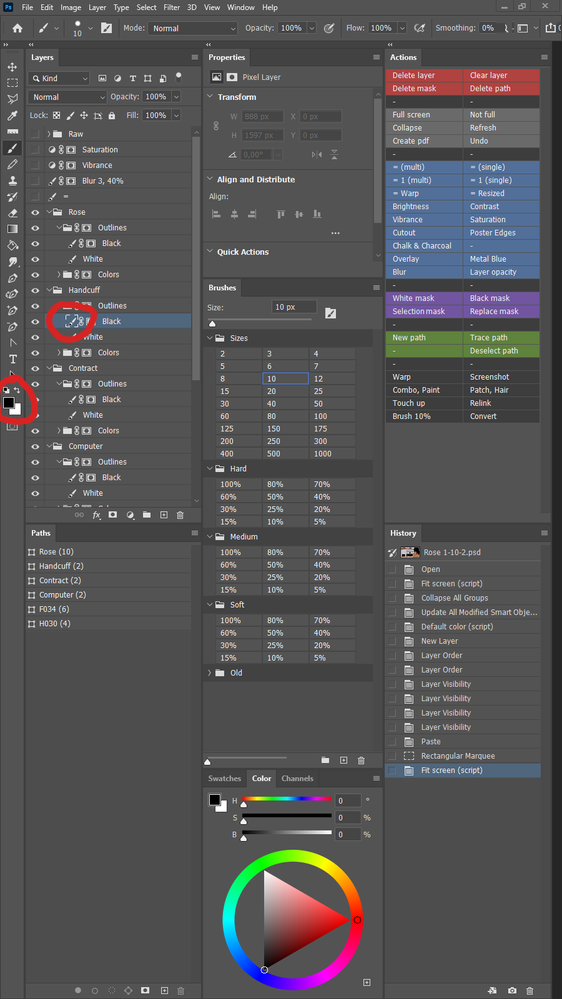Adobe Community
Adobe Community
- Home
- Photoshop ecosystem
- Discussions
- Default color switch automaticaly
- Default color switch automaticaly
Default color switch automaticaly
Copy link to clipboard
Copied
Hello everyone,
I'm quite new to photoshop, and I have a problem I can't solve.
When I'm using mask, I'm sometimes confused because Photoshop switch my brush color from black to white whitout notice. Of course, it reverse the logic of my mask painting, and nothing work proprely until I fix it. It can be very frustrating to me, depending when it happens.
Up to now, my investigations lead me to no solution. I suspected this happens when I use the "D" key to get default color, and I wrote a script to set default colors my way, but it doesn't work.
How could I tell photoshop I want black to stay black, and not switching to white "magicaly" ?
Thanks
Explore related tutorials & articles
Copy link to clipboard
Copied
Resetting Fore- and Background Color in the Composite image has no effect on the colors when you »enter« the Layer Mask/Alpha Channel.
But please explain your procedure and post meaningful screenshots including teh pertinent Panels.
Copy link to clipboard
Copied
Well, I didn't make myself clear enought. My bad.
My procedure is simple. Let's say I stroke a path on a layer. For this, I use a hard black brush, size 10. Then I want to soften the result a litle here and there. Thus I get a lighter brush in my presets, I click on the mask of the layer, and I soften the zone I want. I do this again and again.
Problem, sometimes my brush color switch from black to white when I click on the mask. Sometimes yes, sometimes no. Usualy, no. I don't know why...
Of course, I should be more carefull... but it end up I missed the switch. This happens often, and I want to solve it definitly. The perfect solution would be something that block this magical and unwanted color switch when I click on a mask.
Here is a screenshot of my controls...
The brush is black. But if I click on the mask, sometimes it switch to white. I think this is have something to do with the default color switching from black/white to white/black when I click on a mask.
Here is a screenshot of the color tool control when I clicked on a mask.
In this specific case, I have been lucky, black stay black. But sometimes, it reverse the colors. Like it have reversed the default tool icon. Unfortunatly, I do not realy know why and when it happens...
Thank you for your help
Copy link to clipboard
Copied
The screenshots seem cropped too much.
That you have black selected as Foreground Color in the composite image has no bearing on the Foregound Color once you switch to the Layer Mask; those two are essentially independent of each other.
I suppose it might be possible to link a Script (that sets the alpha channel Foreground Color to black) to the selection of a Layer Mask via Script Events Manager, but I don’t think this would be sensible.
Copy link to clipboard
Copied
Thanks for this quick reply.
The first screenshot is not cropped at all. It's my complete control screen. I have two screens, one with the image I work on, the second with the controls.
The script I tried is simply a script that poke the foreground and background colors to black and white with rgb values. Simple enought. I tried this, because I suspect that, somehow, photoshop remember how color had been picked up, and in the case it was with the default color tool, it follow the default switch when changing from layer to mask.
I could create an event like you said. Sound easy... However, this would be a not-so-good idea, because it will apply also when I need to keep the white brush to edit mask. Both situations exists.
I think, if I could understand why and when it switch colors, I could find a way or another to solve this.
Copy link to clipboard
Copied
Can you with certainty state that Photoshop changed the color you had selected when editing the Layer Mask (or a Channel) after you switched to editing the composite image and re-entered the Layer Mask (or a Channel)?
Could it have been that you picked up color inadvertently or example while appkying some Adjustment to the Layr Mask (or a Channel)?
Can you provide reproducable steps to make that happen?
Copy link to clipboard
Copied
Sorry, no. I can not yet reproduce the effect at will. I'm looking for it, but right now I don't know what are the true conditions to make it happens. You are true, it could be a misteake of mine. However, I doubd it's a simple bad click on the color picker. Mainly because I switch black and white with keyboard, not with the picker. I use "d" and "x".
I suspected a "psychological effect", like I could have pressed 'd' after selecting the mask, rather than before. But this is no more possible. I have hooked the 'd' key with autohotkey. By now, it call a script which set foreground black and background white.
However, yes I'm certain it switch color when I click on mask, because I succeed already to make situations where I can see the switching. I do not know how to reproduce those situations, but when I catch one, I can repeat it as many times I want. I click on mask, it's white/black, I click on layer, it's black/white.
Copy link to clipboard
Copied
Okay, I can make it at will...
- I start photoshop
- I open a psd with layer and mask
- I click on the mask, it switch colors
- I click on layer, it switch back
I tried multiple times, it looks stable.
Copy link to clipboard
Copied
That seems as expected – the Foreground Color and Background Color for composite (Layer) and alpha (Layer Mask) are not the same.
The important thing is if they stay the same in the two »spaces« regardless of switching.
Copy link to clipboard
Copied
Well... I understand that. I would prefer to keep my color order despite I'm painting a layer or a layer mask, but if it was systematicaly inverted I could do with it.
However, most of the time, the colors are not inverted. I would say, it switch my colors when I change from layer to layer mask, or reverse, only one on twenty. Thus, this feature appear unpredictible to me.
Like it is, the only way I can avoid frustrating and useless work, is to check that color order each time before painting. I have to say, that this is the kind of stuff that bug me, and I would apreciate a trick to stop that unpredictible unwanted switching.
Thanks for your time.
Copy link to clipboard
Copied
I got it !!
Indeed, the paint color for mask or layer mask are two differents and independant things. You told me, I know, but I didn't realise what it means... so, if I set layer mask to black/white, it stay black/white despite I change the paint color for the layer or not.
It becomes clear when the layer paint color are something else than black/white. Let's say blue/red. But when both are black/white, it's confusing.
Thank you