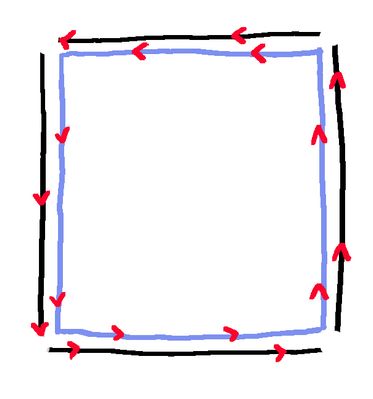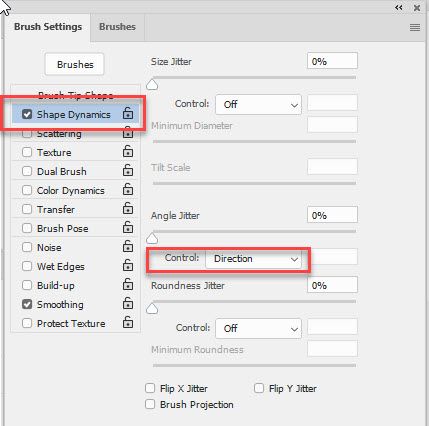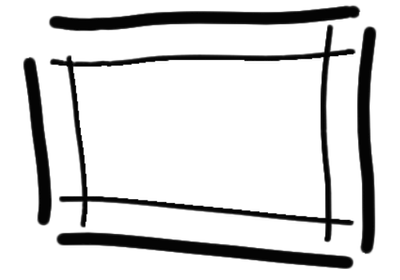Adobe Community
Adobe Community
Dependent multi-point brush
Copy link to clipboard
Copied
Hi all. I am trying to figure out whether it's possible to make a multi-point brush that is dependent on the main point. I am attaching a file to help you in case you don't understand what I am asking.
The hope is to have a "main" point, then a second one working dependent on my first. I know you can have a multi-point brush capable of them both moving in-tandem. I want this, but in a different way.
Example: I draw a path down. My second line is to the left of my tablet's stylus. I draw a path right, the second line is below. I draw up, it's on the right. I draw left, it's above.
I drew the image with an approximation of what I'm looking for. The blue line indicates the line I would draw with the black line being the one 'following' it. The red arrows indicate the direction I would be drawing (though I don't care if it's inside/outside or if going down, for example, the following line is to the left or right.
I've heard of this kind of brush feature but haven't been able to figure out how to create it.
Thanks in advance.
Explore related tutorials & articles
Copy link to clipboard
Copied
Apologies. There was an error with my last image. This is what I was talking about.
Copy link to clipboard
Copied
You could make a single brush something like this :
Then in Shape Dynamics set Angle control to Direction
You are restricted to the same colour with each part of the brush though. To get multi colours though you may need scripting (I don't know whether such a brush can be done with a script)
Dave
Copy link to clipboard
Copied
Copy link to clipboard
Copied
Don't touch jitter - just tick Shape Dynamics and set Angle control to Direction
Dave
Copy link to clipboard
Copied
OK. I saw I had the dynamic sizing on and turned it off. Now, I'm finding when I tap my stylus against the tablet, the brush/dependency rotates, which seems to give it that very messy look. I set the control to direction, as you showed, but I'm still seeming to have the same issue.
I'm sure the problem is me, not you, so I might need a little more help, as this doesn't seem to be working for me.
Copy link to clipboard
Copied
The problem may be that a tap is rarely just that. There is usually a little movement which would be interpreted as direction. What happens when you click and drag?
Dave
Copy link to clipboard
Copied