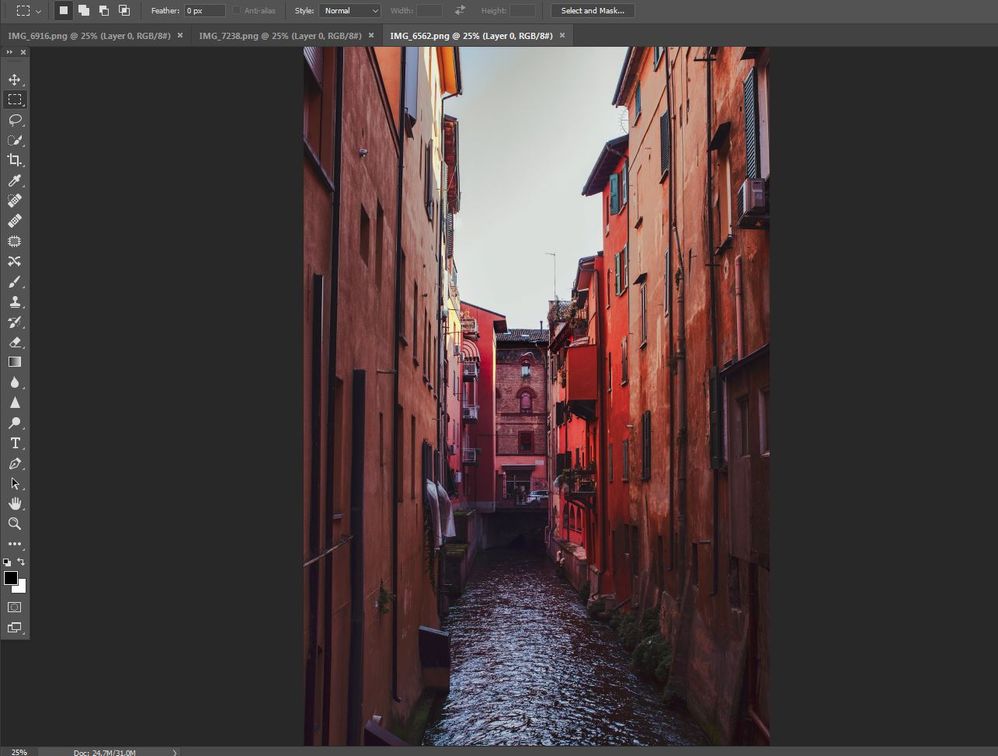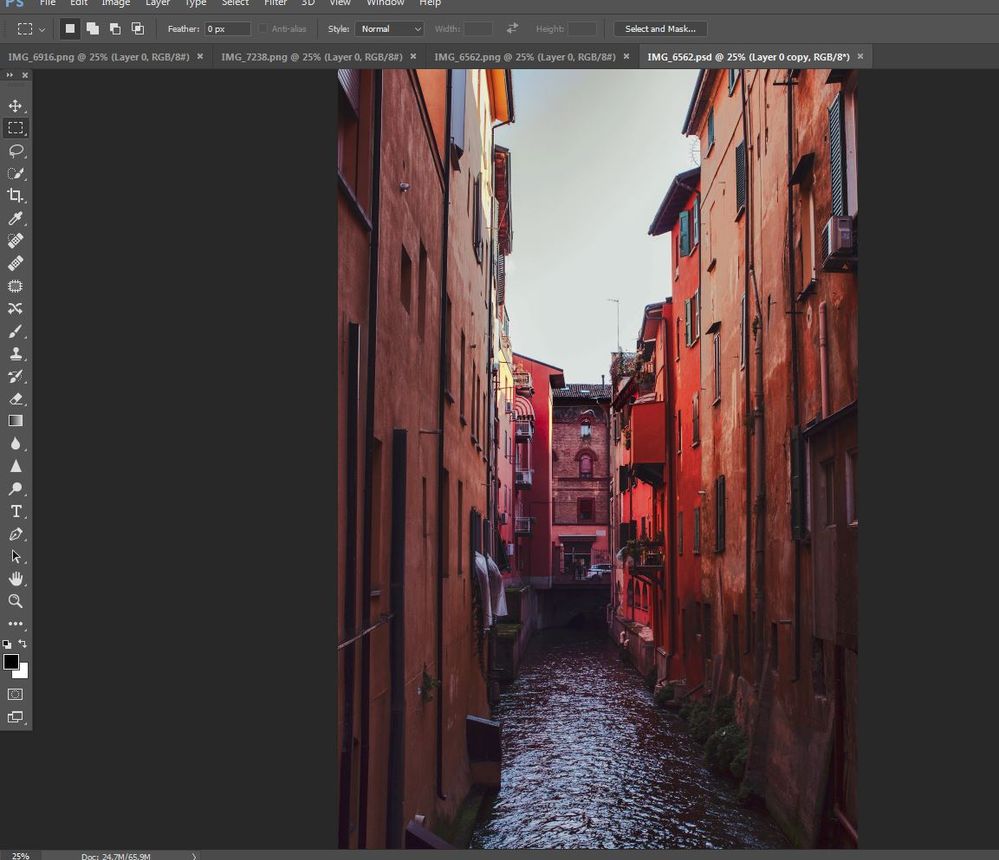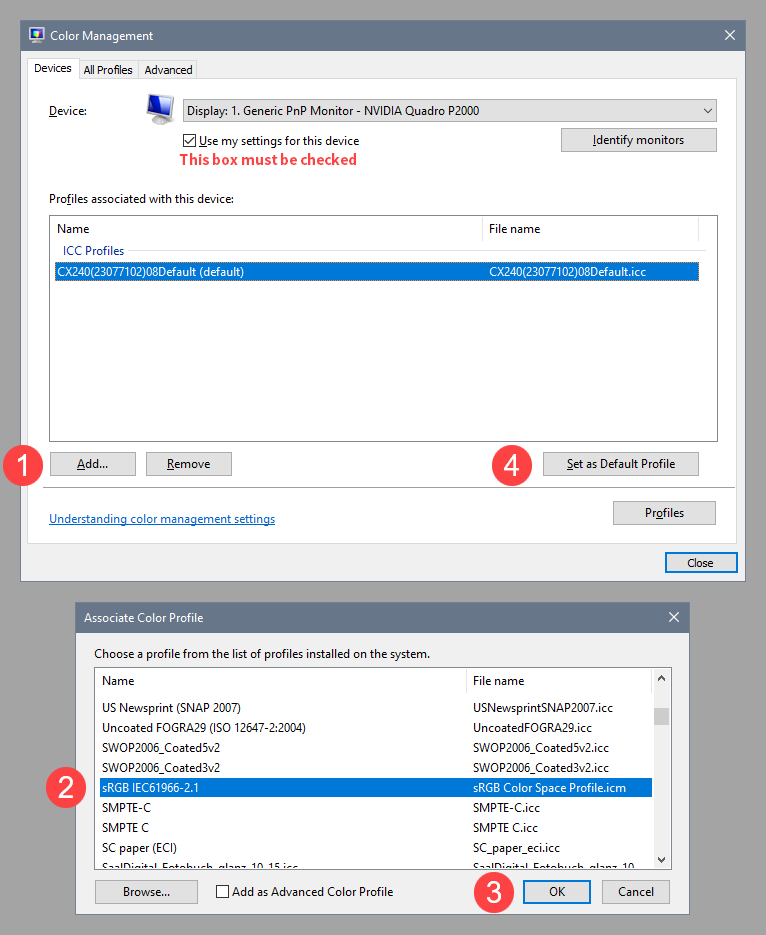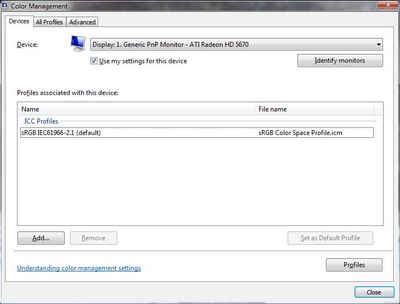Adobe Community
Adobe Community
- Home
- Photoshop ecosystem
- Discussions
- Re: Different colors viewing files in PS versus vi...
- Re: Different colors viewing files in PS versus vi...
Different colors viewing files in PS versus viewing in "Picasa"
Copy link to clipboard
Copied
Hello everyone,
There is a problem that I have encountered in a past week or so. Colors differ when viewing files in PS versus when I view them in "Picasa". I have never touched the color profile preferences of "Photoshop" until this error occured and have restored them to the default now and I have never encounted such issue while I was using Photoshop for about 10 years. This happens both when I open the PNG or PSD files that the "Photoshop" does not display the true colors of the image (which always matched with the ones displayed in "Picasa"). The colors become more saturated when I export them to PNG, however, old PSD and PNG appear more dull than they truly are when I open them with PS (reference examples below). Colors only match when I choose View->Proof Setup->Monitor RGB & Proof Color. Could it be some kind of problem with Color Embeded profiles of my monitor or could it be to some kind of monitor errors (as my PC monitor is quite old)?
Original photo (above), edited more than a year ago
How PS displays the original photo's PNG with default Color Profiles settings (above)
How PS displays the original photo's PSD with default Color Profiles settings (above)
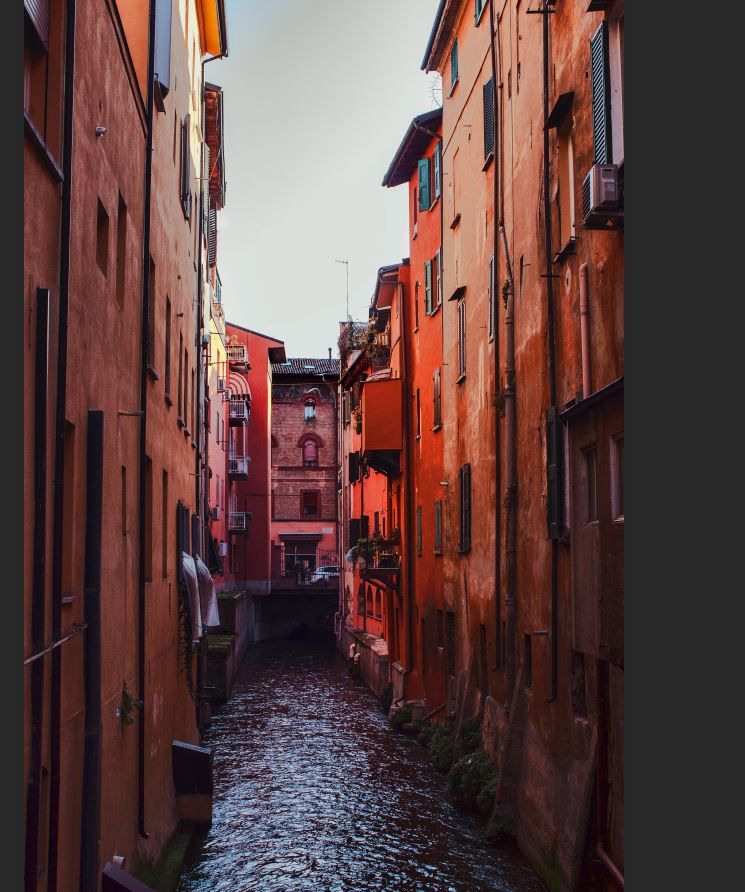
Would be very grateful for your help!
Explore related tutorials & articles
Copy link to clipboard
Copied
Color managed applications like Photoshop use the monitor profile to display correct colors.
I don't know if Picasa is color managed, but if they all of a sudden started to display differently, it's possible.
The profile may have become corrupted, or a Windows update has installed a low quality profile from the monitor manufacturer. These profiles are often defective out of the box.
As troubleshooting, and as a possible temporary fix, try setting the monitor profile to sRGB (use Adobe RGB if you have a wide gamut monitor). If this fixes the issue, it is recommended that you calibrate the monitor with a hardware calibrator. This will also create and install a custom monitor profile that describes your monitor accurately.
To set the monitor profile to sRGB, press the Windows key + R, type colorcpl in the box and press Enter.
Add the sRGB profile, then set it as default.
Copy link to clipboard
Copied
I accidentally created a nested reply.
Now I have to wait 6 minutes before I can post the same content in a new post, because "post flooding has been detected"
This is adding insult to injury.
Copy link to clipboard
Copied
I'm pretty sure Picasa is not color managed, so a difference is expected and normal.
Proof to Monitor RGB disables Photoshop's color management, so that will make it match Picasa - and so will replacing the monitor profile with sRGB. It might seem like a "fix" since they now match, but actually it could just be masking what is in fact normal behavior.
As long as your monitor profile is good, Photoshop displays correctly. It could well be that you have received a bad profile through Windows Update (we see a lot of that) - but honestly I don't see anything in these screenshots to suggest that. To me, this looks like the normal difference between color managed (right) and not color managed (wrong).
BTW, Au5FC4, why do you assume that professional-grade software like Photoshop does not display the "true colors", but Picasa does? Wouldn't it be fairly reasonable to assume the opposite? Just curious...
Copy link to clipboard
Copied
Picasa claims to be color managed, so there is a possibility that it is.
But since it was discontinued in 2014, it might be a good idea for the OP to move on, and use a color managed image viewer that is still being developed, like FastStone or ACDSee.
Copy link to clipboard
Copied
Yes, this is always very tricky - to judge whether the monitor profile is actually broken or it's just the normal difference between color managed and not color managed. There's no way to tell from a screenshot alone, unless you see the telltale signs. Clipped channels or wrong white point suggest the first; saturation and subtle hue shifts the second. But then there are the borderline cases.
Of course, if you have the machine in front of you and can test in different applications it's a whole lot easier.
Copy link to clipboard
Copied
D Fosse writes: "Au5FC4, why do you assume that professional-grade software like Photoshop does not display the "true colors", but Picasa does? Wouldn't it be fairly reasonable to assume the opposite?"
I absolutely agree. Photoshop is THE industry standard image viewing and handling application.
BUT, that’s because it correctly uses the display screen icc profile - and if that gets corrupted then Photoshop's appearance will shift.
IF you think the visual agreement between the two applications has changed recently you may like to try this to test the monitor profile:
Display profile issues on Windows
At least once a week on this forum we read about this, or very similar issues of appearance differing between applications.
Unfortunately, with Microsoft hardware: Windows updates, Graphics Card updates and Display manufacturers have a frustratingly growing reputation for installing useless (corrupted) monitor display profiles.
I CAN happen with Macs but with far less likelyhood, it seems.
The issue can affect different applications in different ways, some not at all, some very badly.
The poor monitor display profile issue is hidden by some applications, specifically those that do not use colour management, such as Microsoft Windows "Photos".
Photoshop is correct, it’s the industry standard for viewing images, in my experience it's revealing an issue with the Monitor Display profile rather that causing it. Whatever you do, don't ignore it. As the issue isn’t caused by Photoshop, don’t change your Photoshop ‘color settings’ to try fix it.
If you want to rule out pretty much the only issue we ever see with Photoshop, you can reset preferences, I never read of a preferences issue causing this problem though:
To reset the preferences in Photoshop:
https://helpx.adobe.com/photoshop/using/preferences.html
Note: Make sure that you back up all your custom presets, brushes & actions before restoring Photoshop's preferences. Migrate presets, actions, and settings
To find out if the monitor display profile is the issue, I recommend you to try setting the monitor profile for your own monitor display under “Device” in your Windows ‘color management’ control panel to sRGB temporarily. You can ADD sRGB if its not already listed.
And be sure to check “Use my settings for this device”.
(OR, if you have a wide gamut monitor display (check the spec online) it’s better to try Adobe RGB here instead).
Quit and relaunch Photoshop after the control panel change, to ensure the new settings are applied.
If this change fixes the issue, it is recommended that you should now calibrate and profile the monitor properly using a calibration sensor like i1display pro, which will create and install it's own custom monitor profile. The software should install it’s profile correctly so there should be no need to manual set the control panel once you are doing this right.
Depending on the characteristics of your monitor display and your requirements, using sRGB or Adobe RGB here may be good enough - but custom calibration is a superior approach.
I hope this helps
neil barstow, colourmanagement.net :: adobe forum volunteer
[please do not use the reply button on a message in the thread, only use the one at the top of the page, to maintain chronological order]