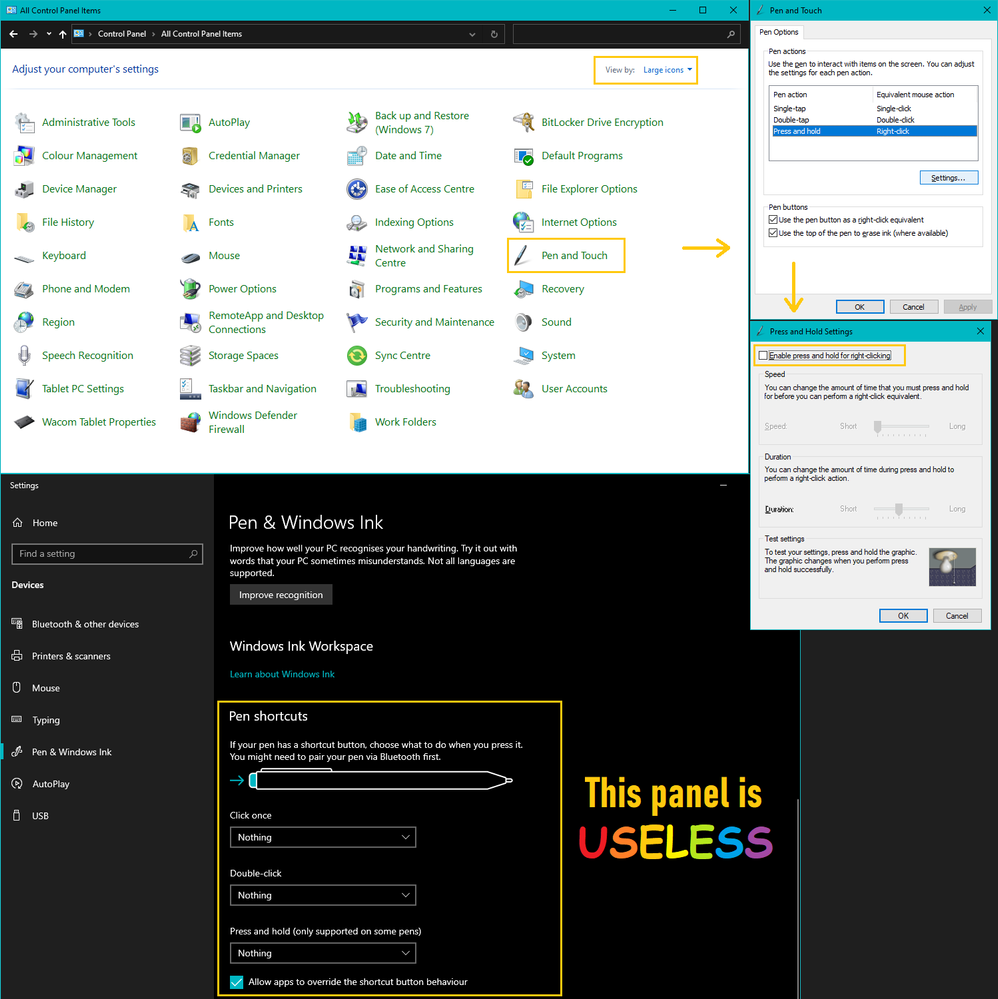Adobe Community
Adobe Community
- Home
- Photoshop ecosystem
- Discussions
- Disable brush pop up menu with wacom tablet
- Disable brush pop up menu with wacom tablet
Copy link to clipboard
Copied
I want to know how to turn off the brush pop up menu when you hold the wacom pen on the canvas for a couple seconds. this makes drawing a circle impossible as it creates a small straight line first because the program is thinking if i want this menu to pop up or not. I have tried disabling it in my wacom preferences with no success, I have done this in painter so im pretty sure its possible, its driving me crazy. thanks -----------------------------------
 1 Correct answer
1 Correct answer
its in the vista device manager, pen options, turn off press and hold right click
Explore related tutorials & articles
Copy link to clipboard
Copied
That worked for all of 1 minute. change a brush and it acts up again. This is ridiculous.
Copy link to clipboard
Copied
I don't get the brushes anymore but now it pans my page and won't even lay down paint. It just pushes my page around. And if I tap the pen I can get a spot of ink but I can not make a stroke it just pushes my page.
Copy link to clipboard
Copied
I just got off with Tech support and this is what finally fixed my bamboo wacom tablet pen. It is working perfectly now.
the first step
Abhigyan: 1. Open notepad type the following lines in the file:-
Abhigyan: # Use WinTab
Abhigyan: UseSystemStylus 0
Abhigyan: 2. Save the file by naming it as "PSUserConfig.txt"
Put it in this folder: C:\Users\[User Name]\AppData\Roaming\Adobe\<Photoshop Version>\<Photoshop version> Settings\
This is the link to forum
Abhigyan: This is the link for forum's page
Abhigyan: https://forums.adobe.com/thread/2134092
Good luck. I hope this helps others.

Copy link to clipboard
Copied
For me:
Win10 + PSCC + Bamboo Fun Pen&Touch
- Control panel
- Pen and touch
- Press and hold settings
- uncheck "Enable press and hold..."
works for me. Pop up menu is gone and pressure levels are still there...
Copy link to clipboard
Copied
Windows 10 fix!
Copy link to clipboard
Copied
You are a SAVIOUR this is the only thing that worked
Copy link to clipboard
Copied
Search (windows button) "Flicks" - and open Turn Flicks on or off
Uncheck Use flicks to perform common actions quickly and easily
Switch to Pen Options tab
Double click Press and hold in the list
Uncheck Enable press and hold for right-clicking
Copy link to clipboard
Copied
THIS finally did it for me! Thank you so much!
Copy link to clipboard
Copied
I'd like to try your solutions but my Windows 10 is in French. I can't find those menus. Anyone knows how to access in Windows 10 French version?
Copy link to clipboard
Copied
Glad I found this thread. That stupid pop-up was so annoying! Why would anyone ever want to right-click that way?
Copy link to clipboard
Copied
If you set up for "RIGHT-hand user",pen-switch should be located on the RIGHT side.
My Cintiq was out of order when I made a misstake.
Mondo
Copy link to clipboard
Copied
Ok everybody, here is the full answer, most of the stuff on this forum is wrong or is outdated, this works for me on windows 10 as of 10/28/19. First, go to the search bar on windows (press the windows key, then click on the search icon) then type in "calibrate the screen for pen or touch input" click on that. Then click on "other", then "go to pen and touch", then click on "settings" and uncheck "Enable press and hold for right-clicking", then "OK", then "apply". Thats it! Your pen will still work with pressure and tilt sensitivity. I hope this helped you, I cant believe this is automatically checked considering 99% of pens and tablets come with programmable buttons...
Copy link to clipboard
Copied
Thank you SOOO much. None of the other answers helped as I never got to the Enable Press and Hold option using those answers. This worked. Not sure if the sensitivity still works but I don't use it much anyway. at least that damn menu isn't plastered all over where I'm working now Thank you!!
Copy link to clipboard
Copied
Thank you bro, big help!
Copy link to clipboard
Copied
[NOV. 2023 UPDATED INSTRUCTIONS]
This is a very old thread and Windows has changed quite a bit since the Vista times, needless to say. Even with people commenting throughout the years to keep it somewhat up-to-date, all options seemed obsolete to me, a lost soul using Windows 10 in 2023. That is until I found this video. BLESS THIS GUY. If the video helps, make sure you drop a comment to help him with the algorithm and other fellow users that struggle with this. Below you will find the written instructions and some screenshots.
- Open start and search for Control Panel;
- In the upper right corner, select the Large icons view filter;
- You will now find this phantom-option that is Pen and Touch;
- A pop-up window named Pen Options will open, with a list of available actions;
- Select Press and hold, then open the Settings and untick Enable press and hold for right-clicking;
- Hit Ok, then Apply and enjoy a smooth, seamless, rage-free drawing experience!
- Note: Leave Use Windows Ink ON in the Wacom Pen Mapping settings.
P.S.: Thanks for nothing, Windows.