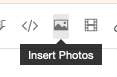Adobe Community
Adobe Community
- Home
- Photoshop ecosystem
- Discussions
- Dissolve mode not working when blending
- Dissolve mode not working when blending
Dissolve mode not working when blending
Copy link to clipboard
Copied
Please help me with the blending modes in Photoshop. I am using layers. Two of my layers are using "dissolve" mode in blending options. When I flatten the image, the effect is lost. Can you please tell me why or help me fix it.
Explore related tutorials & articles
Copy link to clipboard
Copied
Could you please post two screenshot taken at View > 100% with the pertinent Panels (Toolbar, Layers, Channels, Options Bar, …) visible – one of the layered, one of the flattened image?
Copy link to clipboard
Copied
Hi and thank you. I found a tutorial on the dissolve mode, and it said that there need to be transparent pixels in the image for it to appear dissolved, if I understand correctly.
I was experimenting and it did not make sense to me that the appearance of the image changed when flattened. Here are the screenshots for interest, but having now read about it, I think it is behaving the way it is intended.
Copy link to clipboard
Copied
Could you please post two screenshot taken at View > 100% with the pertinent Panels (Toolbar, Layers, Channels, Options Bar, …) visible – one of the layered, one of the flattened image?
Please do not attach them put insert them.
Adjustment Layers and Layer Blend Mode combinations can be subject to display issues due to caching and previews at less than 100% can therefore be unreliable.
»there need to be transparent pixels«
By changing the Layer’s Opacity you have already affected the Transparency.