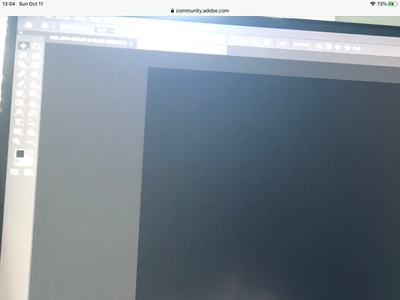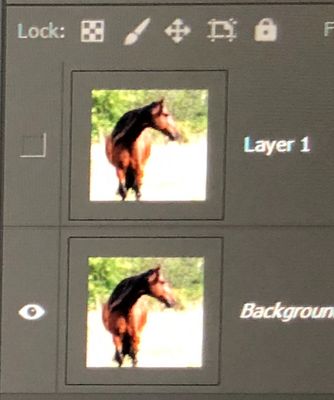Adobe Community
Adobe Community
Drag Tool
Copy link to clipboard
Copied
Explore related tutorials & articles
Copy link to clipboard
Copied
I think you mean the Move Tool.
Are you trying to drag one image on top of another image via the Photoshop tabs, or are you wanting to create a new black layer on top of an image or something else?
Copy link to clipboard
Copied
Hi
It's a little hard to see what you have with the photos you took of your screen. It appears that the black background is in a separate image. Go to Window > Arrange > Tile to see both images at the same time. Then use the Move tool to drag one image to the other. When done, go to Window > Arrange > Consolidate.
It addition, in the file with the horse, one layer is hidden and the other is a locked Background layer that cannot be reordered.
~ Jane
Copy link to clipboard
Copied
[image: IMG_3782.jpg]
I'm trying to get the black bg to lay on top of the horse. I attached an image I took of a tutorial. This is of a bird and a texture. I'm very sorry it's blurry, but that's how it showed up being full screen. I want both to show in the layers panel.
*Anne Blythe Brooks*
[Email and phone removed by moderator. Be careful with signature lines when you reply by email.]
Preview attachment IMG_3782.jpg
IMG_3782.jpg
2.9 MB
Copy link to clipboard
Copied
Hi @AndalusianAnne ,
Attachments do not come through with an email reply. Open the forums in a browser and use the Insert Image button (mountain and moon) in a Reply window.
Also, do be careful with your signature line if you reply by email, as this is a public forum, and it opens you to spammers.
Here is Microsoft Help on screenshots:
~ Jane
Copy link to clipboard
Copied
I'm trying to drag the black background to the top of my horse image. Thanks
*Anne Blythe Brooks*
[Email and phone removed by moderator. Be careful with signature lines when you reply by email.]
Copy link to clipboard
Copied
Thanks so much for telling me that about the signature line.
Copy link to clipboard
Copied
I'm sorry, yes, I mean the move tool. All I want to do is use the black bg behind the horse. In someone else's video he showed the following: the texture on top, the bird in the middle and a blank layer at the bottom. See my picture below:
Copy link to clipboard
Copied
Hi
Did you try the directions I posted earlier? Here they are again:
"It appears that the black background is in a separate image. Go to Window > Arrange > Tile to see both images at the same time. Then use the Move tool to drag one image to the other file. When done, go to Window > Arrange > Consolidate.
"In addition, in the file with the horse, one layer is hidden and the other is a locked Background layer that cannot be reordered."
Adding to that, once all the images are in the same file, go to the Layers panel and drag that layers in the order you want them. Make sure the top horse layer is not hidden, as it is in your screen shot.
Your link does not work. You need to use the Insert Photos button in the Reply window. Thanks!
~ Jane
Copy link to clipboard
Copied
At the risk of repeating myself from 5 days ago, sometimes keyboard shortcuts are easier & faster than the mouse.
- Open picture #1.
- Click on the Move Tool (cross with arrows) in your left Toolbar.
- Select the layer in your Layers Panel and hit Ctrl/Cmd + A to select all.
- Use Ctrl/Cmd + C to Copy contents to clipboard. See Fig 1.
Fig. 1
- Switch to picture #2.
- Hit Ctrl/Cmd + V to paste. Move as required.
Fig. 2
Post back if you have any questions.
Alt-Web Design & Publishing ~ Web : Print : Graphics : Media