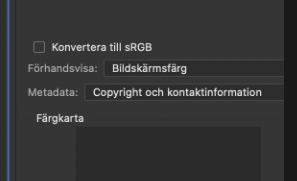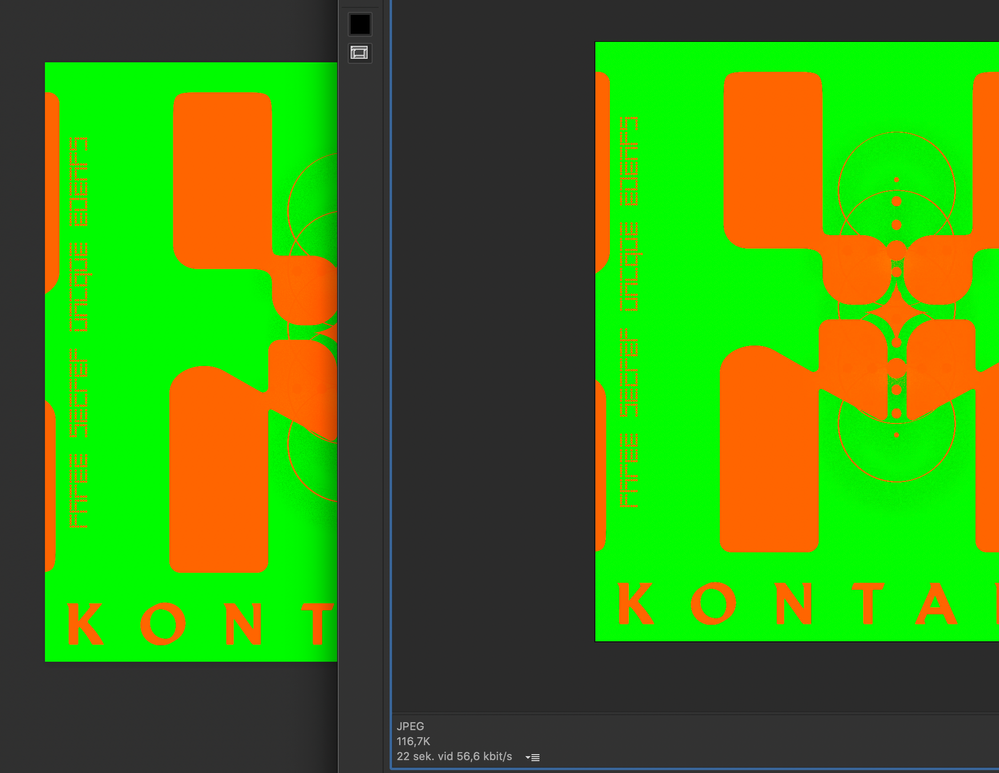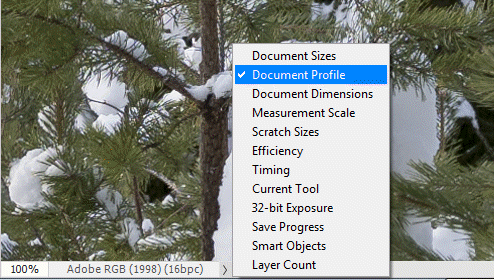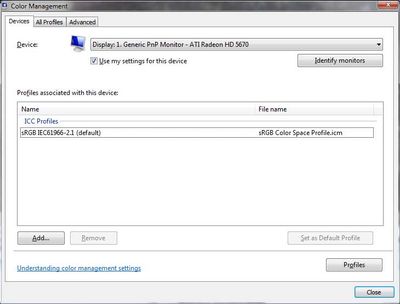Adobe Community
Adobe Community
- Home
- Photoshop ecosystem
- Discussions
- Re: DULL COLORS after 2019 Upgrade
- Re: DULL COLORS after 2019 Upgrade
DULL COLORS after 2019 Upgrade
Copy link to clipboard
Copied
Hello Everyone so tried everything thats out there. Deleted ACEConfigCache2.lst tried to embedd srgb unlick srgb... basically anything but my colors are still a mess. They dull and I didn't use to have this problem. It's a big issue for me because I work with poppy colors and at the moment I have to make screenshots from PSP cause if I export of save for web they dull.
Would be SO greatful if anyone could help out.
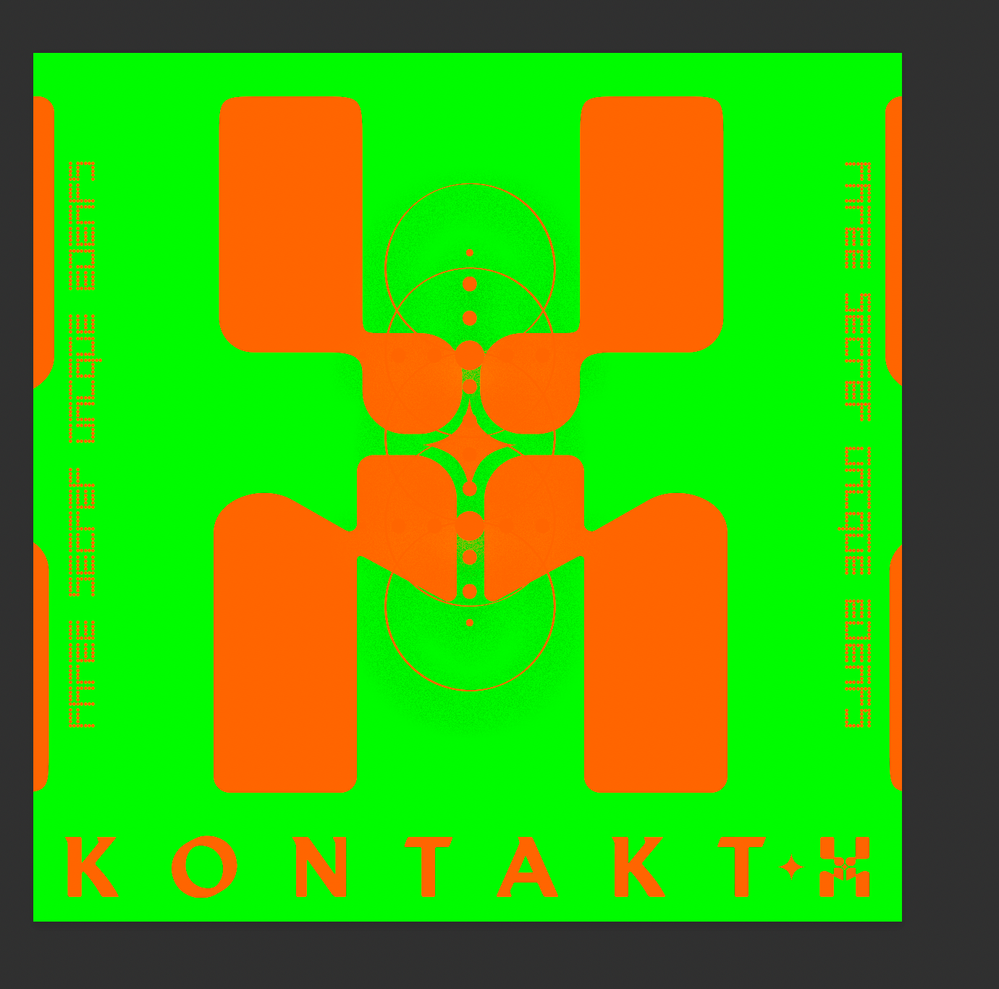
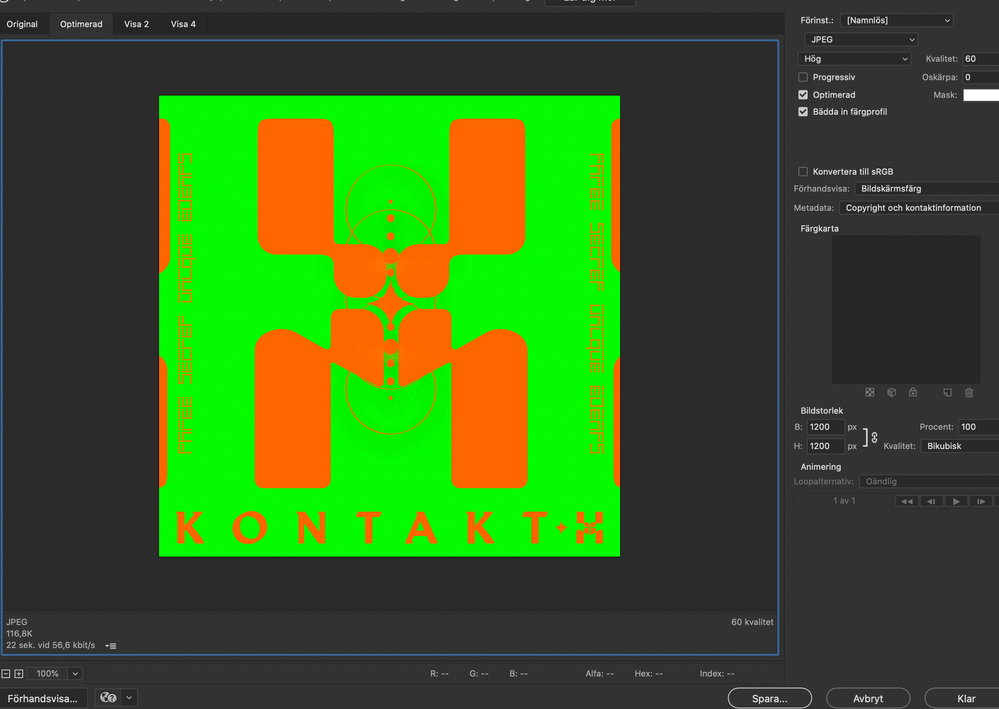
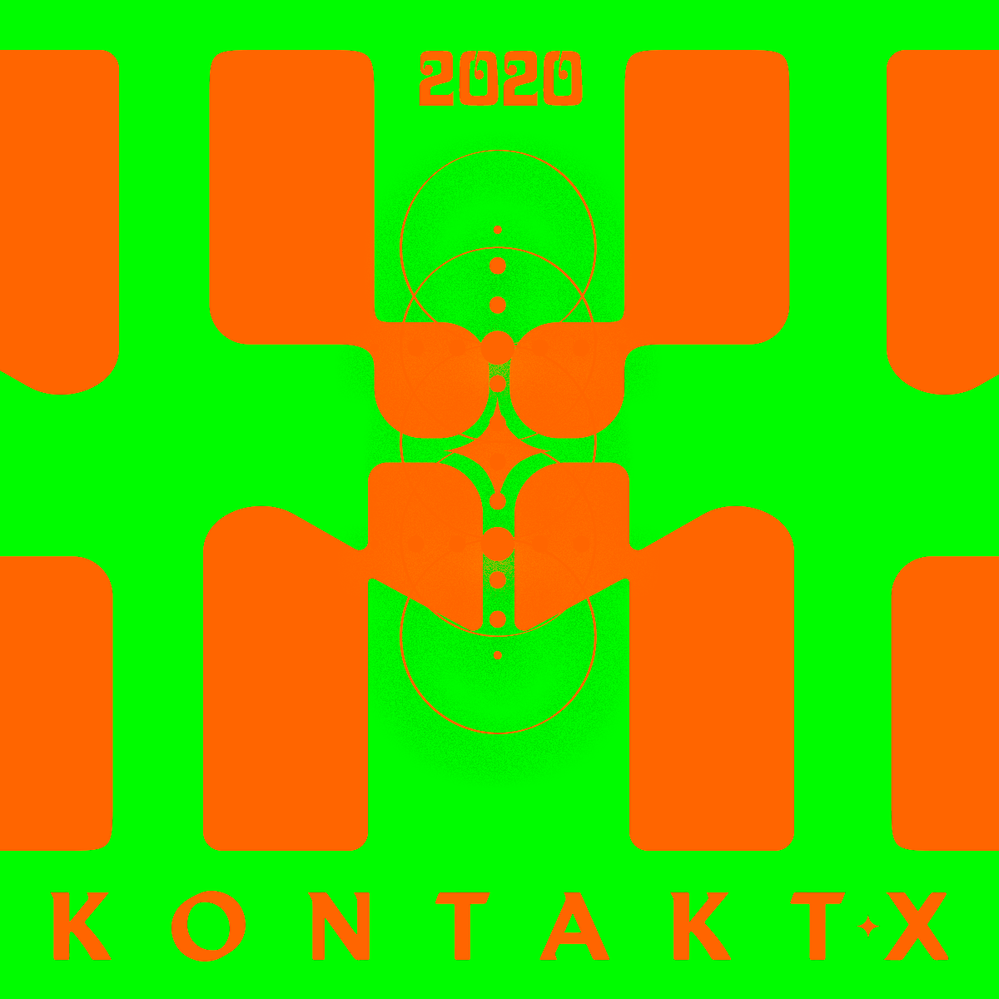
Explore related tutorials & articles
Copy link to clipboard
Copied
In Save for Web, you have to check Convert to sRGB.
Under Förhandsvisa, change to Use Document Profile. (probably Använd dokumentprofil or similar in Swedish)
Does that help?
Copy link to clipboard
Copied
Hej Per! Nej jag har prövat allt det redan. Det funkar inte. Jag undrar om det är någon förinställd "websafe" color inställning som gör om färgerna?
Tack för hjälp!
Copy link to clipboard
Copied
Copy link to clipboard
Copied
For the benefit of other users, let's continue this conversation in English. (Also, I do understand Swedish, but it's much easier for me to use English in this context. I find it difficult to write about technical terms in Norwegian)
- What is the embedded profile of this image? To find out, click on the little triangle at the bottom left of the Photoshop window, and choose Document profile.
- In what application are you viewing the exported image?
- Are you on Windows or Mac?
Copy link to clipboard
Copied
It's hard to tell what the problem is, since #1 ("good") and #2 ("dull") are in fact absolutely identical as posted here - down to the last number. #3 is probably displayed without any color management at all, in some unknown viewer, so all bets are off there.
I have the same questions as Per. I suggest you start over, and this time pay attention to color profiles and color management from the start. There's no way to get consistent color without it - and even so, you will only get consistent color in applications that actually support color management and icc profiles. Applications that don't, like for instance Windows "Photos", are unpredictable. They won't match Photoshop and you simply cannot trust them.
You must have an embedded color profile in the file, and you must use an application that will actually read this profile.
Save For Web will match Photoshop, as long as you check "embed profile" and set Preview to "use document profile", just as Per correctly says. This turns on proper profile handling in Save For Web.
What you see in some arbitrary image viewer after the file leaves SFW is off the map, unless you know it does proper color management. But very few consumer-oriented viewers do.
Copy link to clipboard
Copied
Hi D_Fosse and thanks for your answer. Just to give you some background I've been working as a graphic designer for almost 7 years. Colors are sort of my thing and I never had a problem until I upgraded in 2019. But I can see in my pictures after posted and uploaded the colors synchronize. I think this is part of my issue. If I email, or instagram or facebook the colors stay. Attaching an URL to my dropbox hoping that might work better.
I have done all the above things you mention and I never had a problem before. So I'm thinking that adobe introduced some new kind of websafe color standards?
Also I just wanna add and I know i'm being very specific but I do see a color difference in the pictures I posted here as well. It's very slight but it's there.
Thanks for your help really appriciate it.
https://www.dropbox.com/s/6f7d9wuot1vwz9v/Sk%C3%A4rmavbild%202020-08-31%20kl.%2021.54.58.png?dl=0
Copy link to clipboard
Copied
I downloaded your original examples and read the actual numbers. They match perfectly, no subtle difference.
There is no "web safe" - there is only icc profiles, embedded or not, and whether the application supports icc profiles or not.
But again - what is the color profile of the original?
And are you using a calibrator, so that you have control over your monitor profile? If not, you may be getting bad manufacturer profiles distributed through Windows Update.
Copy link to clipboard
Copied
Hi
D Fosse mentioned that it MIGHT be a bad display profile
As it's a possible candidate for wahts causing your issues
- I suggest you try this:
Display profile issues on Windows
At least once a week on this forum we read about this, or very similar issues of appearance differing between applications.
Unfortunately, with Microsoft hardware: Windows updates, Graphics Card updates and Display manufacturers have a frustratingly growing reputation for installing useless (corrupted) monitor display profiles.
I CAN happen with Macs but with far less likelyhood, it seems.
The issue can affect different applications in different ways, some not at all, some very badly.
The poor monitor display profile issue is hidden by some applications, specifically those that do not use colour management, such as Microsoft Windows "Photos".
Photoshop is correct, it’s the industry standard for viewing images, in my experience it's revealing an issue with the Monitor Display profile rather that causing it. Whatever you do, don't ignore it. As the issue isn’t caused by Photoshop, don’t change your Photoshop ‘color settings’ to try fix it.
If you want to rule out pretty much the only issue we ever see with Photoshop, you can reset preferences,
I never read of a preferences issue causing this problem though:
To reset the preferences in Photoshop:
https://helpx.adobe.com/photoshop/using/preferences.html
Note: Make sure that you back up all your custom presets, brushes & actions before restoring Photoshop's preferences. Migrate presets, actions, and settings
To find out if this is the issue, I recommend you to try setting the monitor profile for your own monitor display under “Device” in your Windows ‘color management’ control panel to sRGB. You can ADD sRGB if its not already listed.
And be sure to check “Use my settings for this device”.
(OR, if you have a wide gamut monitor display (check the spec online) it’s better to try Adobe RGB instead).
Quit and relaunch Photoshop after the control panel change, to ensure the new settings are applied.
If this change fixes the issue, it is recommended that you should now calibrate and profile the monitor properly using a calibration sensor like i1display pro, which will create and install it's own custom monitor profile. The software should install it’s profile correctly so there should be no need to manual set the control panel once you are doing this right.
Depending on the characteristics of your monitor display and your requirements, using sRGB or Adobe RGB here may be good enough - but custom calibration is a superior approach.
I hope this helps
if so, please "like" my reply and if you're OK now, please mark it as "correct", so that others who have similar issues can see the solution
thanks
neil barstow, colourmanagement.net :: adobe forum volunteer
[please do not use the reply button on a message in the thread, only use the one at the top of the page, to maintain chronological order]