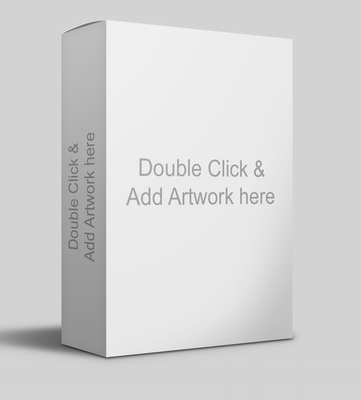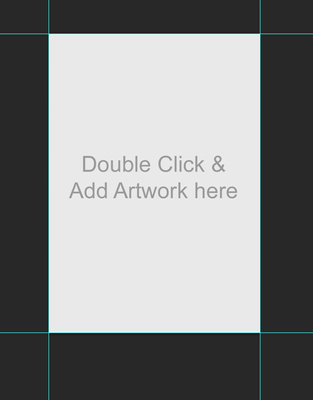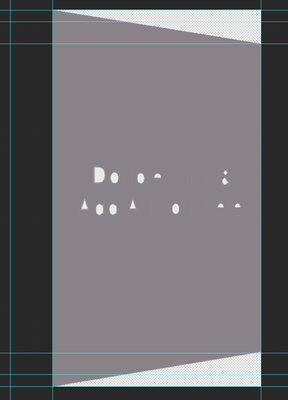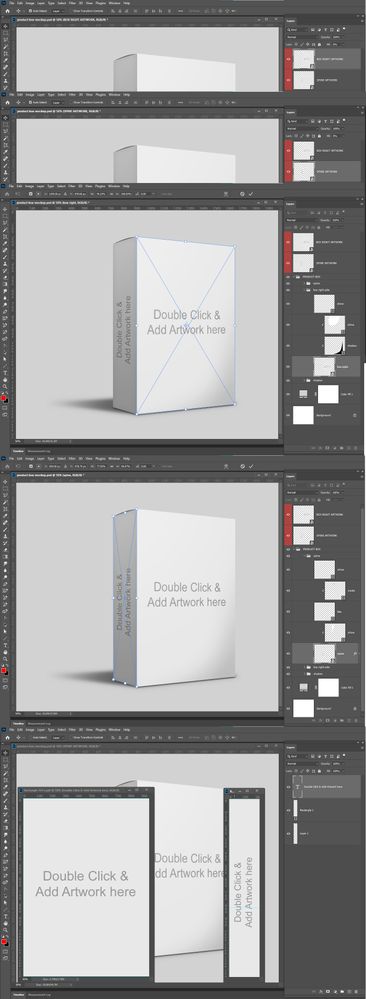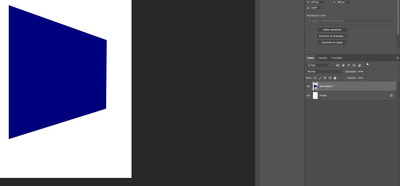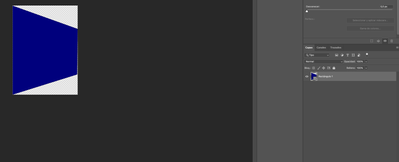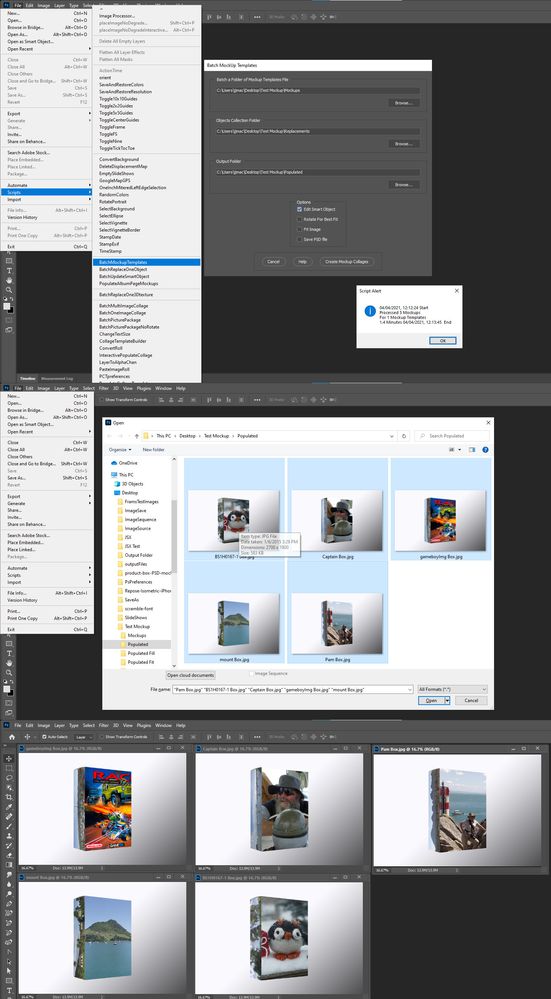Adobe Community
Adobe Community
Copy link to clipboard
Copied
Hi! i've found a photoshop box mockup template on internet (attached here).
When i double click the "Spine" or "Box Right" layer, which are in perspective view, the edit is not in perspective (it appears as a simple rectangle).
I would like to know how can i do that, because when i create a perspective side of a box, when edit the smart object, it opens the same way (in perspective), not just as a simple rectangle.
Thanks in advance.
 1 Correct answer
1 Correct answer
If you do not know how to create such a template you do not understand what you state you know. See if you can understand looking at these screen captures .
Explore related tutorials & articles
Copy link to clipboard
Copied
You can not use e-mail attachment here use your browser to append here. So we have no idea of what images you tried to post.
Mockup Image projective distortion and warping is done by the smart object layers recorded transform made to the object when the template was created. Replacement images will be warped and distorted like the objects in the template. Template smart object layers recorded objects transform are not replaced or changed when you replace the smart object layer content. You can use my Batch Mockup Populating scripts the populate your template. The scripts can either use replace content if you have the correct size replacement objects. Or you can use the scripts edit option to edit your replacements into the existing smart objects in the template. Replacement image must be the correct size for the smart object layers recorded transforms to work correctly. The scripts have addional option for how the replacement images will be edited into the existing objects.
Copy link to clipboard
Copied
This is the original box template.
When i double-click on front box layer, this image appears (Perfect Square, so i can drag an image, adjutst it and when i save it, it fits with perspective automaticaly on the original document).
When i do my own template, when i double click it appears as the next image instead of a rectangle (I filled with a dark color so you can see it better).
Copy link to clipboard
Copied
There is the smart object then there is the smart object layers use of the object. There are several kinds of smart objects. Basically all smart object are Image Files, Some are Raw files other are none Photoshop file like vector SVG or AI file illustrator files not Photoshop files these are Photoshop Vector smart object there however are no vector in Photoshop for vector smart objects they exists in the object Illustrator file. So basically all Smart objects are Image files the have rectangle canvas the are some number of pixels wide and high. The contents can be anything there can be transparent pixels so the object can have any shape within the rectangle canvas.
So if you double click on the contents of a smart object layer to open the object for edit. It does not matter if it Opens in ACR, or Open in Illustrator, or opens in Photoshop the image that opens will have as rectangle canvas no matter how the smart object was transformed by the smart objects layers recorded transform.
It is very common for Smart object layer to scale , add perspective distortion or warping of the object to conform the smart object layer to some object in the template like a book cover. So the rectangle book cover smart object place transform it recorded in the template smart object layer to include projective distortion.
When you edit the objects you edit the rectangle book cover. In the mockup the smart object has distortion added to conform it to the book covet in respective by the lyers recorded transform.
Copy link to clipboard
Copied
Could you please post screenshots with the pertinent Panels (Toolbar, Layers, Options Bar, …) visible?
Copy link to clipboard
Copied
Thats the way Smart Objects work depending on how they were made.
Try creating a rectangular shape layer and making it Smart Object
Use Free Transfor to change the shape layer's shape.
Double click the SO to open in a new window - it will revert back to the original rectangle.
Is that what is going on here?
Copy link to clipboard
Copied
I downloaded the Mockup PSD if you look closely at the PSD you will see the top two smart object layers Fill is set to 0. These Smarts object layer have no visible content in the mockuup. However they share smart objects that are visible in other smart object layers in the mockup template. The reason for this is it makes it very easy you you to automate the population of the template. Only the two smart object layer the are not visible need to be populated. All the images that need to be replaced are on the top of the layers stack. If you look at the two smart objects layer that share the two objects. You will see they are visible in the Template and they have perspective distortion added to the smart object layers objects transform when you use Ctrl+T free transform on these layers. My Batch Mockup Script will have no problem populating this mockup. The bottom screen capture shows the PSD and the two smart object image files open is Photoshop.
In this Mockup template the top smart object layers have the same perspective transform as the other smart object layers the share the objects. This is not requited they can have any. I have mockups where the top layer have no distorting where the the smart object layers that shared the object may have several transform and warps in these visible smart object layers.
Copy link to clipboard
Copied
I understand what you say and how to use the .psd template to edit content easily, but i still don't know how to create a similar template.
I created a new psd document, i draw a rectangle and trasformed it. Converted as smart object, but when i edit content, i t shows the same shape, not as a rectangle.
Copy link to clipboard
Copied
If you do not know how to create such a template you do not understand what you state you know. See if you can understand looking at these screen captures .
Copy link to clipboard
Copied
Copy link to clipboard
Copied
Your scripts are really good mate! Thank you very much for your help and your scripts 🙂
Copy link to clipboard
Copied
If you transform before you create the smart object it will be the transformed version when you edit it. If you transform after you create the smart object it will open as the original shape when you edit it.
Copy link to clipboard
Copied
This is the way to do it! Transform it after create the Smart Object!
Thank you very much!
Copy link to clipboard
Copied
When you convert to a smart object layer the smart object layer have an associated transform to scale the smart object 100% size for the layer. The smart object file will have a rectangle canvas the size of the converted layers bounds and contain the layers converted for the smart object.
When you replace a smart object layer's content you should replace it with an object that has the same size aspect ratio and resolution as the originals smart object. For the Smart Object Layer's associated Object transform is not replaced of modified and the creator may hast added distortion and warping. The associated object transform was created for the original objects size and aspect ratio. A smart object layer may be created with any size object. Replacements should be the same size or you need to edit the new content into the original object and not change the object size.