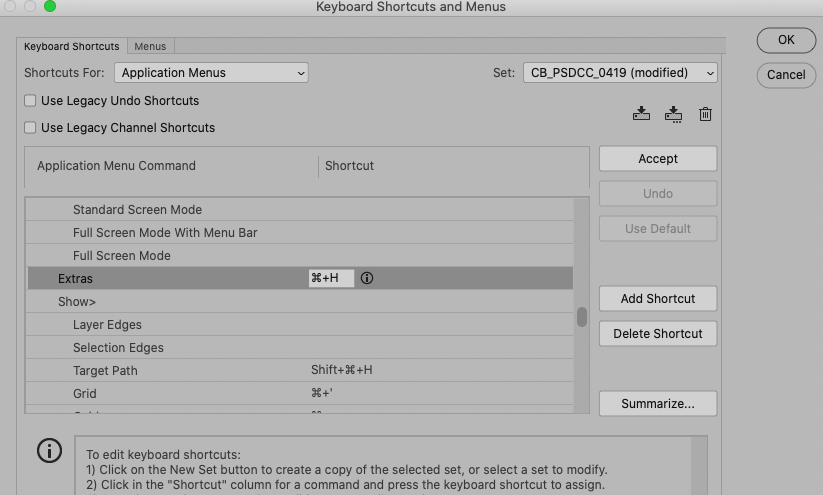Adobe Community
Adobe Community
- Home
- Photoshop ecosystem
- Discussions
- Re: Error - Could not open "X" because there isn't...
- Re: Error - Could not open "X" because there isn't...
Error - Could not open "X" because there isn't enough room to display this document.
Copy link to clipboard
Copied
What does that mean, and how do I fix it?
When I searched, I saw this has been a problem before.
Also, when you first open something it's the size of 1 pixel.
And PLEASE give back the option to make comman+H = hide selection.
Thx!
Explore related tutorials & articles
Copy link to clipboard
Copied
This is a user Forum, so you are not really addressing Adobe here, even though some Adobe employees thankfully have been dropping by.
What have you done for trouble-shooting so far?
Restoring Preferences after making sure all customized presets like Actions, Patterns, Brushes etc. have been saved might be a good starting point:
https://helpx.adobe.com/photoshop/kb/basic-trouble-shooting-steps.html
Does turning off »Use Graphics Processor« in the Performance Preferences (Photoshop > Preferences > Performance > Graphic Processor Settings) and restarting Photoshop have any bearing on the issue?
»And PLEASE give back the option to make comman+H = hide selection.«
That would seem to be your own doing (or someone’s with access to your computer).
Just set the shortcut under Edit > Keyboard Shortcuts.