 Adobe Community
Adobe Community
- Home
- Photoshop ecosystem
- Discussions
- Error - PS CS5 can't save for web
- Error - PS CS5 can't save for web
Error - PS CS5 can't save for web

Copy link to clipboard
Copied
When trying to save for web (ctrl+alt+shift+S or file save for web) I recieve this error
What is the fix?
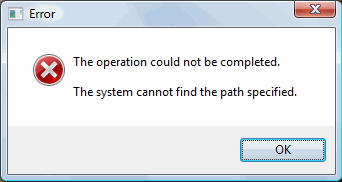
Explore related tutorials & articles
Copy link to clipboard
Copied
I had the same issue. I spent several hours on the internet looking for a solution, but nothing worked. Finally, I tried a few things myself and Save For Web now works fine.
Navigate to Program Files, then to Adobe, then to CS5, then to Plug Ins, and then to Import Export. In that folder, you should find the Save For Web plug In.
In my case, I think the Save For Web plug in file was currupted. I deleted the file and replaced it with a Save For Web good Save For Web plugin file. There are several ways to get a good file.
First, if you have a CS5 installation on another computer and if Save For Web is working on that computer, you can copy the file from that installation and paste it into the plug in folder of the installation that isn't working. Or, if you still have CS4 installed, you can copy the Save For Web file from its installation and use it. It is identical to the file in CS5. Or, you can set up a new user account. Check to see if Save for Web will work when using that new account. If it does work, you can copy the Save For Web plug in while using that account. Then, switch back to the account where it wasn't working and paste in the good file.
I tried all 3 of these ways of getting a good Save For Web file, and they all worked. I can't say that everyone is having the same issue, but this is an easy thing to try. Good luck.
Copy link to clipboard
Copied
This worked for me, but I don't know why ![]() .
.
In the Documents folder, inside the Adobe folder, I found some files and I cancelled them.
Then I open Photoshop but it doesn't work. So I closed it and re-open again. I use "Save for web" and this time it worked.
It's magic!
Copy link to clipboard
Copied
Try This, Go to Windows Defender>Virus & Threat Protection>Virus & Threat Protection Settings>Controlled Folder Access. Click on Manage Controlled Folder Access. then add the application you want to allow through or just turn off the controlled access.
Copy link to clipboard
Copied
This solution worked :]