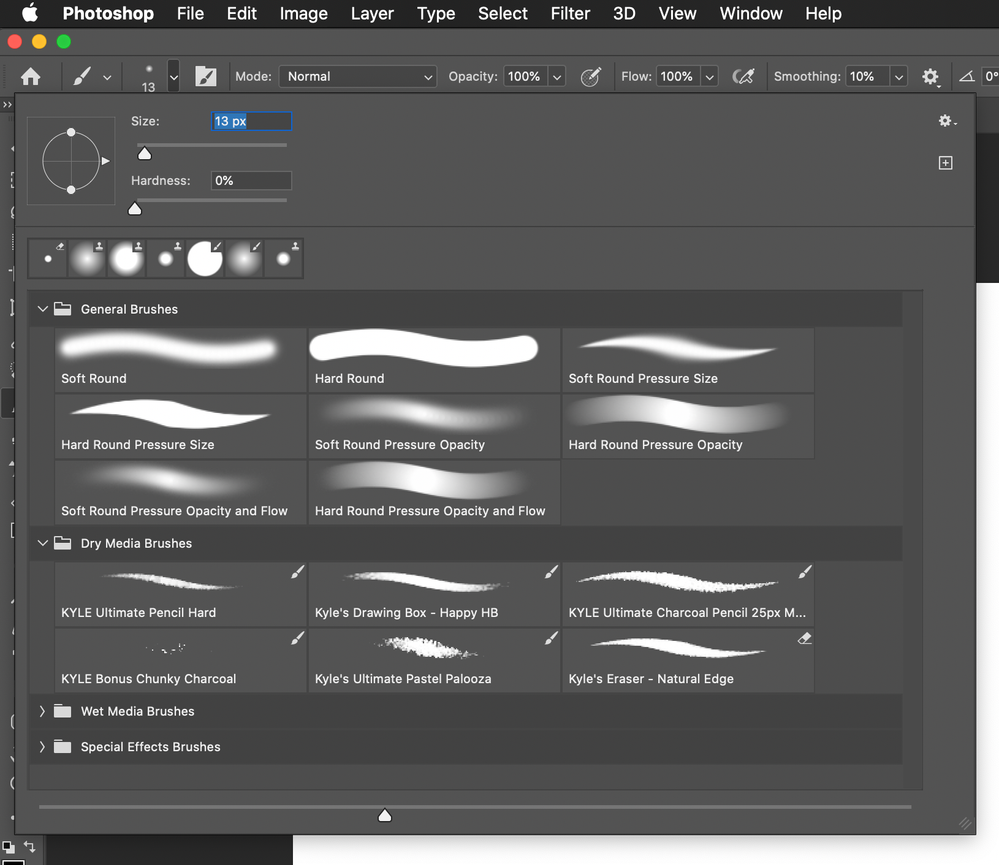Adobe Community
Adobe Community
- Home
- Photoshop ecosystem
- Discussions
- Everything I paint is speckle shapes, no matter th...
- Everything I paint is speckle shapes, no matter th...
Everything I paint is speckle shapes, no matter the color I pick
Copy link to clipboard
Copied
Hi, I've used layer masks to swap faces and other things in photos hundreds of times. Suddenly, when I paint white to reveal, I get something a blend of background and a shadow of the image I'm trying to mask in.
I just updated to 21.2.2 or whatever today, but the problem stays with me. I saw other tips that the mask needs to be pure white and pure black, but nobody says how to get white or black pure again if it's contaminated. It certainly looks like white and black, but when I paint onto the mask, even the mask in the layer menu looks like it's painting light grey with speckles.
I tested painting on other things, which I've done before, and now everything I paint looks like little shapes or something. I don't see anything selected that would explain this, but obviously there's a billion selections that don't have a check box.
Please be specific with any solution tips, since I don't even know how to make the white whiter, or check other than looking at it. Thanks.
Explore related tutorials & articles
Copy link to clipboard
Copied
Update: working normally now, but I don't know what I changed. The tiny shapes went away, and it does fine on layer masks too.
Any clue what makes a brush start outputting tiny shapes?
Copy link to clipboard
Copied
Maybe you accidently switched to a different brush preset, or changed a setting in the Brushes panel. To reset the settings, in the brush chooser try switching to one of the standard brush presets (in General Brushes).
— Adobe Certified Expert & Instructor at Noble Desktop | Web Developer, Designer, InDesign Scriptor
Copy link to clipboard
Copied
Thank you for the reply. I made the mistake of opening a document where I had the brush problem, and now it's back. I went to the screen you show (I think) and I've chosen the soft round brush. It didn't help, but if I make the brush really big, I can clearly see that the output is a bunch of shapes instead of smooth flow of the color I'm choosing.
This can't be coincidence or a bug. There must be a photoshop option to paint tiny shapes of whatever color instead of painting the color. It's obviously an option I've chosen, but nobody has heard of it, or knows how I chose it.
Any other ideas?
Copy link to clipboard
Copied
So this happens in some files but not others? Any chance you could post the file?
— Adobe Certified Expert & Instructor at Noble Desktop | Web Developer, Designer, InDesign Scriptor
Copy link to clipboard
Copied
It happens on all files, apparently after I've done something. I have MS, and I click a lot when I don't mean to and I sometimes hit shortcut combinations wrong too. This might be something close to a shortcut I use a lot.
I did figure out a fix that I can repeat: I right click on the paintbrush icon in the top menu bar, and there's an option to reset tool or reset all tools. I clicked reset tool, and it works as expected.
I don't know how to post a file, but it doesn't appear to be specific to a file as it continued until I reset the tool. I don't know how I caused it either time, but I do know how to reset it if I do it again.
Thank you again for your replies and your time.