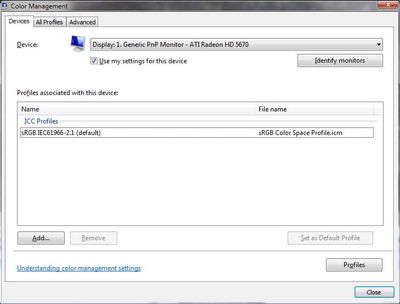Adobe Community
Adobe Community
- Home
- Photoshop ecosystem
- Discussions
- Exposure does not match in Lightroom and Photoshop
- Exposure does not match in Lightroom and Photoshop
Exposure does not match in Lightroom and Photoshop
Copy link to clipboard
Copied
As of today, when I open an image in photoshop that has been edited in lightroom classic, the images do not match. It appears to mostly be a difference in exposure. I am right clicking the edited lightroom image and selecting edit in Adobe PS. When the image opens in photoshop, it does not match the lightroom copy. The exposure is much brighter and somewhat over exposed. This happens on all images. I checked the color space, and the colorspace is the same in both programs. If I export a jpeg from lightroom to my hard drive and then open the jpeg in photoshop, the PS and LR files match. Something is going on in the translation/export from lightroom classic to photoshop. I'm using PS 22.1 and Lightroom 9.4.
Explore related tutorials & articles
Copy link to clipboard
Copied
You have a version mismatch. Update Lightroom to the current version, which is 10.1.
There was a bug in the Lightroom handling of third-party/custom camera profiles, which weren't correctly transferred to ACR. I believe it is fixed now. The standard/native camera profiles weren't affected.
If that's not it, you have a defective monitor profile, which can also give these symptoms. Either way, it has nothing to do with document profiles. There is no need for Lr and PS color profiles to match. Any profile out of Lightroom will be correctly handled by Photoshop.
Copy link to clipboard
Copied
It previously didn't do that with the mismatch in versions. This is something that just started yesterday. However, I have now updated Lightroom Classic and it is still showing the same symptoms. Lightroom image does not match photoshop. Exposure is not transferring over. I'm now running LR Classic 10.1 and PS 22.1.
Copy link to clipboard
Copied
After I wrote this reply, I now see that my lightroom files have all been updated to match the terrible photoshop version of the photo. When I click on a previously edited image in my lightroom catalog, it automatically updates to an edit that is very different from my original edit (but looks just like the previous overexposed photoshop version). That is unfortunate as all my previous lightroom work has essentially been undone and replaced by overexposed edits. Sigh.
Copy link to clipboard
Copied
After writing the last reply, lightroom started acting differently. Clearly, it was a bug, however none of my editing was previously using third-party/cusom camera profiles, so I'm not sure it was the exact bug you mentioned. Now what is happening is that when I click on a previously edited image in my lightroom catalog, it automatically updates to an edit that is very different from my original edit (but looks just like the previous overexposed photoshop version). That is unfortunate as all my previous lightroom work has essentially been undone and replaced by overexposed edits. Sigh. The two files do match now at least.
Copy link to clipboard
Copied
OK. The way you describe it now, it sounds like the only other known issue that might fit - which was a problem in one specific Canon camera profile. IIRC users were reporting something very similar to what you describe here.
That too has been fixed , and indeed the fix is the change you now see. The original profile rendered the image way too dark.
Copy link to clipboard
Copied
Just in case:
Display profile issues on Windows
At least once a week on this forum we read about this, or very similar issues of appearance differing between applications.
Unfortunately, with Microsoft hardware: Windows updates, Graphics Card updates and Display manufacturers have a frustratingly growing reputation for installing useless (corrupted) monitor display profiles.
I CAN happen with Macs but with far less likleyhood, it seems.
The issue can affect different applications in different ways, some not at all, some very badly.
The poor monitor display profile issue is hidden by some applications, specifically those that do not use colour management, such as Microsoft Windows "Photos".
Photoshop is correct, it’s the industry standard for viewing images, in my experience it's revealing an issue with the Monitor Display profile rather that causing it. Whatever you do, don't ignore it. As the issue isn’t caused by Photoshop, don’t change your Photoshop ‘color settings’ to try fix it.
To find out if the monitor display profile is the issue, I recommend you to try setting the monitor profile for your own monitor display under “Device” in your Windows ‘color management’ control panel to sRGB temporarily.
You can ADD sRGB if its not already listed.
And be sure to check “Use my settings for this device”.
(OR, if you have a wide gamut monitor display (check the spec online) it’s better to try Adobe RGB here instead).
Quit and relaunch Photoshop after the control panel change, to ensure the new settings are applied.
If this change fixes the issue, it is recommended that you should now calibrate and profile the monitor properly using a calibration sensor like i1display pro, which will create and install it's own custom monitor profile. The software should install it’s profile correctly so there should be no need to manual set the control panel once you are doing this right.
Depending on the characteristics of your monitor display and your requirements, using sRGB or Adobe RGB here may be good enough - but custom calibration is a superior approach.
Still got problems?
If you want to try a method that’s proved successful to rule out many an issue we see with Photoshop, you can reset preferences:
To reset the preferences in Photoshop:
https://helpx.adobe.com/photoshop/using/preferences.html
Note: Make sure that you back up all your custom presets, brushes & actions before restoring Photoshop's preferences. Migrate presets, actions, and settings
I hope this helps
neil barstow, colourmanagement net :: adobe forum volunteer
google me "neil barstow colourmanagement" for lots of free articles on colour management
[please only use the blue reply button at the top of the page, this maintains the original thread title and chronological order of posts]