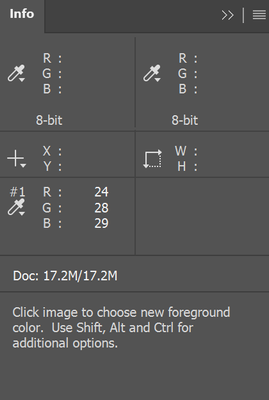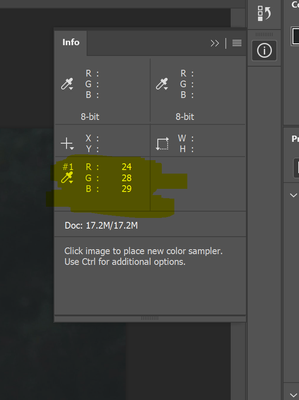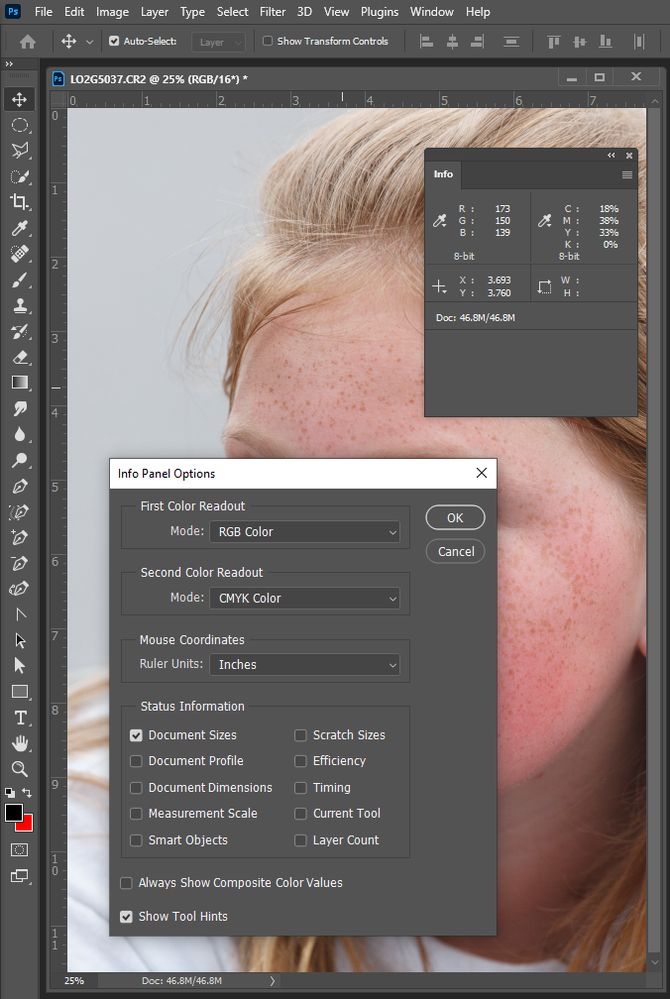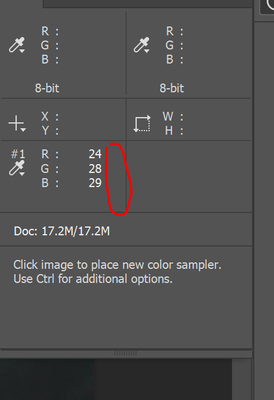Adobe Community
Adobe Community
- Home
- Photoshop ecosystem
- Discussions
- Eye Dropper/Colour Sampler Tool-Not showing correc...
- Eye Dropper/Colour Sampler Tool-Not showing correc...
Eye Dropper/Colour Sampler Tool-Not showing correct
Copy link to clipboard
Copied
Hello,
I am having an issue with the Eye Dropper and Colour Sampler tool not showing correctly when making selections on an image, See below:
The #1 and #2 samples that I selected are meant to show two sets of numbers in each RGB section allowing me to make adjustments s to one side. I am only getting one.
I have tried resetting preferences, reinstalling Photoshop, doing a system restore. I am using a surface book 2 (not using the touchscreen section, just using as a regular laptop)
Does anyone have any suggestions?
Thank you for your help
Jackie
Explore related tutorials & articles
Copy link to clipboard
Copied
Click at the top right of the info panel and choose Panel options. It looks like you may have "Always show composite color values" checked. If so, uncheck it.
Dave
Copy link to clipboard
Copied
Thank you for your message. I don't have this checked, I was looking into
that yesterday.
[image: image.png]
Can you think of any other things it could be?
Thank you
Jackie
Copy link to clipboard
Copied
What can you tell us about your software. On Windows 10 withe Photoshop 2021 version 22 with an RGB mode document this is what I see.
Copy link to clipboard
Copied
I have just updated to Windows 10, using Photoshop 2021, RGB colour mode.
Thanks
Jackie
Copy link to clipboard
Copied
Hi Jackie. I'm not 100% clear on your issue. If I understand correctly it seems that you are expecting two Colour Samples to be displayed within the Info panel yet are only seeing one. Can you please confirm that you have placed two Colour Samples on your document. Can you do this in a new document? Cheers.
Copy link to clipboard
Copied
HI Micheal,
I have placed one colour sample. It should be showing two sets of numbers under RGB allowing me to adjust. I am only getting one.
Should look like
R: 24/ 29
G: 28/31
B: 29/32
Thank you
Jackie
Copy link to clipboard
Copied
Got it. Thanks.
Copy link to clipboard
Copied
The info Panel shows two sets of values for different color mode of the pixel under the cursor position like RGB values and CMYK values
Copy link to clipboard
Copied
HI JJ,
I have those selected. It doesn't make any difference. Which I select, I don't get the second set of numbers showing next to the first set here.
Thanks
Jackie