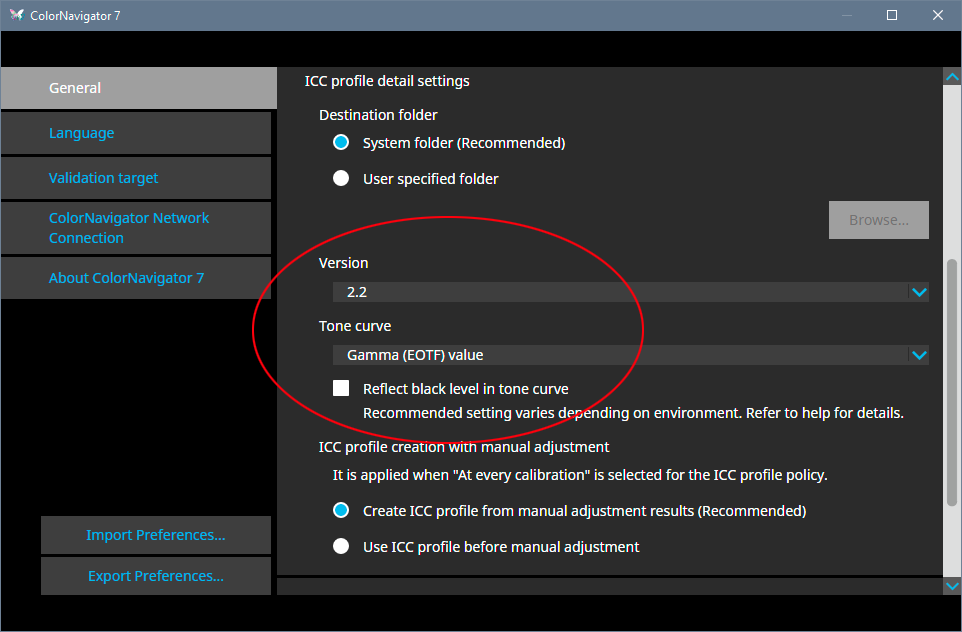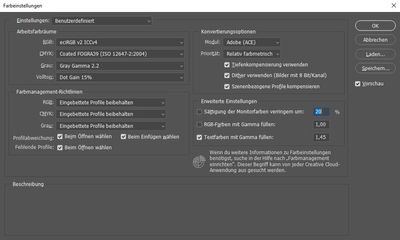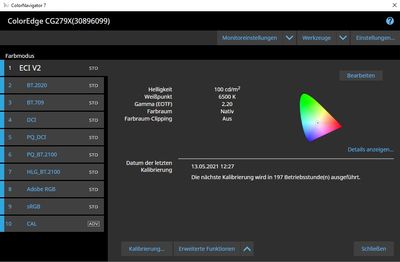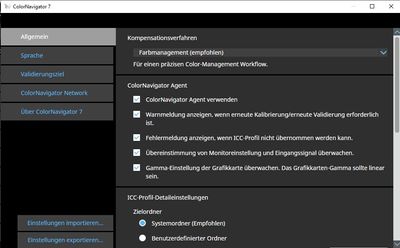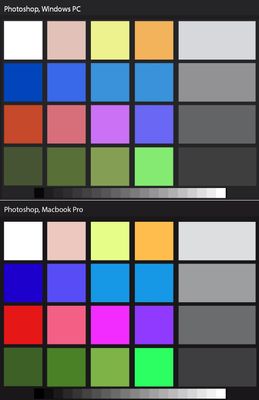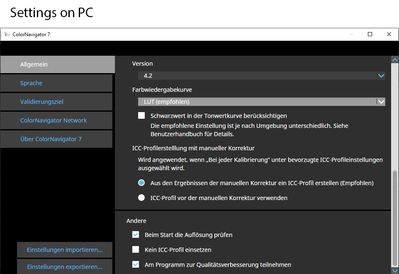Adobe Community
Adobe Community
- Home
- Photoshop ecosystem
- Discussions
- Falsche Farbdarstellung in Photoshop, Lightroom, B...
- Falsche Farbdarstellung in Photoshop, Lightroom, B...
Falsche Farbdarstellung in Photoshop, Lightroom, Bridge
Copy link to clipboard
Copied
Sehr geehrtes Forum,
ich habe ein Problem mit Photoshop, das mich an den Rande des Wahnsinns bringt - ich würde mich wahnsinnig freuen, wenn Ihr mir hilft das zu lösen.
--------------
Ich besitze ein Macbook Pro, 13", 2016, macOS Big Sur 11.1,
2,9 GHz Dual-Core Intel Core i5, 16 GB, 2133 MHz
und seit kurzem einststgehend für Grafikbearbeitung ausgelegten PC:
Windos 10 Pro, 10.0.19042 Baujahr 19042
Prozessor: AMD Ryzen 9 3900X 12-Core Prozessor
Garfikkarte: Radeon RX 580 Serie
Ausserdem den sehr guten Eizo ColorEdge CG279x und ein Dell für Paletten etc.
Der Eizo wird über Color Navigator 7 verwaltet und regelmäßig Hardwareseitig kalibriert
--------------
Nun zu meinem Problem:
Ich mache viel Bildbearbeitung. Nun muss ich feststellen, dass mir am PC in Photoshop (Version: 22.3.1 20210406.r.122 990be2c x64) alles viel zu (sehr blass schwach saturiert und etwas kontrastarm) wird. Wenn ich am PC in Photoshop ein Bild speichere, und es am Mac betrachte, ist es natürlich viel zu bunt. Die Foto-Voransicht in Windows stellt alles so dar, wie es auch am Mac, das scheint auch zu stimmen. Schließe ich den Eizo am Mac an, ist die Darstellung in Photoshop korrekt.
Es muss auch irgendwie mit dem Photoshop auf meinem PC zusammenhängen. Ich arbeite auf beiden Geräten im Farbprofil eciRGB v2 ICCv4.
Eine Neuinstallation der gesamten Adobe Cloud hat auch keine Besserung verschafft.
DAs Problem besteht auf dem PC nicht nur bei Photoshop, sondern auch Bridge und Lightroom (Photoshop ist aber mein größtes Ärgernis).
Habt Ihr eine Idee woran das liegen könnte und war ich noch tun kann?
Danke Euch im Voraus!
Lg
=McFly=
Explore related tutorials & articles
Copy link to clipboard
Copied
Entschuldigung - weiss nicht was ich falsch gemacht habe, aber anscheinend wurde mein Text oben beim posten irgendwie verändert, so dass jetzt lauter seltsame Wortdreher drin sind...?
Copy link to clipboard
Copied
A red flag right off: if it looks correct in Windows "Photos", maybe your expectations are wrong. "Photos" is not color managed and will never display correctly, ever, under any circumstances.
What you see in Windows "Photos" is by definition wrong.
We need to see screenshots.
As for Colornavigator specifically: make sure it's set to make version 2 and matrix-based profiles (called gamma value in CN), not version 4 and/or table-based (LUT). The latter can be problematic in some situations and some configurations. Also make sure "Reflect black level" is unchecked. It's for applications that don't have black point compensation (most do):
And just so it's said - if you have made any changes to Photoshop's color settings, revert to defaults. That's not where the problem is.
Copy link to clipboard
Copied
Copy link to clipboard
Copied
thanks for your reply. i think its a problem with the Adobe products or settings
Copy link to clipboard
Copied
I know that Windos Photo Preview does not necessarily display colors correctly, but at least it matches the correct results of the Mac, and is therefore an indification that teh Eizo in connection with the PC basically displays the colors correctly, only in connection with the Adobe products do not.
Copy link to clipboard
Copied
In all probability it's not. This is a monitor profile issue, and the monitor profile is managed by the operating system, not the application. It uses whatever monitor profile it gets from the operating system.
In your last screenshot you need to scroll down a little more to show profile policies.
It would also be very useful to see side by side screenshots of actual images - both as you think they should look, and where they are not. Include the application interface so we know which is which.
Copy link to clipboard
Copied
Copy link to clipboard
Copied
Hello, thank you very much for your answer.
The screenshots at the top were all from my PC, but the settings are the same i unse on Mac.
I have just posted Screenshots on how the color map is isplayed in Photoshop on the PC and how it is displayed in PS on the Mac. The Display on Mac is correct, the one on PC is too pale.
Copy link to clipboard
Copied
Copy link to clipboard
Copied
OK. Look at the top of that screenshot: it says version 4.2 and LUT profile.
Change both, to version 2.2 and Gamma value (aka matrix). Then make a new profile and check again.
I still suspect that the desaturated version is actually the correct one. With a wide gamut monitor, any errors in the color management chain should produce an oversaturated image, not an undersaturated one (although this depends on the source color space).
Some screenshots of actual images wouldn't hurt. Use images that are sRGB for this, not eciRGB, since this highlights the the difference very effectively and it becomes much easier to diagnose.