 Adobe Community
Adobe Community
- Home
- Photoshop ecosystem
- Discussions
- Look in your Color Preferences to see if you have ...
- Look in your Color Preferences to see if you have ...
Feathering not working properly
Copy link to clipboard
Copied
I have been using Photoshop for over 20 years, so I know my way around this tool pretty well.
I've been using Feathering for almost as long. But today, it appears broken.
I am trying to feather using the refine edge too and I am getting hard edges just beyond the feathered area. This has never happened before and is incredibly frustrating.
Here's an image with a preview and my settings.
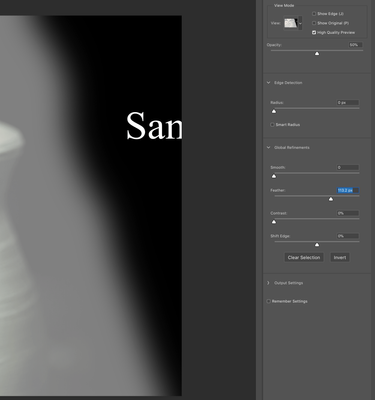
And here's an image where I've deleted the selection. You can see the hard edge.

Explore related tutorials & articles
Copy link to clipboard
Copied
Can you post a pic of your layers for your second image? It looks like there is another layer or something in there.
Copy link to clipboard
Copied
Copy link to clipboard
Copied
Copy link to clipboard
Copied
You can end up with a hard edge if it is the edge of a layer or previously selected with a selection too.
Copy link to clipboard
Copied
Copy link to clipboard
Copied
It never looks right on transparency... try putting a solid fill underneath.
Copy link to clipboard
Copied
Copy link to clipboard
Copied
Copy link to clipboard
Copied
Copy link to clipboard
Copied
Copy link to clipboard
Copied
If anyone runs into this issue, here's a link to the origins of the problem: