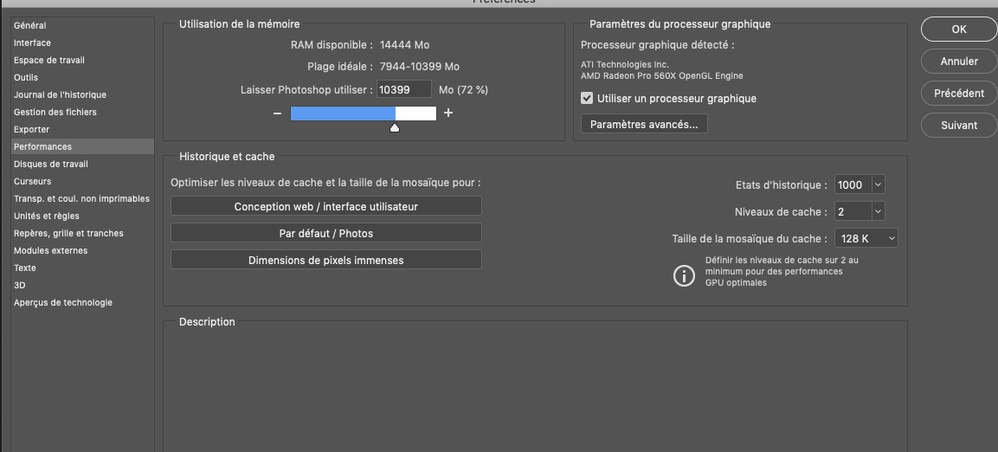Adobe Community
Adobe Community
- Home
- Photoshop ecosystem
- Discussions
- File stuck saving, Finder not responding
- File stuck saving, Finder not responding
File stuck saving, Finder not responding
Copy link to clipboard
Copied
This has happened to me twice now.
I will be working in Photoshop and I'll notice a file I'm working on will be stuck saving. Absolutely nothing else is affected, I can continue to work, create new files, etc. But nothing will save. I also saw that Finder stops responding, and Force Quit does not restore it. I am then unable to restart my computer, I can only force restart. I don't notice any other applications being affected.
The files that failed to save will then be irrevocably corrupted. File recovery doesn't work with this files like it does when Photoshop crashes. (This second time this happened I took a whole bunch of screen shots of my layers)
The files aren't very large and I'm not running a lot of applications or anything, I don't know what prompts this and makes me VERY nervous to work on any of my files.
I use a Mac with the most up to date OS and Photoshop CC. Is this an Adobe issue or a Mac issue? I'm not sure where to start.
Explore related tutorials & articles
Copy link to clipboard
Copied
- Does your hard drive have atleast 20% of drive free
- Are you saving as 8 bit psd format?
- How much Ram do you have?
- Is your Adobe Cloud up and running. During save process your serilaization is checked so very imporant
How to fix the issue of Adobe Creative Cloud desktop app not opening or showing a spinning progress ...
do last step and reset OOBE. Cannot hurt and often helps. You must quite= the cloud appp and photoshop, or else the OOBE dbase files are pulled from your ram cache. - Have you run disk utility recently to check your drive?
- Run computer in recovery mode to check hardware that your ram is good.
How to use Apple Hardware Test on your Mac - Apple Support
Since noting will save have a feeling your OOBE is corrupted. These issues take effort but the steps above is what I would do if I was on service call for your computer.
Copy link to clipboard
Copied
Hi, I'm having the same issue.
Working on an iMac 4k, Catalina 10.15.3 with Photoshop 21.0.3
Saving to an external SSD (~200 GB free space) with USB3 connection.
This problem is happening more and more - when it happens the file is corrupted and can't be opened again. I am on a deadline and have to recreate my work over and over again.
Last post here was 2 weeks ago - any fixes?
*EDIT*
Big shout out to user hj11 who messaged me with a solution that saved me a lot of headache!
Apparently PS has problems with certain SSDs and can't write to them properly.
When I copied the whole project to my internal SSD everything works like it should.
The only funny thing is that I can still work on my external SSD on my MacBookPro (same OS and PS Version) without any problems, just not on my iMac.
Thanks again to hj11 !!!
Copy link to clipboard
Copied
Wow, I thought I was the only person experiencing this. I've encountered this problem, sporadically, since receiving my new Macbook + Adobe suite.
Here's my stats:
macOS Mojave 10.14.5
• 2.9 GHz Intel Core i9
• 16 GB 2400 MHz DDR4
• Radeon Pro 560X 4 GB
Intel UHD Graphics 630 1536 MB
• Over 200 GB free (nearly 50%)
• Adobe CC 2017
Here's my story:
• Happens at random.
• Happens only with Photoshop.
• File size isn't a cause - this has happened to small and large files alike.
• File freezes upon saving at any percentage.
• Photoshop is responsive, but Finder isn't.
• Upon Relaunching Finder (the only logical solution as it is not responding), my entire desktop wipes clear of icons, shortcuts, etc.
• When trying to shut down or restart, macOS can't complete it (black screen and loader animates indefinitely) and has to be shut down manually.
• Time does not solve the issue - I've given one instance a full night to (unsuccessfully) complete a save.
• I can even stop the saving progression by hitting the X at the bottom of the file's window.
• I can duplicate the file via Image>Duplicate, but those won't save either.
At best, I've salvaged, SALVAGED, hours of some work only by hiding all layers, and MIRACULOUSLY Save for Web as .pngs, or using macOS screenshots to later piece things together.
Zero rhyme or reason as to the cause or reason of this, and I simply can't afford to constantly keep copies of all my creative files. My hard drive would fill up in no time.
Copy link to clipboard
Copied
It might be a plist problem https://www.anysoftwaretools.com/mac-finder-slow-not-working/
Also keep an external drive for your files or use Time Machine.
Copy link to clipboard
Copied
I have this same issue and it's the most annoying thing. I've lost a lot of original files in the process but i think I got the reason (or at least, the cause)
For this freeze to happen, the file you're working on/saving has to be selected on a "finder" window at the same time you save it. In my case, i have the "finder" configured so you see a little preview of the file on the side. So, when I'm on a normal working day, I would open a PSD file by double clicking it and start editing it, leaving the file selected on finder behind (Of course, who would check this!).
Also, this freeze ocurs in the middle of the process, I was able to unselect the file mid saving a few minutes ago and it finished saving.
Of course, i'm responding to this tread now because I forgot to unselect another of the files i was working on.
Anyway...Just wanted to at least share this, not a lot of help but maybe we're on the same track.
Copy link to clipboard
Copied
Disapointed to hear this especially on a Mac where theses type of issues do nto happen as often. Have you ever installed MacCleaner, or any type antivirus or other suspicious app on your computer?
What version OS and Phothsop app are you running. can we see your performance settings?
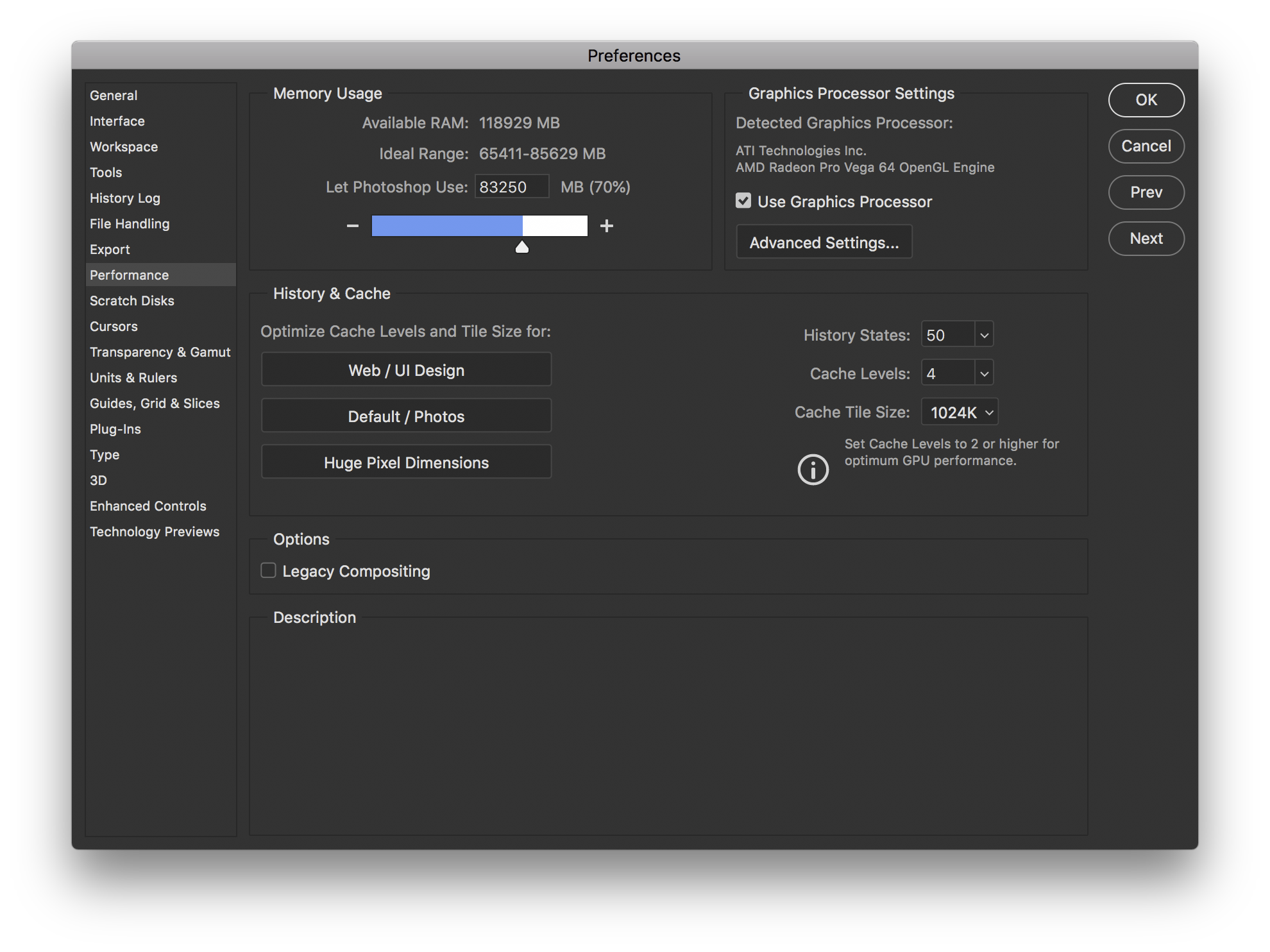
Copy link to clipboard
Copied
Copy link to clipboard
Copied
I'm experiencing the exact same problem and the Adobe support center didn't manage to fix it 😞
Copy link to clipboard
Copied
Had it happen to me a few times already... One right now as I write this looking for a solution... I am loosing original files, external drives are becoming unreadable, I need to go to PC to repair them (I dont own a PC)... Very frustrating... I am afraid to save any files now.... This is really getting out of hand....
Copy link to clipboard
Copied
I'm having this exact issue and I'm losing time and patience with it. Anyone have any solutions that have worked?

Copy link to clipboard
Copied
I have encountered exactly the same problem you were experiencing! What an annoying bug!!!!! Just wondering if you have figured it out.
I'm opening my PS files on external drives connected to my Mac via usb3.1, I'm using macbook pro 13.3 with 8GB RAM and 256GB SSD with over 100 available.
Copy link to clipboard
Copied
Here are my current settings. I don't know if the solution is into it, but I'm safe to say that PS hasn't crashed once while saving in 3 weeks.
( PS : the history states doens't need to be that high if you don't want it to be, that's just my own setting)

Copy link to clipboard
Copied
Thanks for your reply!
Just curious that right after switching to these settings the problem is gone? You didn't reinstall Photoshop/adobe suite or even Mac OS? originally I thought it was a Catalina problem and thinking about clean reinstall Catalina, but guess I'll switch to your settings and give it another shot.
PS 1000 history state. You must be a badass LMAO
Copy link to clipboard
Copied
After weeks of peacefulness, PS has crashed saving today... I read somewhere that someone noticed that this issue was related with the finder being set with thumbails instead of list. I personnaly noticed that sometimes while the space bar is hit on the document I'm working on and then preview open, the preview becomes all jammed a few seconds which never occured on my last Imac. It doesn't mean anything but... well I say it.

Copy link to clipboard
Copied
I updated to CC 2020 weeks ago and so far I haven't encountered this annoying bug, including saving PS files while the preview popup window is open.
Copy link to clipboard
Copied
Ugh... Just did the update this morning (Nov 15th) for photoshop and now my save state is stuck on 0%.............. I am using external drives and it happens on different ones....
Copy link to clipboard
Copied
Ive been saving to my hard drive and then transfering my file on to my external. Today, I tried to give it a shot... It work on a few save but the 3rd or 4th save to the external drive and now stuck on 99%...
Copy link to clipboard
Copied
Just to add, hopefully adobe can help with this info... I added a stock from my cc library that I saved from stock.adobe prior to purchasing. Placed it into my artboard to see in concept. first time adding a stock photo to the file. When I saved, I got stuck on 99%. Before I did not have a stock file in there and everything was saving fine. I will try again and see if that was the problem.
Copy link to clipboard
Copied
I had this problem and realized that I was saving my files to an external drive that had a Ex-Fat format (mac+windows)...I reformated the harddrive and the problem was solved...
Copy link to clipboard
Copied
Same issue here. Mac Finder freezing, losing file, have to force restart.
Copy link to clipboard
Copied
Try not setting your finder with thunbnails. Seemed to be caused by the updating thumbnail of the fil you work on which freezes when you save it... Weird but true.
I happened to me. Latest versions of PS, resolved it.
Copy link to clipboard
Copied
I had the same problem as well. I was able to get around the issue by creating a duplicate file, saving that, then force quitting photoshop. Otherwise, photoshop wouldn't close until the file finished saving. Definitely, a great workaround, if this works for others!