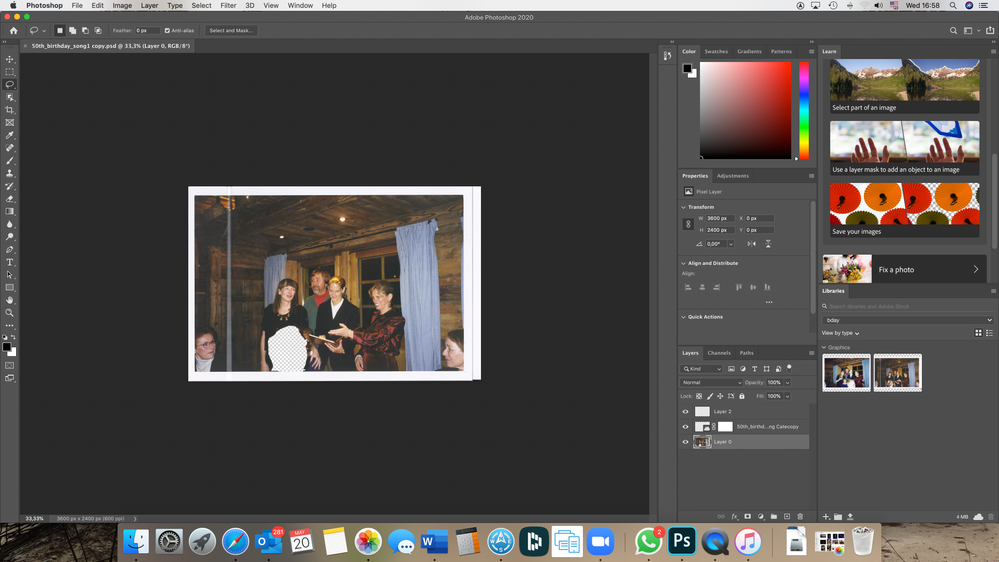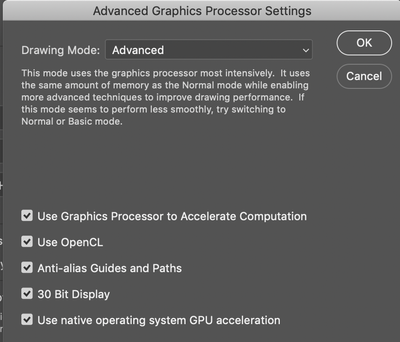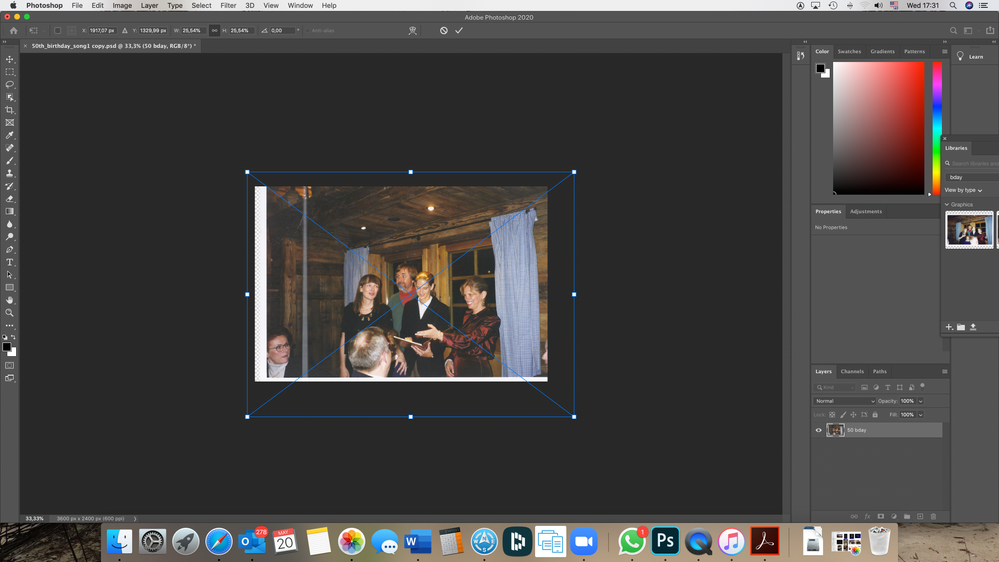Adobe Community
Adobe Community
Fill not working
Copy link to clipboard
Copied
Hi,
I am trying to remove a head from a photo using the lasso tool and Fill-content aware Fill (latest version of Photoshop). I can select the head with lasso tool but when I go to Edit menu the Content aware fill is grayed out. I also tried a couple other methods to get rid of the head but nothing works. I feel like I am following the instructions, but something must be wrong.
The photo is an old one that I scanned with JPEG. I converted it to PNG but that didn't help, nor did PSD.
This must be something so basic !
Thanks in advance,
AM
Explore related tutorials & articles
Copy link to clipboard
Copied
»but something must be wrong.«
How about actually showing the image in question?
Ideally a screenshot with the pertinent Panels (Toolbar, Layers, Channels, Options Bar, …) and the menu visible?
»The photo is an old one that I scanned with JPEG. I converted it to PNG but that didn't help, nor did PSD.«
That you saved in other formats afterwards does not undo the damage of the lossy compression.
What are the image’s Color Mode and bit depth?
Copy link to clipboard
Copied
Copy link to clipboard
Copied
@c_pfaffenbichler,
Thank you for your reply. I was on a trial version of PhotoShop while trying to do this edit; the trial is now over but PS is letting me make this screenshot, so there it is.
You see (I hope, I never posted such a photo before) there are two photos of the same event. I was able to white out the person's head in the first one, but could not fill the white space with anything.
Ideally I would like to merge the little girl from the second photo into the space where the white head is on the first photo, but maybe that is too ambitious. It sounds so easy in the learning videos...
Thanks in advance !
Copy link to clipboard
Copied
It would appear that you already deleted the head … so please undo that, make the Selection and show the Edit-menu (again with th epertinent Panels visible).
But quite frankly I am not optimistic that Content-Aware Fill will be able to create good content to fill that area.
What are the Photoshop > Preferences > Perfomance > Graphics Processor Settings?
Copy link to clipboard
Copied
Here are the settings :
And here is the screenshot of the original photo :
Copy link to clipboard
Copied
Now you seem to be placing a Smart Object, on which Fill could not work unless rasterized.
I am all for using Smart Objects, but in this case you may need to simply open the image and work on a duplicate of the Background Layer.
Copy link to clipboard
Copied
I concur on Content-Aware Fill. It may work like magic on some images, but others? Not so much, especially in this case.
My suggestion? Maybe try to put a graduated or radial filter on the subject(s) in question and focus on them by bringing down the exposure around them. Try using the Camera Raw Filter (Filter > Camera Raw Filter on the menu bar) and put a graduated or radial filter with reduced exposure to see if it works OK. You can even paint out certain areas if you want include (or exclude) certain elements.
Copy link to clipboard
Copied
I would align the images - probably have to do these by hand - so they line up in 2 layers and mask. Place the pic with "head" on top and add layer mask to reveal the little girl and more of the ladies dress below.
Copy link to clipboard
Copied
Thanks to all, notably @melissapiccone for the last idea in this thread.
I was in the middle of trying your proposed solution, which sounded fairly simple for the complete novice I am, but was proceeding very slowly to try to understand every move. When I tried to add a layer mask, the Photoshop program just froze, I got a continuous beachball (I'm on Mac) and in the end I had to force-quit the program to get on with anything else on the computer.
Since I was on a trial subscription and it had ended, I was working on borrowed time anyway :-). I can't open PS again without paying for it, and I'm not ready to pay $10 a month just to work on these two photos.
Maybe I will pick it up again down the road when I can devote more time to learning it. But not being a very serious photographer, I fear I would not be doing justice to the program...