 Adobe Community
Adobe Community
- Home
- Photoshop ecosystem
- Discussions
- Re: Fill Stroke with Image in Photoshop
- Re: Fill Stroke with Image in Photoshop
Copy link to clipboard
Copied
How do you fill a Stroke with an image?
Message was edited by: Sahil Chawla
 1 Correct answer
1 Correct answer
Hi there,
As you want to Fill stroke with an image, please check the steps below and let us know if it helps:
- You need Three layers: Hide the IMAGE and BACKGROUND layers
- BACKGROUND
- IMAGE
- TRIANGLE (fill= none, stroke= black)
- From the Channels Panel > press Cmd Mac / Ctrl Win and click in a channel to load the TRIANGLE transparency selection
- Hide the TRIANGLE layer and activate the IMAGE one
- Click on the Mask Icon
- Menu Image > Adjustment > Invert
- Show the BACKGROUND layer
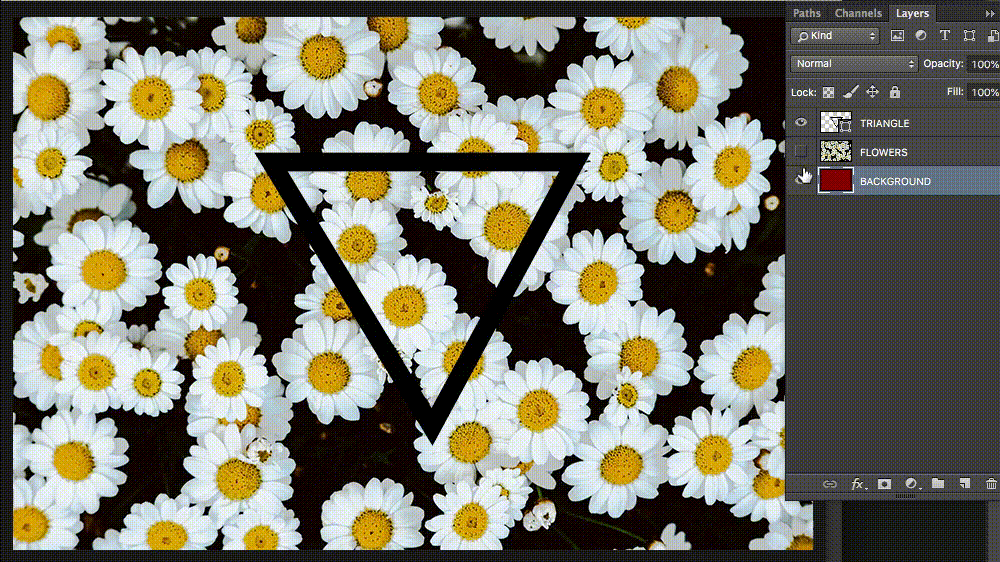
Regards,
Sahil
Explore related tutorials & articles
Copy link to clipboard
Copied
Hi there,
As you want to Fill stroke with an image, please check the steps below and let us know if it helps:
- You need Three layers: Hide the IMAGE and BACKGROUND layers
- BACKGROUND
- IMAGE
- TRIANGLE (fill= none, stroke= black)
- From the Channels Panel > press Cmd Mac / Ctrl Win and click in a channel to load the TRIANGLE transparency selection
- Hide the TRIANGLE layer and activate the IMAGE one
- Click on the Mask Icon
- Menu Image > Adjustment > Invert
- Show the BACKGROUND layer
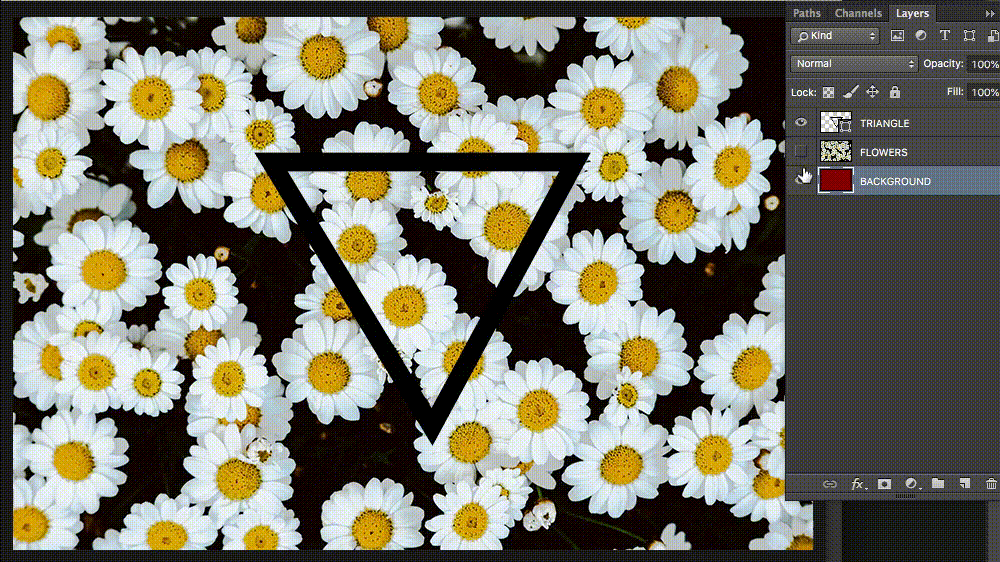
Regards,
Sahil
Copy link to clipboard
Copied
Thanks!!
Copy link to clipboard
Copied
I’ve been experimenting and found an easier scenario. Create shape with no fill and stroke with fill. Clip image to shape layer. Any downside to this methodology?
Copy link to clipboard
Copied
There are multiple ways of achieving same results in Photoshop, you can use any way which consumes less time or seems easier.
Copy link to clipboard
Copied
thanks