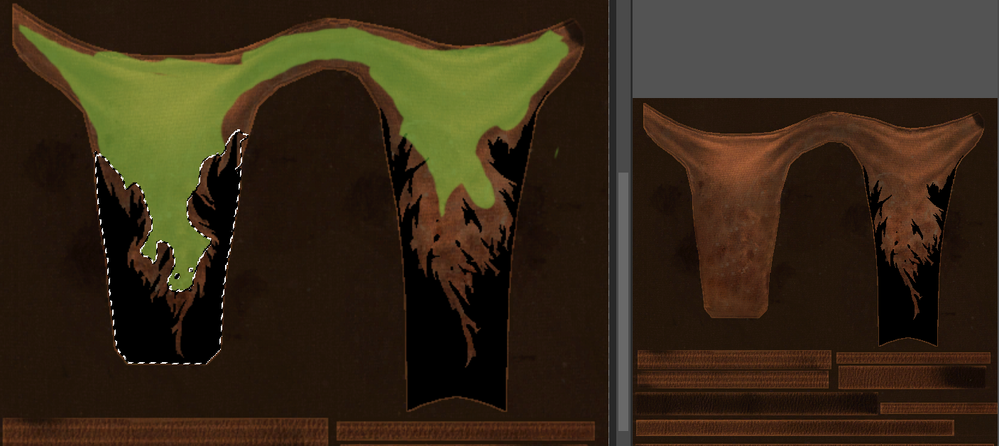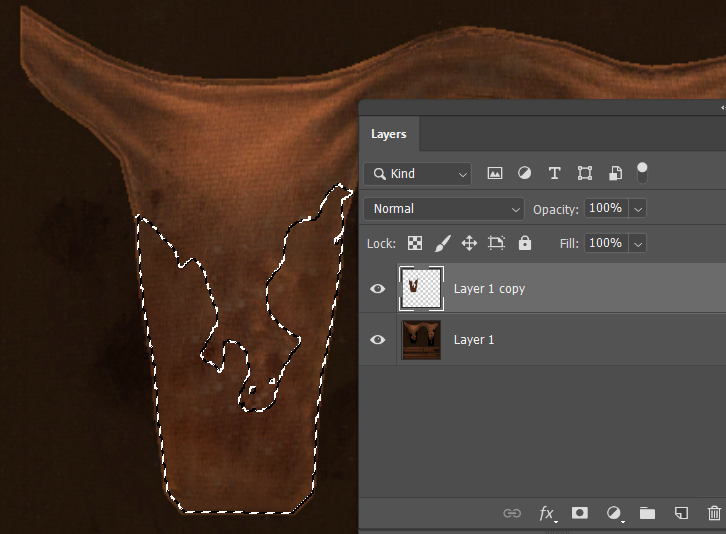Adobe Community
Adobe Community
Turn on suggestions
Auto-suggest helps you quickly narrow down your search results by suggesting possible matches as you type.
Exit
- Home
- Photoshop ecosystem
- Discussions
- Re: fill transparency with texture
- Re: fill transparency with texture
1
fill transparency with texture
Community Beginner
,
/t5/photoshop-ecosystem-discussions/fill-transparency-with-texture/td-p/11653766
Dec 05, 2020
Dec 05, 2020
Copy link to clipboard
Copied
Hello there
I just need little help with one image file
https://imgur.com/a/IAdaEIB
its png texure of ripped loincloth with transparency, can somebody tell me how i can fill that transparency to make non ripped effect? i dont wanna fill with one color but same texture as loincloth
Community guidelines
Be kind and respectful, give credit to the original source of content, and search for duplicates before posting.
Learn more
Explore related tutorials & articles
Community Expert
,
LATEST
/t5/photoshop-ecosystem-discussions/fill-transparency-with-texture/m-p/11653800#M491404
Dec 05, 2020
Dec 05, 2020
Copy link to clipboard
Copied
This is one way to do it.
Select the area you want to fill with texture, plus a little more.
Choose Edit > Content Aware Fill. On the left, highlight the texture you want to use. On the right is a preview of what it will look like.
When you click OK, the default is that the texture will be on a new layer.
Community guidelines
Be kind and respectful, give credit to the original source of content, and search for duplicates before posting.
Learn more
Resources
Quick links - Photoshop
Quick links - Photoshop Mobile
Troubleshoot & Learn new things
Copyright © 2023 Adobe. All rights reserved.