 Adobe Community
Adobe Community
- Home
- Photoshop ecosystem
- Discussions
- Re: Filling In Areas with Patterns
- Re: Filling In Areas with Patterns
Filling In Areas with Patterns
Copy link to clipboard
Copied
How do I fill in a specific area with diamonds (like at the bottom)? I know in the photo below it's glitter, but I want to use diamonds instead.

Explore related tutorials & articles
Copy link to clipboard
Copied
Here's a couple of methods that may help. If either method appeals to you let us know and we can give you more in depth direction on what can potentially be complicated topics.
MASKING
Do you have an image or a pattern of diamonds that you like? If so you could add that as a layer to your document and then apply a mask to that layer. Using black and white you could then paint on that mask to reveal or conceal different parts.
BRUSH
If you are wanting to paint on diamonds in a more spread out method you could use a brush. Find an image of a single diamond and turn that into a brush. Using the Brush Settings panel you can alter attributes like Spacing and Scattering to introduce randomness into the brush. You can then paint diamonds wherever you want them.
Copy link to clipboard
Copied
Hi Chrishonda,
As you're looking to create a similar effect as shown in the image you shared. It can be done by following a few steps:
For example you want to only fill the T-shirt with a pattern.
- Make a selection of the T-shirt using a selection tool or draw a path using the Pen Tool Draw with Pen tools in Photoshop
- Once the selection is made the you can use tap CTRL+J (Win) OR CMD+J (macOS) to make a copy of the T-shirt onto a separate layer.
- Then place a pattern image on the same document by going to File > Place Embedded (Make sure that the pattern layer is on the top of the layer stack).
- Right Click or Ctrl Click on the T-shirt layer we created in Step 2 and choose Select Pixels.
- Then click on the pattern layer and click on the Layer Mask button on the bottom of the Layers Panel.
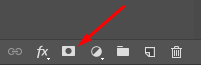
Hope this helps.
Regards,
Sahil
