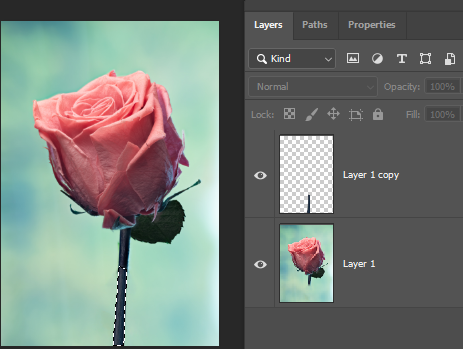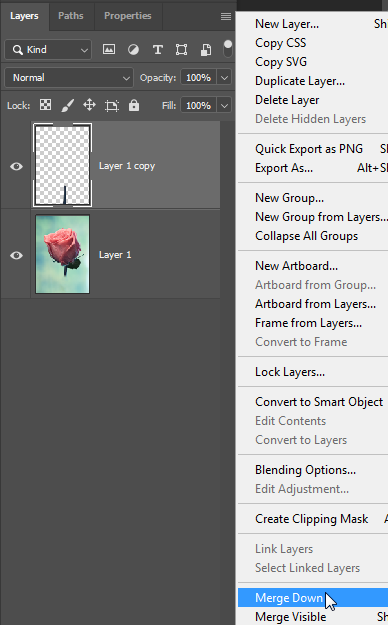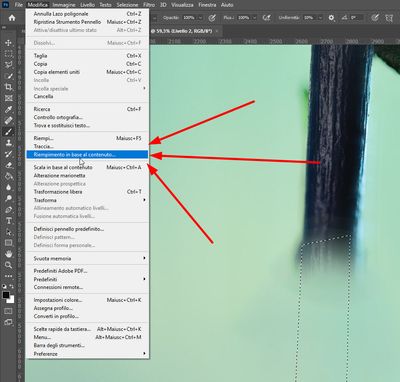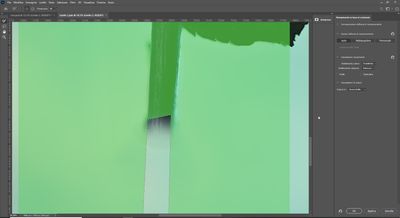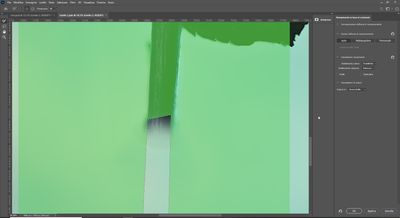Adobe Community
Adobe Community
- Home
- Photoshop ecosystem
- Discussions
- Finish the steam of the rose with photoshop.HOW?
- Finish the steam of the rose with photoshop.HOW?
Finish the steam of the rose with photoshop.HOW?
Copy link to clipboard
Copied
I have to finish the stem of the rose.
What is the best method with photoshop,please?
Many thanks.
Martino.
Explore related tutorials & articles
Copy link to clipboard
Copied
One way might be the clone stamp tool.
Copy link to clipboard
Copied
Derek ,
finish the stem to the end of the photo.
Copy link to clipboard
Copied
Do it yourself - that's the idea of these forums, to show methods, not to do it for you.
Copy link to clipboard
Copied
Yes,
but it is different to use the clone stamp on a small part but if the part is wider as in my case I don't know if it is the best to use that tool.
Copy link to clipboard
Copied
I am not going to have one do it for me. But it indicates very clearly, with a video(maybe link to one video , 1 minutes or 2 minutes), how to do it.
Copy link to clipboard
Copied
First use Select > Subject (fine tune), make a copy to put the selection on its own layer, then create a a Layer mask. You can then use the Clone tool to extend the stem.
Copy link to clipboard
Copied
thanks
Copy link to clipboard
Copied
Here's another way you could extend the stem ---
Make a selection where you want to extend the stem.
Choose Edit > Content Aware Fill.
With a small brush that is no larger than the stem, drag over the good part of the stem. A light green overlay will appear where you drag.
Click OK or hit Enter.
The command defaults to putting the adjustment on a separate layer. You can combine the two layers by targeting the top layer and choosing Merge Down from the Layers panel menu.
Deselect, zoom in and make any touchups necessary, and maybe soften the edge a little to blend it better with the top part of the stem.
Copy link to clipboard
Copied
Hi Barbara,
I clicked here :
What comes out of me is this:
I have never used this procedure.
I have no idea how I can proceed.
Many thanks.
Bye.
Martino.
Copy link to clipboard
Copied
Second image
Copy link to clipboard
Copied
Barbara thank you.
I understand how it works.
Pity that the result I have is very poor.
Unfortunately i chose to crop.
Thank you very much though for your kind explanation.
Bye.
Martino.
Copy link to clipboard
Copied
The green area is the area that will be used to fill in the selected area. In your screen capture the green is covering the whole image. It should only have green highlight in the good part of the stem. You would need to erase the green highlight from the other areas.
Did you make a selection of the area that you want to fix before choosing Content Aware Fill?
This explains more detail about how to use the Edit > Content Aware Fill command --
https://helpx.adobe.com/photoshop/using/content-aware-fill.html
Copy link to clipboard
Copied
Another solution is to grab a stem from somewhere and replace the existing stem with it.