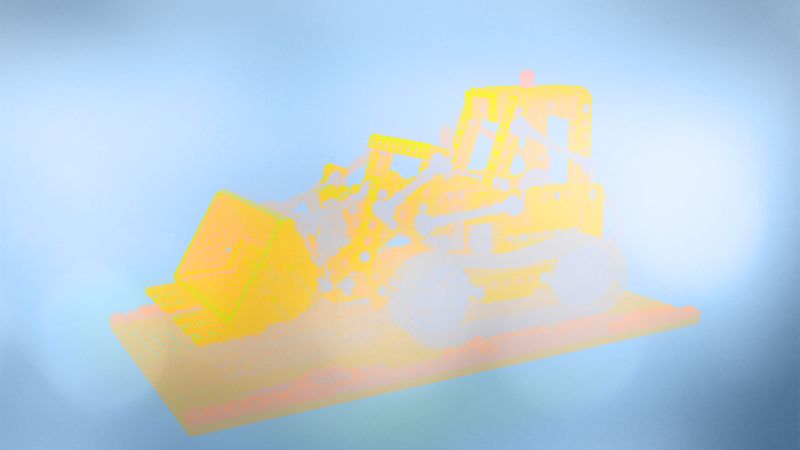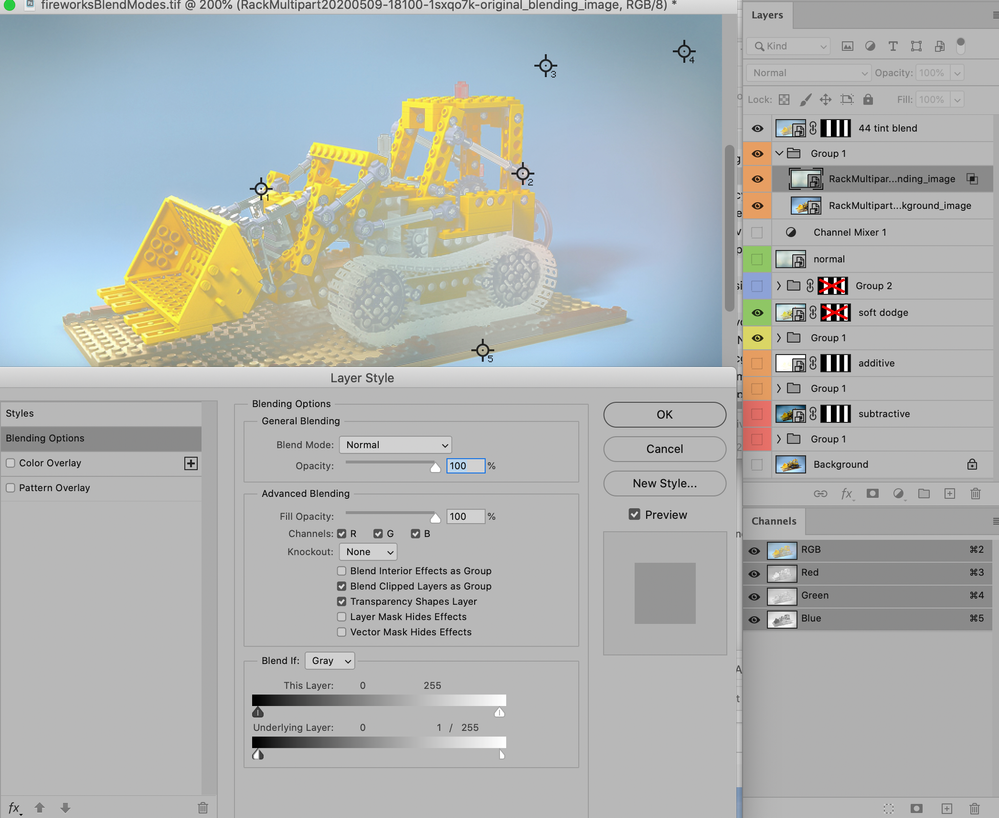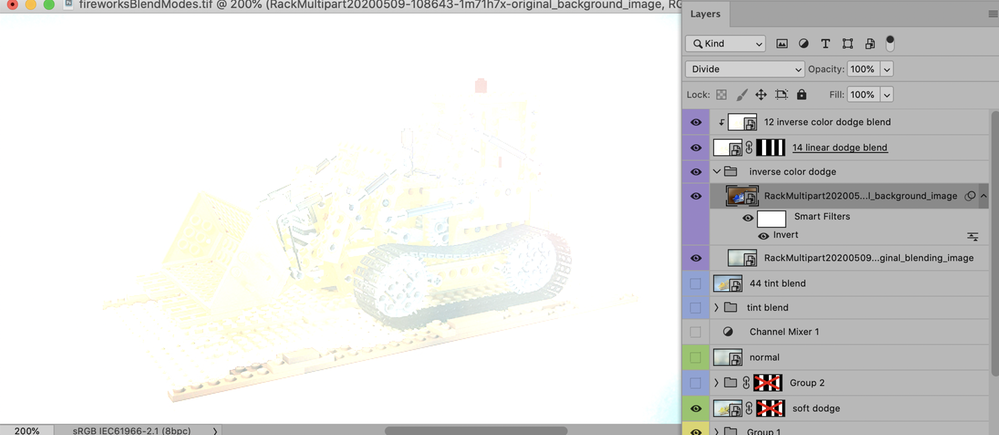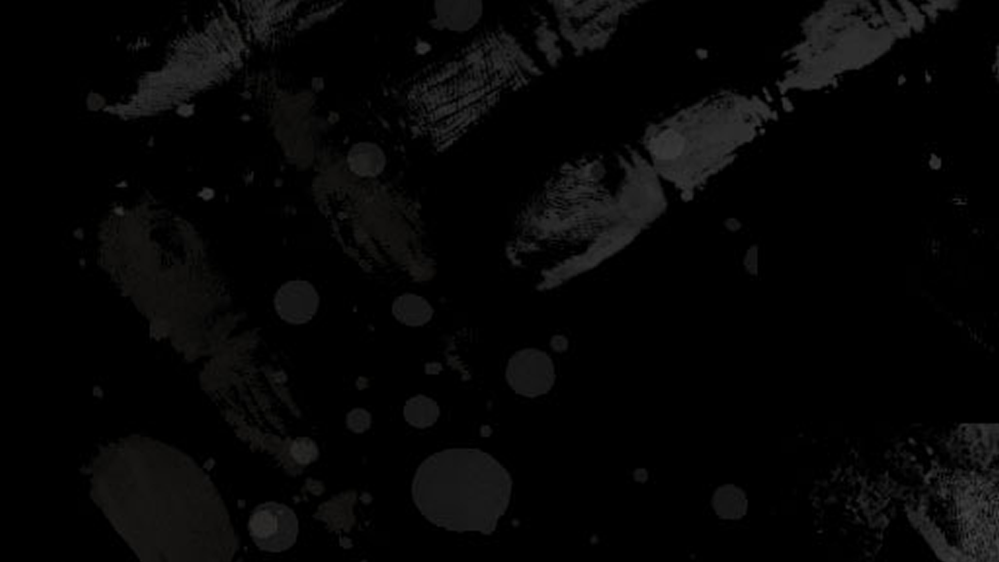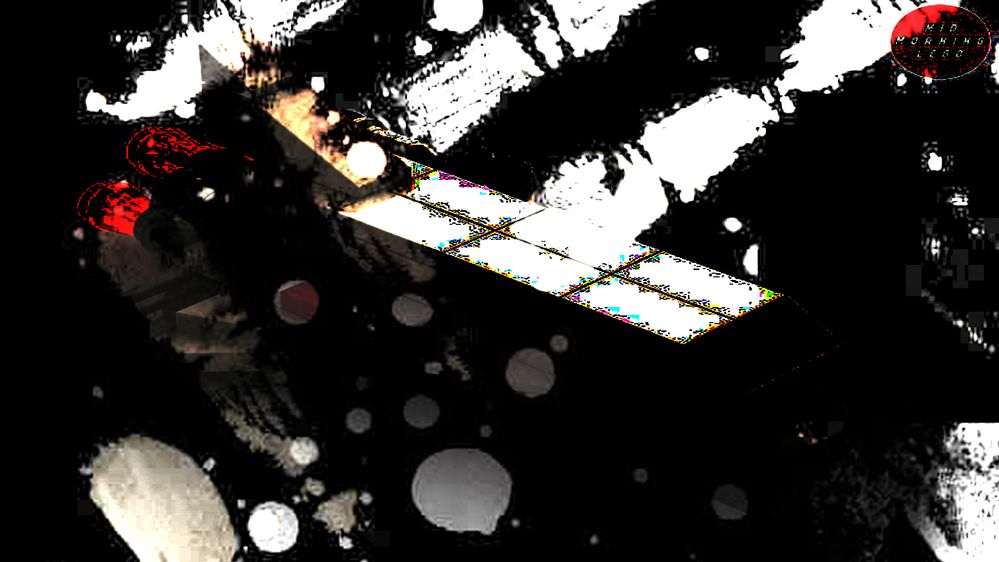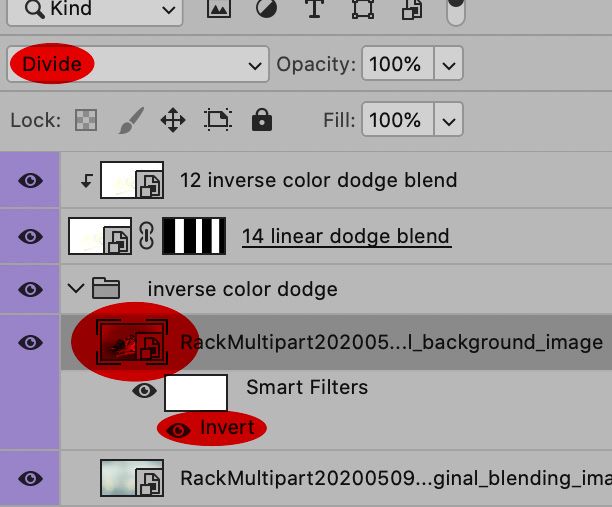Adobe Community
Adobe Community
- Home
- Photoshop ecosystem
- Discussions
- Fireworks CS6 unique blend modes for Photoshop
- Fireworks CS6 unique blend modes for Photoshop
Fireworks CS6 unique blend modes for Photoshop
Copy link to clipboard
Copied
Please, Adobe, for God's sake: add already all those still missing original Fireworks CS6 layer blend modes to Photoshop!!! I am trying to migrate like for a year or two but still turn back to FW cos Photoshop is still missing all FW special blend modes (40+ vs 27 in PS).
I am asking for adding unique FIREWORKS CS6 layer blend modes into Photoshop which are still not there after all these years...unbelievable.
To show you what those were and how they looked I will now post sample previews for all of them (except 2 which are irrelevant) with test images for those who would want to try to find a way how to achieve those in Photoshop and for comparison between each other so that you would see they are really unique and not some repetition of already existing ones.
original blending image
original background image (found via random Google images search)
Now the actual Fireworks CS6 blend modes (and I will post all of them - opacity of all blend layers is set to full 100%):
01 normal with 50% blend opacity
02 average blend (FW UNIQUE BLEND) - SOLVED: seems to be exact simulation of the above approach
03 darken blend
04 multiply blend
05 color burn blend
06 inverse color burn blend (FW UNIQUE BLEND) - I really do want/need this one badly
07 soft burn blend (FW UNIQUE BLEND)
08 linear burn blend
09 lighten blend
10 screen blend
11 color dodge blend
12 inverse color dodge blend (FW UNIQUE BLEND) - I really do want/need this one badly
13 soft dodge blend (FW UNIQUE BLEND) - I really do want/need this one badly
14 linear dodge blend
15 overlay blend
16 soft light blend
17 fuzzy light blend (FW UNIQUE BLEND)
18 hard light blend
19 vivid light blend
20 linear light blend
21 pin light blend
22 hard mix blend
23 difference blend
24 exclusion blend
25 negation (FW UNIQUE BLEND) - I really do want/need this one badly
26 hue blend
27 saturation blend
28 color blend
29 luminosity blend
30 red blend (FW UNIQUE BLEND)
31 green blend (FW UNIQUE BLEND)
32 blue blend (FW UNIQUE BLEND)
33 reflect blend (FW UNIQUE BLEND)
34 glow blend (FW UNIQUE BLEND)
35 freeze blend (FW UNIQUE BLEND)
36 heat blend (FW UNIQUE BLEND)
37 additive blend (FW UNIQUE BLEND) - SOLVED: it is called "Linear Dodge (Add)" in Photoshop
38 subtractive blend (FW UNIQUE BLEND) - SOLVED: use Photoshop's "Subtract" blend with Invert applied as Clipped Mask to blended image
39 subtract blend
40 interpolation blend (FW UNIQUE BLEND)
41 stamp blend (FW UNIQUE BLEND)
42 xor blend (FW UNIQUE BLEND)
43 invert blend (FW UNIQUE BLEND)
44 tint blend (FW UNIQUE BLEND)
My main interest are SOFT DODGE, INVERSE COLOR DODGE, INVERSE COLOR BURN and NEGATION blends, so if anyone would be able simulate them in Photoshop, please, be so kind and let me/us know.
Explore related tutorials & articles
Copy link to clipboard
Copied
Photoshop Family / later I found you earliery posted it Fireworks CS6 unique blend modes for Photoshop
Copy link to clipboard
Copied
Sorry, but I do not understand what you are trying to say...
Copy link to clipboard
Copied
PF is right place to request features. Then I visited it and found your post.
Copy link to clipboard
Copied
Well, the reason I posted here is that I was ADVICED TO by a advanced user over there (PF): he said it would be good to post here cos according to him here is much more advanced users than there, it was not me wanting to flood the forum.
Copy link to clipboard
Copied
You don't have to explain the reason you posted here. I was in PF topic and saw what made you came here, but before I found it I followed procedure, so sent you to proper place for such content.
Copy link to clipboard
Copied
This is a user-to-user forum. Photoshop engineers don't lurk here. Feel free to submit your feature requests to Photoshop Family where the product engineers will see them.
Of Photoshop's 27 blend modes, I rarely use more than 5-6.
https://www.photoshopessentials.com/photo-editing/layer-blend-modes/intro/
Alt-Web Design & Publishing ~ Web : Print : Graphics : Media
Copy link to clipboard
Copied
Thanks for the advice: can you give me a link to "Photoshop Family where the product engineers will see them"? Sorry, I am comletelly new to this, so I have no clue where it is (where to find that webpage to post).
As for the number of blend modes you normally use (5-6): it is OK - I too use like 10 at max - the point of this post is to enable users who still did not migrated from FW to PS for various reasons (one of them missing blend modes in PS - part of my reasons) to be able to by finding the way how to simulated those in PS, tht is all.
Copy link to clipboard
Copied
»Thanks for the advice: can you give me a link to "Photoshop Family where the product engineers will see them"? «
You already posted there.
I recommended posting here, too, because I thought some among the regulars here might like to try the »brain-twister« of figuring out how to emulate some of the more curious Fireworks-Blend Modes.
As for Soft Dodge I am still stumped …
Copy link to clipboard
Copied
The link to engineers was given in my original post, but there's no need to make another topic, that one you made already is what they need to get acquainted with the problem.
Copy link to clipboard
Copied
OK, thank you all for explanations, so I will wait patiently for possible solutions now.
Copy link to clipboard
Copied
Hello, there are other ways to blend images:
If you have several layers, and go to File>Scrips>Statistics, there is a median filter that might be of use.
You can also invert the top layer, and try the blending modes again, or invert the layer stack order.
If you right-click on the top layer thumbnail in the layer panel, and select advanced blending, you can also play with the options therein: for instance unchecking two of the channels would give you something close to the red, green and blue blends. 30, 31 and 32
Playing with blend-ifs and the options, added to the blending modes gives you many other different options!
Copy link to clipboard
Copied
Copy link to clipboard
Copied
I think that the inverse blends invert the layer stack order: I can get close to 6 invert color burn if I put the bull on top and apply color burn.
For 40, interpolation blend, I alt-click the blend-if slider of this layer, and put them to the opposite ends, again with the bull on top.
43 seems to be difference with inverted layer stack (bull on top).
Copy link to clipboard
Copied
Duplicating the top blend layer, and alt-clicking between them clips them, and I get interesting results, not exactly Negation-25, but very close, if I set the top one to Divide, and bottom one to difference, with the bulldozer below.
Copy link to clipboard
Copied
44 Tint Blend seems to corresponf to Blend Mode Normal with a split Underlying Layer white handle.
Copy link to clipboard
Copied
12 inverse color dodge blend seems to be identical to 14 linear dodge blend and corresponds to the inverted vehicle set to Divide.
Copy link to clipboard
Copied
As for the 12 inverse color dodge blend:
Unfortunatelly, the way I reproduced is not identical to FW output: for me your PS solution is missing thatblue bottom-right edge, unfortunatelly although I see it in your picture (tho not in the extent as in original FW outputed image)...you see? Just another reason for attached testing .psd file(s) I would say. 😉
Copy link to clipboard
Copied
12 INVERSE COLOR DODGE:
So, almost there...very close.
When tested with sample files from tthis post it looks identical BUT when I tested with some other images it turned out a bit different, see:
blending image
bg image
FW result
PS result
Copy link to clipboard
Copied
06 inverse color burn seems to correspond to inverted vehicle with Color Dodge over inverted background and the whole thing inverted.
Copy link to clipboard
Copied
Looks great, but could you always also attach your testing .psd file so I can test/understand how you did it, please?
Copy link to clipboard
Copied
I fail to see where the screenshots are unclear so they will have to suffice.
Copy link to clipboard
Copied
I try to explain my point: I am not nativ eneglish speaker, actually my english is just enough to understand a bit over average, so when you just write like "12 inverse color dodge blend seems to be identical to 14 linear dodge blend and corresponds to the inverted vehicle set to Divide." I am having a bit of problem to interpret it, so for instance now I understaood it like this:
- set blend mode for BLENDING IMAGE to Linear Dodge
- invert the BACKGROUND IMAGE and set it blending mode to Divid
Is that correct?
I hope you now understand my "problem", but if you could write your solutions like I did here above (in logical easy understanfable steps) it would be absolutelly enough for me, of course. 🙂
Copy link to clipboard
Copied
The Layer with the vehicle is atop.
It is inverted (Image > Adjustments > Invert).
Its Blend Mode is Divide.
I marked relevant areas in the screenshot.
Copy link to clipboard
Copied
Thank you, now it seems to be correct (have to test it also with my real project, but it looks identical) - the order was the point I missed but now where is the part of "...seems to be identical to 14 linear dodge blend"? I understood it the way like I have to apply Linear Dodge (Add) to something.
-
- 1
- 2