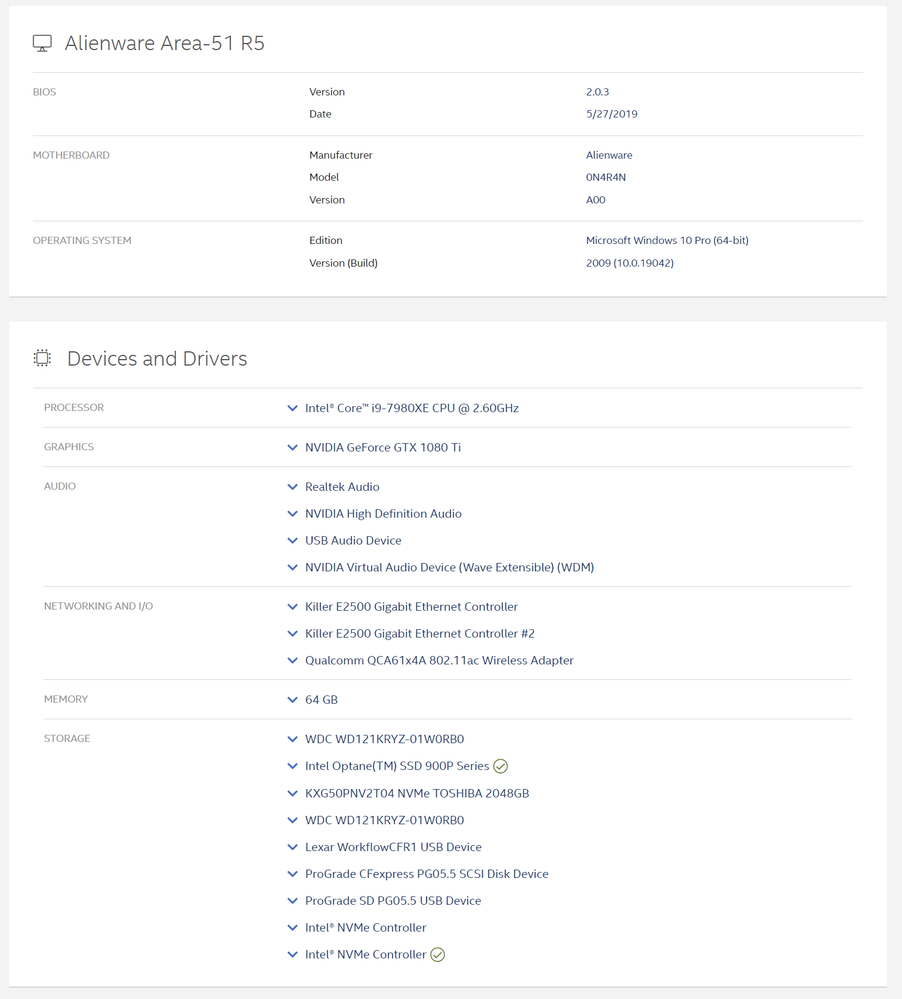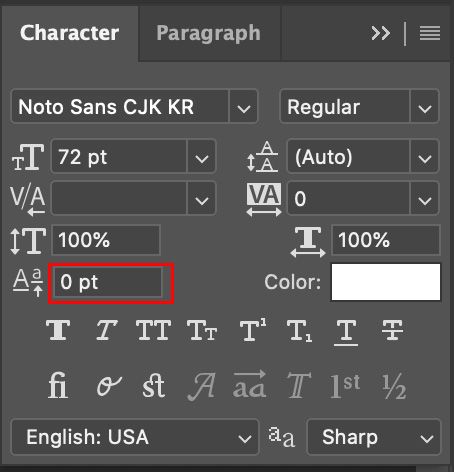Adobe Community
Adobe Community
- Home
- Photoshop ecosystem
- Discussions
- Re: M: Can't Edit Text/Type tool problems with Pho...
- Re: M: Can't Edit Text/Type tool problems with Pho...
Copy link to clipboard
Copied
So I got the Photoshop update this morning, and the type tool is having issues. When I click in a text frame, it doesn't show the frame and I can't highlight the text. I can still edit the text, but there's no visual indicator of where the cursor is, where the frame is, etc.
Anyone else having this issue, and is there any kind of fix? I have to use text frequently in the graphics I create, and not being able to see where I'm working is going to be a pain.
[Moderator Note: Updated title, PS-57130]
 1 Correct answer
1 Correct answer
Hi all,
We're happy to announce the release of Photoshop 22.0.1 that should resolve this issue.
This update includes fixes to some of the top users reported issues. Check out the list of all fixed issues here: https://helpx.adobe.com/photoshop/kb/fixed-issues.html
To update Photoshop to 22.0.1, click "Update" in the Creative Cloud desktop app next to Photoshop.
For help with updating, see Update Creative Cloud apps.
Let us know how it goes.
Thanks,
Mohit
Explore related tutorials & articles
Copy link to clipboard
Copied
Fix the problem Adobe. Call Geforce. Whatever. Do something. This is taking far too long.
Copy link to clipboard
Copied
I just uninstalled it and went to the previous version. It's far easier than jerking around waiting for a fix.
Copy link to clipboard
Copied
I just did the same thing, went back to last version. The app is unusable without the text highlighting and is also unusable without the GPU processing.
Copy link to clipboard
Copied
I just updated to Photoshop 2021, and I have always had this exact same problem.
Now I have a class assignment to make a book cover in Photoshop. While I can work around the problem, it is a big hassle that really slows progress.
I have seen problems like this on other computers in other apps over the last three decades of Windows, so I just assumed it would be fixed eventually. My computer is over 3 years old and getting a little dated (like me), and I am still having this problem, so I am not blaming it on the hardware anymore.
Intel(R) Core(TM) i7-7500U
with:
16GB Ram
Intel(R) HD Graphics 620 & NVIDIA GeForce 940MX
1TB SSD M.2
Copy link to clipboard
Copied
The only solution I found to work was to uncheck "Use Graphics Processor"
This option has it’s ups and downs. On the up-side, the workflow is much easier. The down-side, the graphics are noticeably down-graded; my concern is that this will also be reflected in the work's pdf and print versions. Now, I can’t read the smaller text in the diagrams I used on the back cover (left side) of my design.
Copy link to clipboard
Copied
-Carolyn Crampton
Copy link to clipboard
Copied
Same problem Macbook Pro, had to revert to previous version of app. If I disable the GPU processing the app is unusable on my laptop.
Copy link to clipboard
Copied
What a waste of all of this power to turn off Graphics Acceleration.
My computer is speciaically setup for photography with Lightroom Classic CC and Photoshop CC with a fast Video Cards and an Intel Optane SSD Drive that I use to stage all of my photos before finishing them and then moving them off to my Synology NAS.
Copy link to clipboard
Copied
I agree,
I am tried almost every solution Adobe had, I even tried disabling Intel(R) HD graphics, and things really went sideways there. (External graphic ports stopped working)
I wish Adobe could give a better solution, then disabling the Graphic Acceleration. Right now I don't know which solution is worse. I think the only workable solution is to keep going in and turning it on and off depending on where you are at in the design process.
I would also recommend remembering to turn it back on before publishing your final version. Even though the same data it always there either way, I think the graphic acceleration can make a difference when processing it for prints and other formats. I am trying to make it a habit before I close the app every day.
Copy link to clipboard
Copied
I was having the same trouble. I was in RGB and changed to CMYK. I switched back to RGB and it is now working. I hope this helps ...
Copy link to clipboard
Copied
Thanks a lot Adobe for the new Update - the problem is finally solved! Back to normality! 😄
Copy link to clipboard
Copied
This issue seems to be fixed with new Update 22.0.1 released today.
Adobe Photoshop Version: 22.0.1 20201106.r.73 2020/11/06: 70b4743b574 x64
At least its fixed on my side.
Copy link to clipboard
Copied
Hi all,
We're happy to announce the release of Photoshop 22.0.1 that should resolve this issue.
This update includes fixes to some of the top users reported issues. Check out the list of all fixed issues here: https://helpx.adobe.com/photoshop/kb/fixed-issues.html
To update Photoshop to 22.0.1, click "Update" in the Creative Cloud desktop app next to Photoshop.
For help with updating, see Update Creative Cloud apps.
Let us know how it goes.
Thanks,
Mohit
Copy link to clipboard
Copied
So........ 20.0.1 gave me blue screen of death (Windows 10) three times in a row working on a big document which now is corrupt. Performance was horrible also. A lot of lag. (illustrator open and export did not fix the file) - redo a days worth of work.
Installer 20.0 and it runs SMOOTH withoug problems so beware y'all - wait a bit.
Copy link to clipboard
Copied
It did not fix the problem! I am up to date and i sdtill have lots of issues with my Photoshop 2021! It really reduces my productivity!
Copy link to clipboard
Copied
Hi, Mohit,
Thanks for the advice. I'm up to date in my version - but I also am having the same serious issue with being unable to edit text.
In the current case (this has been a recurrent problem with earlier versions); I can edit the text in other layers on the page - but not on a critical reference layer. That layer was not added any way differently from the other layers, but because it is a reference layer, it has had more edits, as I add references.
All went well - until it didn't go well. Every time I try to edit now - a Lorem Ipsum new layer shows up. (I figured out how to get rid of the placeholder text, but it did not solve the creation of a new layer appearing, instead of my being able to edit the text in the current layer).
I tried magnifying the layer to insure the cursor was in line. I copied it into a new file. It still refused to be edited. I duplicated the layer as a separate file, and tried editing the new layer, no joy.
I tried saving the file, closing Adobe and reopening it.
As others suggested - I tried turning off the Legacy mode. I tried turning off the processor option. Nope. That didn't work either.
This has been an extremely problematic recurrent intermittent problem of no discernable cause or fix - bar re-writing the layer. I have repeatedly re-typed uneditable layers before (thinking very unkind thoughts about Adobe, which has great products - having such a basic and vital function be so unreliable). Tonight I realised, "How does Adobe know there is a problem, if most people just give up in frustration and repeat the work they already did." So I'm adding my voice to the queue - because I'm sure you guys can fix this.
I am writing an illustrated book - so a lot of the non-image related text is 14 pt or smaller. This should not make any difference to Photoshop. The non-image font is all the same, just varies in size.
Please don't suggest I use Word or In Design. (Word is inferior for illustrated books. You need the patience of Job to line stuff up in InDesign. I've given up on that). I've used Photoshop for everything for years.
You techies are so smart. Based on the complaints, (and its likely only the tip of the iceberg complain - this is obviously a relatively common problem), surely your team of super-geeks can replicate this - and figure out how to fix whatever it is that is causing so much frustration when it comes to editing text.
Thank you.
Have a good day.
Debbie
Copy link to clipboard
Copied
@TheThinkProject2018 wrote:
Every time I try to edit now - a Lorem Ipsum new layer shows up..
Debbie
Hi Debbie,
I don't know if this will help, but I'll try:
- Before you click with the Type tool, look at your cursor. If there are dotted lines around it, you are about to create a new Type layer instead of editing an existing one. If there are no dotted lines, you are about to edit existing text.
- When editing an existing layer, click in the middle of the line, not near the beginning, as it is easy to miss and start a new layer.
- Try going into edit mode from the Layers panel instead of with the Type tool. Double-click the "T" icon on the far left of the text layer. PS will switch to you Type tool and select all of the text.
- Try hiding other layers before you edit: option+click the eyeball in the layers panel to hide other layers; repeat to restore (use Alt if you are on Windows)
If none of this works, see if you can copy the layer to another file and edit it there (for testing purposes):
- Have the two files open and go to Window > Arrange > Tile
- Drag the Type layer from the current file into the new file and try to edit it.
Let us know if any of this works.
~ Jane
Copy link to clipboard
Copied
Try window>paragraph>Click little hamburger menu on far right>click on World-ready-layout.
you will see two litte " p" cursors appear at the bottom, click the far left one.
Copy link to clipboard
Copied
WOW! They did it! I got the automated update when I turned on my computer this morning. I figured my whining would be ignored. NOPE Opened up my project, went to Edit/Preferences/Performance... checked the Graphics Acceleration, closed and reopened Photoshop, opened a few different projects, and BAM; it is fixed.
Thank you Adobe for listening.
Copy link to clipboard
Copied
WOW! They did it! I got the automated update when I turned on my computer this morning. I figured my whining would be ignored. NOPE Opened up my project, went to Edit/Preferences/Performance... checked the Graphics Acceleration, closed and reopened Photoshop, opened a few different projects, and BAM; it is fixed.
Respectfully,
Robert E. Kilpatrick II
[Personal information removed by moderator]
Copy link to clipboard
Copied
that's great but I've just STARTED having this problem!
Copy link to clipboard
Copied
Woo hoo! It worked. Thank you.
Copy link to clipboard
Copied
I had same problem, text editor didn't show up, but text layer exist in the layer list.
I tried delete all text catch and check/uncheck graphic option. restart Mac/photoshop. It didn't work for me.
My problem was certain number put in the baseline shift section. I don't know why.
When I put the '0' in that section. everything back to normal. check uploaded picture below.
I
Copy link to clipboard
Copied
I'm having this same issue. I'm on a 2020 Macbook Pro and have the latest version of Photoshop 22.1.1 and Creative Cloud is always doing updates, so not sure what the issue is. Any suggestions? This is actually happening while I am following along with a YouTube tutorial using Phlearn images (if that makes any difference).
Copy link to clipboard
Copied
I'm on a 2020 Macbook Pro laptop and I'm running Catalina and have auto updates on Photoshop, so I have the 2.2.1.1 release, and I cannot solve this issue with the Text Type Tool. When I type on my workshop it doesn't show up there but shows up in the layers panel. I tried the other suggestions such as unchecking Use Graphics Processor box and/or opening the Advanced dialog box and setting to Normal. I've restarted the program and nothing takes. I can't seem to get past this issue.