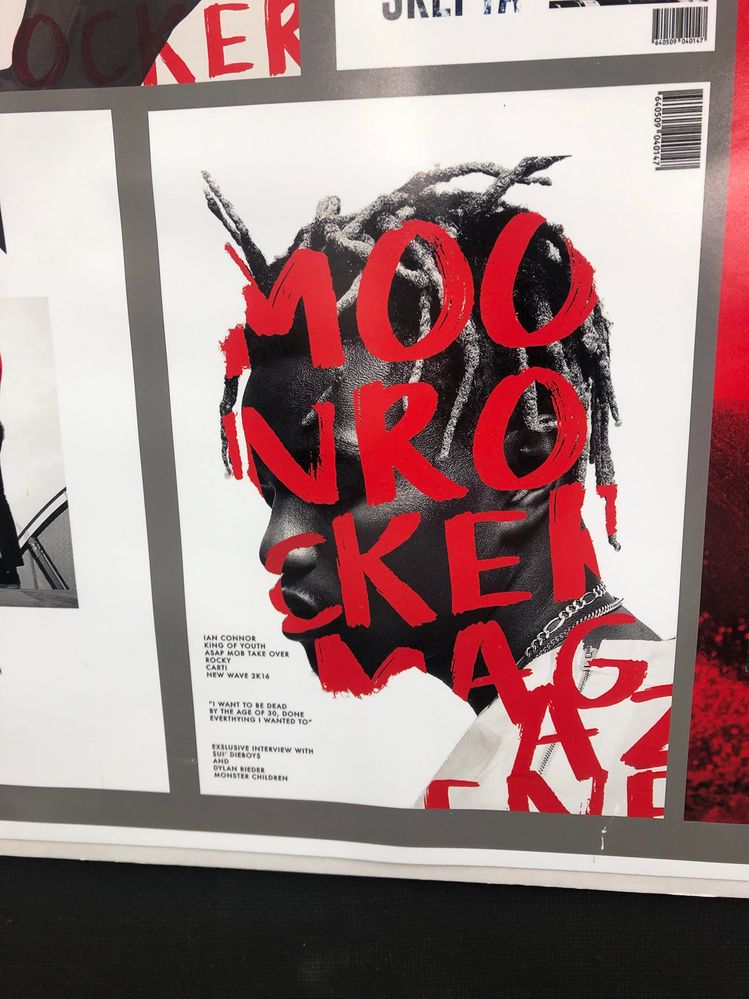Adobe Community
Adobe Community
Font
Copy link to clipboard
Copied
Hello, I have started using photoshop recently and couldn't figure out how to put the font inside the photo.
something like this, and also how do you cut out the hair so detailed like that and how do you find such a good quality photos from??
Explore related tutorials & articles
Copy link to clipboard
Copied
If you are looking for stock photohraphs there are several sites around, just for example
As for clipping photographs of people: Have you looked into tutorials before posting here?
Copy link to clipboard
Copied
Use one of the many select tools to select the person's head. Then in a new layer your you can type into the selected area.
The other idea is to do the same... select the head (there are several ways to do it). Then create a new layer fill it what ever color (does not matter as you will hide this layer or erase it later). Then in a new layer type the text. Move it around to where you want it to appear. Then go back to the color layer select that. Then go back to the text layer. Flatten that layer... then selecte inverse and hit delete. This will make it look like the text is inside the image.
There are several ways to do this.
Copy link to clipboard
Copied
Hi @Jaemin5FE2 ,
First you'll need to add your text:
https://helpx.adobe.com/photoshop/using/add-edit-text.html
Then, you'll need a selection of your subject (the photo). Here's a resource that explains how to do that.
https://helpx.adobe.com/photoshop/using/making-selections.html
Then use the selection as a mask:
https://helpx.adobe.com/photoshop/how-to/layer-mask.html
Good luck on your Photoshop journey
mj
Then you will n
Copy link to clipboard
Copied
To add to the great responses so far...
When you have your photo of your subject that you want to place text inside of, you'll want to use Select > Subject with the end result being a Layer with a Layer Mask, showing just the person and hiding the background. Create a Type Layer in front of that Layer using the Character Panel and Paragraph Panel as needed to select and format your type. Then, create a Layer Clipping Group with the Layer showing the person as the base layer. To finish, fill a 3rd Layer behind the two you've already created with the color you want to see behind the person that's filled with text.