 Adobe Community
Adobe Community
- Home
- Photoshop ecosystem
- Discussions
- Forensic Case: How to generate a virtual X-ray wit...
- Forensic Case: How to generate a virtual X-ray wit...
Copy link to clipboard
Copied
Notice the image below:

It is a virtual cranium with injuries (done in Autodesk 3ds Max) and I would like to to use Photoshop in order to generate X-rays as similar as possible to the ones from the real patient's autopsy:
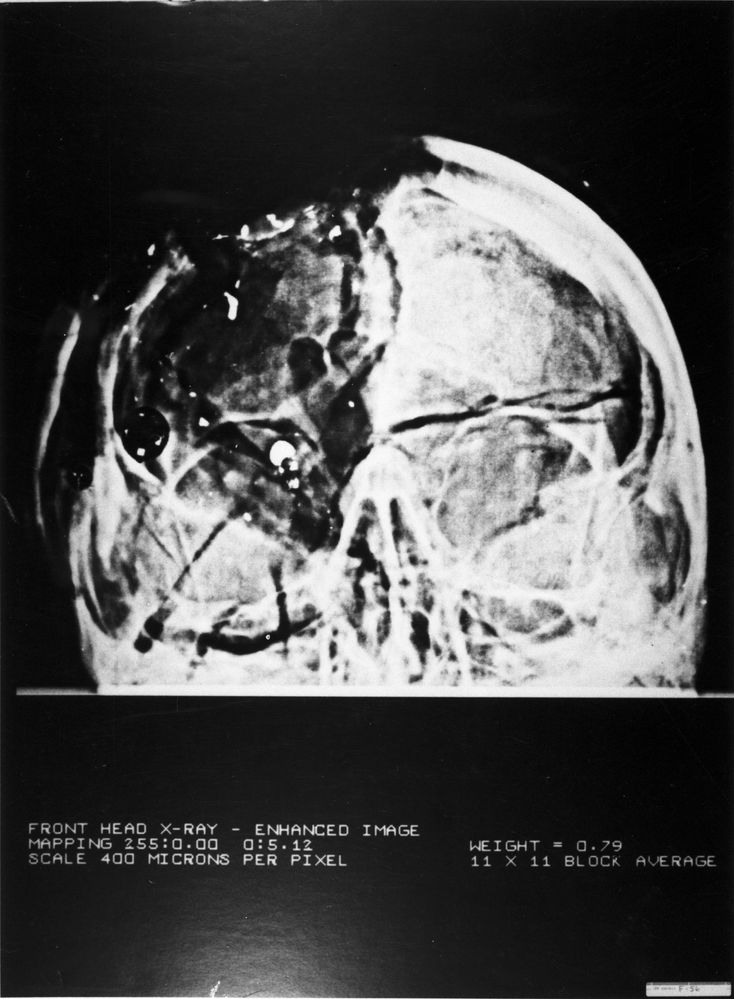
TIA,
-Ramon F Herrera
[Personal information is not allowed and was removed by moderator.]
.
 1 Correct answer
1 Correct answer
Import it to Photoshop.
Unless the density has been mapped you will not get a true X-Ray. All you will get is a simulated effect based on making the model translucent and assigning a density to it.
For the materials set Glow 0 , Metallic 0%, Roughness 0% Opacity 100% Refraction 1.0 , Density (You will need to play with this) , Translucence 100%
Set the infinite light to shine from behind the object (at very high intensity ) and the camera to orthographic.
Then put an invert adjustment layer abo
...Explore related tutorials & articles
Copy link to clipboard
Copied
Let's elaborate. I am convinced that taking the screenshot from 3ds Max as seen above directly to Photoshop is a poor workflow. The problem is that the frontal osseous material completely obscures the posterior one.
I don't know about the internals of 3ds Max transparency implementation but I hope (Autodesk folks: consider this a feature request) that two layers of bone would be denser than a single layer.
The current virtual cranium has uniform bone thickness. Future versions will be more realistic, incorporating varying thickness:
(a) Provided by mother nature
(b) Provided by the projectile.
TIA,
-Ramon F. Herrera
[Personal information is not allowed and was removed by moderator.]
.
Copy link to clipboard
Copied
Import it to Photoshop.
Unless the density has been mapped you will not get a true X-Ray. All you will get is a simulated effect based on making the model translucent and assigning a density to it.
For the materials set Glow 0 , Metallic 0%, Roughness 0% Opacity 100% Refraction 1.0 , Density (You will need to play with this) , Translucence 100%
Set the infinite light to shine from behind the object (at very high intensity ) and the camera to orthographic.
Then put an invert adjustment layer above the 3D layer.
Dave
Copy link to clipboard
Copied
[davescm:] "For the materials set Glow 0 , Metallic 0%, Roughness 0% Opacity 100% Refraction 1.0 , Density (You will need to play with this) , Translucence 100%"
To be sure, are those Photoshop settings? The reason I ask is because I am somewhat familiar with 3ds Max (and related apps: Maya, Cinema 4D, Blender, etc.). They have parameters like those above: metallic, etc.
Thanks!
-Ramon F. Herrera
[Personal information is not allowed and was removed by moderator.]
.
Copy link to clipboard
Copied
Yes they are settings in the Photoshop 3D properties
Dave