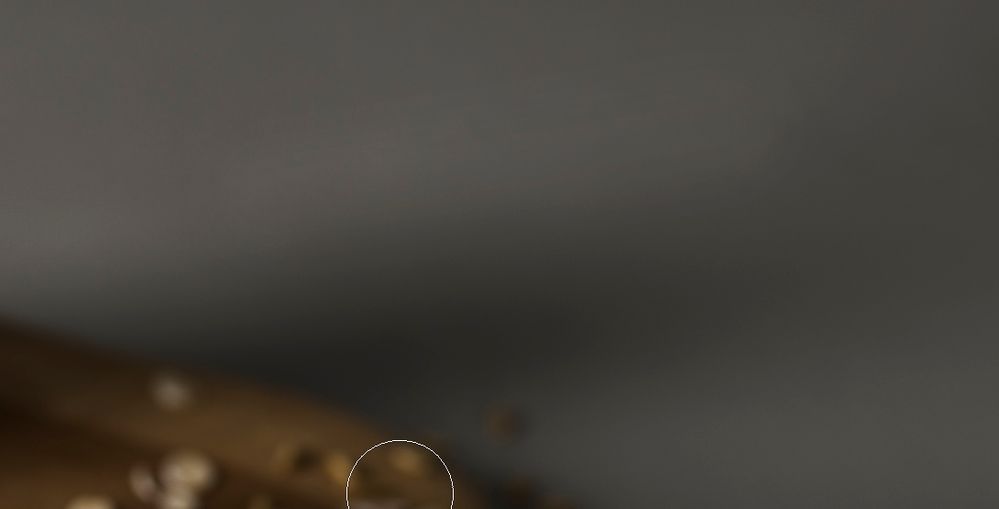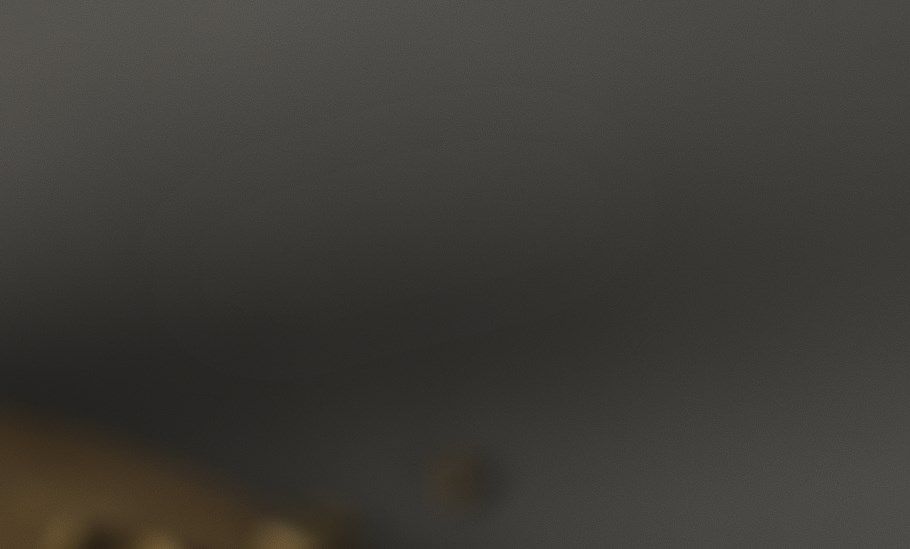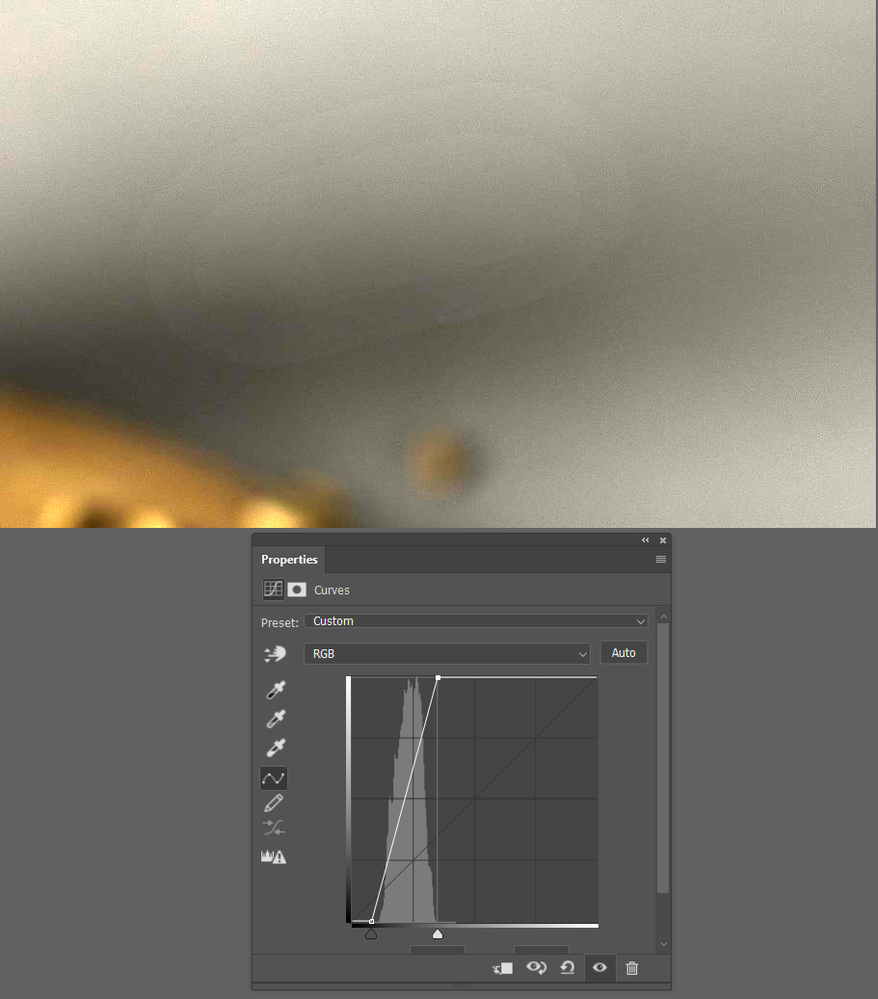Adobe Community
Adobe Community
Copy link to clipboard
Copied
Hello,
i have a more or less grey area in a picture,where i want to use dodge and burn technique to even out the tones. I noticed that if i use the brush tool with an opacity of around 1-5% i get some visible gradient lines in the picture, as you can see in the attached screen shot. My Photoshop version is 22.3.1 Does anyone know why that happens and how to correct it?
 1 Correct answer
1 Correct answer
I've just noticed, at the end, when i merge all layers, the effect disappears. It seems like it is a bug in Photoshop and it's very annoying .
By @michaelf81637980
If you're zoomed out to less than 66.67%, the previews you see on screen are 8 bit depth. So you see 8 bit banding. When the adjustment is committed, it's performed on the full 16 bit data, so the banding disappears. Next time, zoom in on the affected area to 100%. You'll see the banding immediately goes away, because the preview
...Explore related tutorials & articles
Copy link to clipboard
Copied
»Does anyone know why that happens«
Quantification.
»and how to correct it?«
If the damage is done it is done (edit: trying to correct existing banding in 8bit is not impossible but I wonder if starting over might not be more efficient); in the future you might alleviate the effect by working in 16bit.
»i want to use dodge and burn technique«
What exactly do you mean? Could you post the original image (or th erelevant part of it)?
Are you working non-destructively (on separate Layer/s) or destructively?
Have you considered using Frequency Separation techniques for this?
Copy link to clipboard
Copied
I'm sorry, i meant "how to avoid" and not "how to correct", i didn't express myself properly. I always work non-destructively. This is a 16-Bit image and this problem happens also with the Frequency Separation technique.
Copy link to clipboard
Copied
Maybe you can see the gradient here better. It kinda looks like if you would use a hard brush, but i'm working with a soft brush!
Copy link to clipboard
Copied
I've just noticed, at the end, when i merge all layers, the effect disappears. It seems like it is a bug in Photoshop and it's very annoying .
Copy link to clipboard
Copied
I've just noticed, at the end, when i merge all layers, the effect disappears. It seems like it is a bug in Photoshop and it's very annoying .
By @michaelf81637980
If you're zoomed out to less than 66.67%, the previews you see on screen are 8 bit depth. So you see 8 bit banding. When the adjustment is committed, it's performed on the full 16 bit data, so the banding disappears. Next time, zoom in on the affected area to 100%. You'll see the banding immediately goes away, because the preview is now 16 bit.
Banding can occur in several places in the image processing chain, and it's all cumulative. So there's no guarantee you will never see banding at 100%, but in this case, that's the explanation.
Always keep in mind that even with 16 bit documents, your display pipeline is still 8 bit (unless you have a 10-bit capable monitor/video card). That will always add another layer of banding to what's already there, which can easily push it from barely noticeable to unacceptable. But as long as your document is 16 bit, the banding you see is not in the image data.
Copy link to clipboard
Copied
@D Fosse: Thank you for your answer. Yes,this sounds very plausible. Yet, it is very annoying and i hope Adobe will correct the problem soon, because it wasn't happening before.
Copy link to clipboard
Copied
Actually it's always been like this. It's a legacy part of the Photoshop code that was originally done for performance reasons.
It's known as the image pyramid. In addition to the full data, Photoshop keeps a number of cached, smaller versions handy. When you zoom out, these smaller versions are pulled up and displayed on screen. Smaller than 66.67% is reduced to 8 bit depth. The crucial part of this is that these smaller versions are also used for all the preview calculations.
This is the number you see in Preferences as Cache Levels.
This has another "gotcha" effect with noisy or "binary" images, where you have a lot of sharp pixel transitions. Obviously, when you downsample an image with only black or white pixels, you end up with a lot of intermediate gray pixels. So when you run an adjustment on these gray pixels, you get a different result than on the original black or white pixels. In other words, the preview is wrong.
In all cases, viewing at 100% avoids all these problems. There's no downsampling and what you see is what you get.
One might argue that with modern hardware, this reduced-size caching shouldn't be necessary. It should be possible to always perform the calculations on the full data. Unfortunately, it's not possible to set Cache Levels to 1. I don't know why not.
Copy link to clipboard
Copied
Well if it's always been like this, then there's something else going on. I've edited 10.000+ images and this has never ever happened before. Besides, it is not always best to edit images at 100%+, sometimes you have to zoom out to correct an issue. I'll try to contact Adobe directly and open a service case. Thank you anyways! Regards.
Copy link to clipboard
Copied
The banding barely shows on my monitor. Using a crazy curves adjustment reveals it, but even then, it is not super apparent.
If it is a display issue then our @D Fosse might be able help.
Copy link to clipboard
Copied
Well, i'm sure it's not a display issue on a hardware calibrated Eizo CG 279X. And it's very obvious on a professional display.