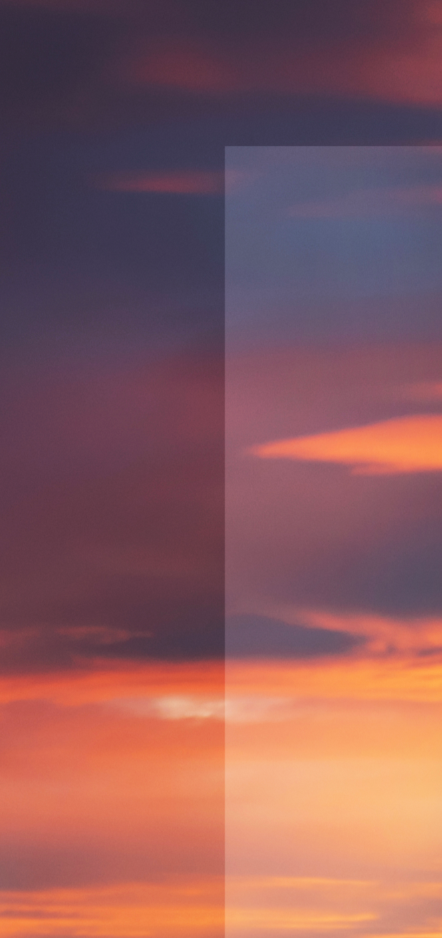Adobe Community
Adobe Community
Copy link to clipboard
Copied
When I am trying to export a psd file to jpg, a gray box appears over the edit, and I am not sure why. I tried another psd file, and the problem is not there.
attached is a screenshot of it. Any help would be appreciated.
 1 Correct answer
1 Correct answer
Could you please post a screen shot or describe in more detail how you are exporting out the images. "Save As", "Export As", etc…
We have seen similar issues in the forums involving "Export As". A possible workaround is to flatten your file before exporting. But of course be careful not to save your file after this or you will lose all of your layers.
One option would be to duplicate your image before flattening.
Another option would be to make a flattened copy of all of your layers within
...Explore related tutorials & articles
Copy link to clipboard
Copied
Could you please post a screen shot or describe in more detail how you are exporting out the images. "Save As", "Export As", etc…
We have seen similar issues in the forums involving "Export As". A possible workaround is to flatten your file before exporting. But of course be careful not to save your file after this or you will lose all of your layers.
One option would be to duplicate your image before flattening.
Another option would be to make a flattened copy of all of your layers within your document. Start by selecting your topmost layer and either…
- Hold down the Alt or Option key while selecting the Merge Visible option from the Layer menu
- Keyboard shortcut...
Mac: Command + Option + Shift + E
Windows: Control + Alt + Shift + E
Copy link to clipboard
Copied
Merging all layers using Command + option + shift + E worked after hiding the previous layers and leaving that new layer on top. Thank you!
Copy link to clipboard
Copied
Excellent. Happy it helps. Thank you.

Copy link to clipboard
Copied
Thanks for the solution!
I've had almost the same problem, and this fixed it! Thank you for that!