 Adobe Community
Adobe Community
- Home
- Photoshop ecosystem
- Discussions
- Gray/Greenish shadows on external monitor when usi...
- Gray/Greenish shadows on external monitor when usi...
Gray/Greenish shadows on external monitor when using Lightroom/Photoshop
Copy link to clipboard
Copied
Hello guys, hope you can help!
I have a MacBook Pro (13-inch, 2018) and just bought, this week, an external monitor (Benq sw2700pt) to improve my editing work. When I connected the monitor (HDMI/USB-c) I noticed a small difference in the colors between the two displays and decided to calibrate them. Each one of them was using their own native ICC profile and I used Spyder 5 Pro to generate a calibrated new one for each of them. Spyder automatic assigned the new ICC profile to them and the colors were fine until I opened Photoshop and Lightroom.
All my raw photos that have some dark areas are very weird on the BenQ monitor, looks like they have some kind of gray/greenish shadows. When a move the same Lightroom/Photoshop window to MBP everything looks fine.
I calibrated again, I reset the monitor, I change ICC profile, I turned off use graphics processor, true tone and night shift, and nothing worked =(
Explore related tutorials & articles
Copy link to clipboard
Copied
Hi MichellePaluski,
Sorry that Lightroom and Photoshop are showing your image shadows with a greenish tint when displayed on an external monitor.
Would you mind sharing a screenshot here so our community experts can look into it?
Could you please take a look at this discussion display calibration - Lightroom colour issue with secondary monitor - Photography Stack Exchange and let us know if that helps?
Thanks,
Akash
Copy link to clipboard
Copied
Thanks Akash, I've replied on the original post, the issue seems to be with color management, i've also attached some photos, I appreciate any help you can give me.
Thanks !
Copy link to clipboard
Copied
Hello Akash, thank for the quick reply,
I am trying to take a photo of the screen (screenshots won't work in this case), but in the meantime, I've managed to narrow the issue, it only happens on color managed applications on the benq monitor.
On all managed applications (Photoshop, Lightroom, Preview...) I can see the loss of resolution and the grey/greenish effect I mentioned in my original post. However, when the same applications are moved to my MBP they look normal.
I was able to verify this by disabling color management on FastRawViewer on a photo on the Benq monitor, with the color management enabled I get the bad effect, but with it disabled it looks normal.
I will attach a photo of the screen soon.
Thanks again
Copy link to clipboard
Copied
I just took these two photos of the MBP and the Benq display, it is of the same image opened on lightroom 'two-mode display'.
The first one is on MBP, and the second is on Benq
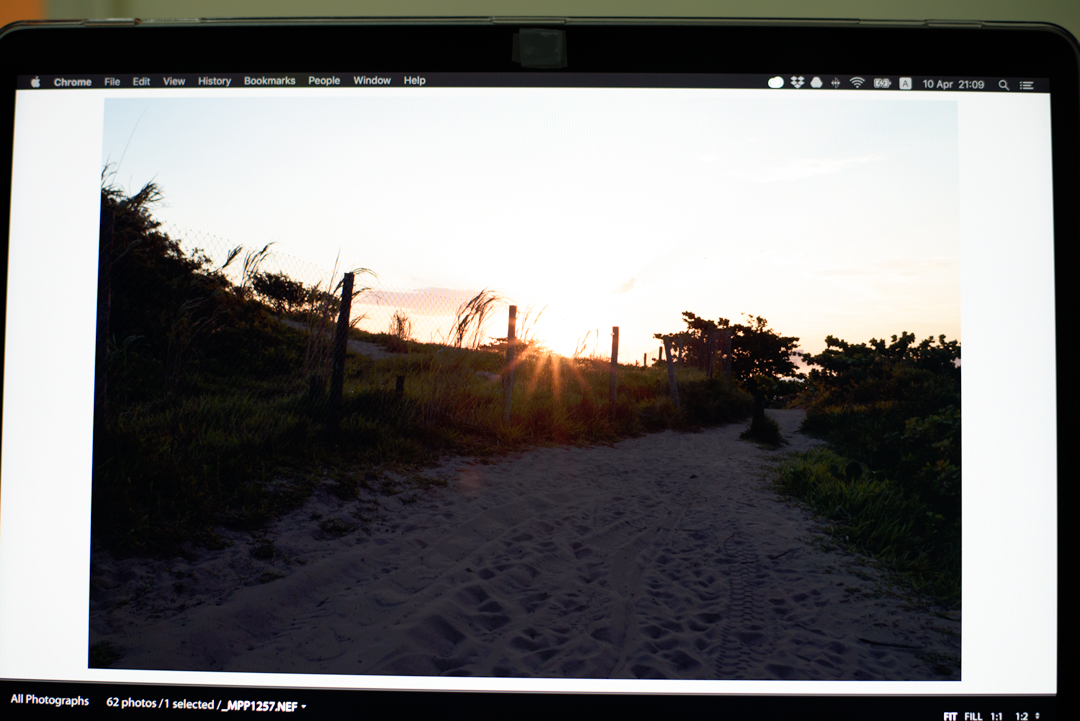
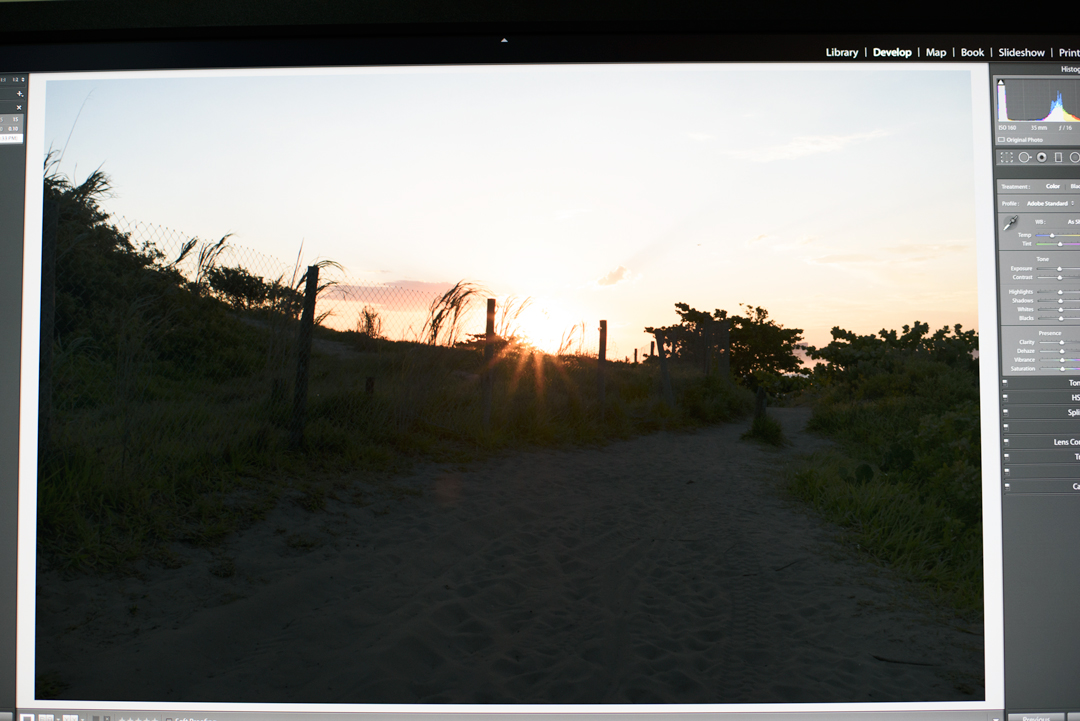
Copy link to clipboard
Copied
The monitor profile is defective. That will only show up in color managed applications that actually use the profile, applications without color management just ignore it and are unaffected by a bad profile.
You seem to confuse the monitor profile with the calibration loaded into the video card.
- The calibration is a global adjustment to the monitor, affecting everything - but in very low precision.
- The monitor profile doesn't adjust anything. It's a standard icc profile describing the monitor's response in its calibrated state. It is used by color managed apps in a standard profile conversion, and these recalculated numbers are sent to the monitor. This has much higher precision.
This will show up in a screenshot. Make one from each display, and open them into Photoshop. Make sure the right display profile is assigned to each. MacOS should do this automatically, in Windows you need to assign it. Then convert both to sRGB, and post here.
The screenshots have to be from a color managed app like Lightroom/Photoshop. Don't take screenshots from other apps.
The reason for doing it this way, is that a screenshot has already been converted into monitor color space. The monitor profile is the right one to represent the numbers. If the profile is defective, it will show up here.
Copy link to clipboard
Copied
Hello Fosse, thanks for the reply!
You seem to confuse the monitor profile with the calibration loaded into the video card.
This may be the case, as I am new to this, so let me tell you the steps I took. I executed spyder 5 pro to calibrate my monitor, and it created 2 displays profiles for me, one for my Benq external monitor, and one for my MacBook pro, those are the profiles that are currently selected on the display properties of each monitor. I did this as the factory settings on the external monitor where not good.
Is generating the profile from Spider not the same as calibration? Would I need extra steps after that? I haven't seen that in any tutorial.
When I open photoshop my working space is in ProPhoto, should I change it?
The screenshots have to be from a color managed app like Lightroom/Photoshop. Don't take screenshots from other apps.
I tried this, however, when taking screenshots or exporting an image to SRGB the images look the same, i.e. when I look at the MacBook screenshot on the Benq monitor it looks bad, and when I take the screenshot from the Benq monitor it looks good on the MacBook. Therefore, when I tried to upload it through chrome image looks like in the MacBook, doesn't show the problem.
Thanks!
Copy link to clipboard
Copied
when I look at the MacBook screenshot on the Benq monitor it looks bad, and when I take the screenshot from the Benq monitor it looks good on the MacBook.
OK. We need to observe strict procedure here. Which specific profile is where exactly? This is important, that's the key to the whole thing.
Try again and make sure the MacBook screenshot has the MacBook display profile embedded. The BenQ screenshot must have the BenQ display profile embedded. Then, convert both to sRGB and post them here. They should now be practically identical if everything works as it should. If they're different, something's wrong.
There are two possibilities. One of the profiles could be defective/corrupt. Or, the application may in fact load the wrong monitor profile - it may be loading the MBP display profile even if the app is actually on the BenQ. That's a bug that happens occasionally.
If the latter, the easiest way to test is to disconnect one display so that you only have the "suspect" one operational. Or switch primary <> secondary assignment in the OS, so that the BenQ is the primary display as seen by the OS. That's routine on a desktop system, but perhaps not so easy on a laptop (don't know; don't have one).
Copy link to clipboard
Copied
Hi D Fosse,
I did what you asked (screenshot in each monitor and then convert it to sRGB) and there's something wrong. On Benq monitor, both images are looking equal, but on Macbook they are different. The image from Benq still the same as if it was on BenQ monitor when I opened it on MBP.
I've been trying a few different things, you mentioned that profiling and calibrating are not the same thing, so I set both to the default profile, executed the mac os calibration on the default profile for both displays, it generated a new terrible profile, and I executed the spider 5 profiling tool with that profile active. Still looked bad.
I also tried going back to the default profile, manually calibrating using the custom settings, and executed the Benq pallet master (Benqs profiling software), in this scenario the screen looked terrible, but the color managed applications looked better, without the heavy shadow.


Copy link to clipboard
Copied
To be absolutely clear, this is a problem with one or both of your monitor profiles, made by the Spyder. There's no doubt about that. The problem is to pinpoint what exactly happens.
In hindsight, I should have asked you to post the screenshots as they came, with the display profile embedded but not converted to sRGB. Then we would check the embedded profile directly, and whether it's the right one.
Check in system settings that the correct display profile is indeed set up for each display. Rerun the Spyder software, and make sure it's set to produce version 2 and matrix-based profiles. Not version 4 and/or LUT (table)-based.
Open the same image, the very same file, in Photoshop and Lightroom. Do you see any difference between them? Move both applications to the other screen. Any differences? They should in all cases be identical. Look carefully, especially deep shadows and individual color reproduction. Find some images with a blue sky. Do you notice a difference in the way that blue color is displayed? More cyan, more magenta? Sky blues are very sensitive to gamut shape differences.
What about Lightroom Develop vs. Library? Any differences there?
Copy link to clipboard
Copied
Hello D Fosse, sorry for late reply.
I was doing some other tests and speaking with Benq. They asked me to disable the MBP built-in display (set display to external only), calibrate the monitor again with their software to match the color profile that my picture was made in and select the corresponding color profile in the OSD Benq menu (the monitor have some pre-made calibration profiles) and MAC OS settings. I did that and it gave me another kind of shadows, red ones now lol.
"What about Lightroom Develop vs. Library? Any differences there?"
In the library, images look very bad and in develop, images look just bad.
"Open the same image, the very same file, in Photoshop and Lightroom. Do you see any difference between them? "
Yes and no. Depends on which ICC profile, OSD Benq menu mode I'm, and which software I opened first. Using a DisplayPort cable, setting the ICC profile to its native (Benq SW2700), setting OSD Benq menu to Adobe RGB, and opening a raw image shot in Adobe RGB directly on Photoshop, the image looks fine (fine as in any monitor not properly calibrated). But if I opened the same image (directly from my camera) first on Lightroom it looks bad (the shadows appear). Also, when I clicked at the development mode tab and send the image from there to Photoshop, it looks bad again.
So, I was thinking that maybe the problem could be that the monitor is not reading photos assigned as ProPhoto correctly?!
I also noticed that if I use any HDMI/USB-c cable the native ICC profile (Benq SW2700) does not show up. Instead of it, MacBook Pro generate a generic HD ICC profile as Benq native. The ICC profile named Benq SW2700 only appears when I use a DisplayPort cable.
Any ideas?!
Thanks.
Copy link to clipboard
Copied
You need to slow down. You're introducing new variables at every turn. Troubleshooting is about isolating one factor at a time.
My biggest problem has been that this is a laptop. What's needed here is to take the laptop screen completely out of the equation. Kill it, disconnect it. I didn't think that was possible on a laptop - but if it is, that makes everything simpler. Take it out.
Don't set the monitor to Adobe RGB. Let it run natively. The Adobe RGB preset is just an emulation, limiting its capabilities.
Don't concern yourself with document profiles, Adobe RGB, ProPhoto or whatever. That has nothing to do with it. It's not what this is about. This is about the monitor profile.
I've been trying to determine whether the problem is bad profile or wrong profile. That's what those questions were about. But with the laptop screen disabled, it can't be the wrong one, so it has to be the other.
Now, with only the BenQ in play, rerun your Spyder. Oh, and yes, use DisplayPort.
Copy link to clipboard
Copied
They asked me to disable the MBP built-in display (set display to external only), calibrate the monitor again with their software to match the color profile that my picture was made in and select the corresponding color profile in the OSD Benq
That's completely crazy and they apparently have no idea what they're talking about. Disregard that. What they're asking you here is effectively to hide all problems, not solve them. This is just sweeping it under the rug. This way it will look basically fine even if everything is broken.
Copy link to clipboard
Copied
Hello D Fosse,
I just did what you asked. I disable MBP display, set Benq to its native ICC profile, set Benq OSD menu to standard (as the image below), and reran Spyder (using version2, there's no option for matrix or LUT). Same error, gray shadows. =/
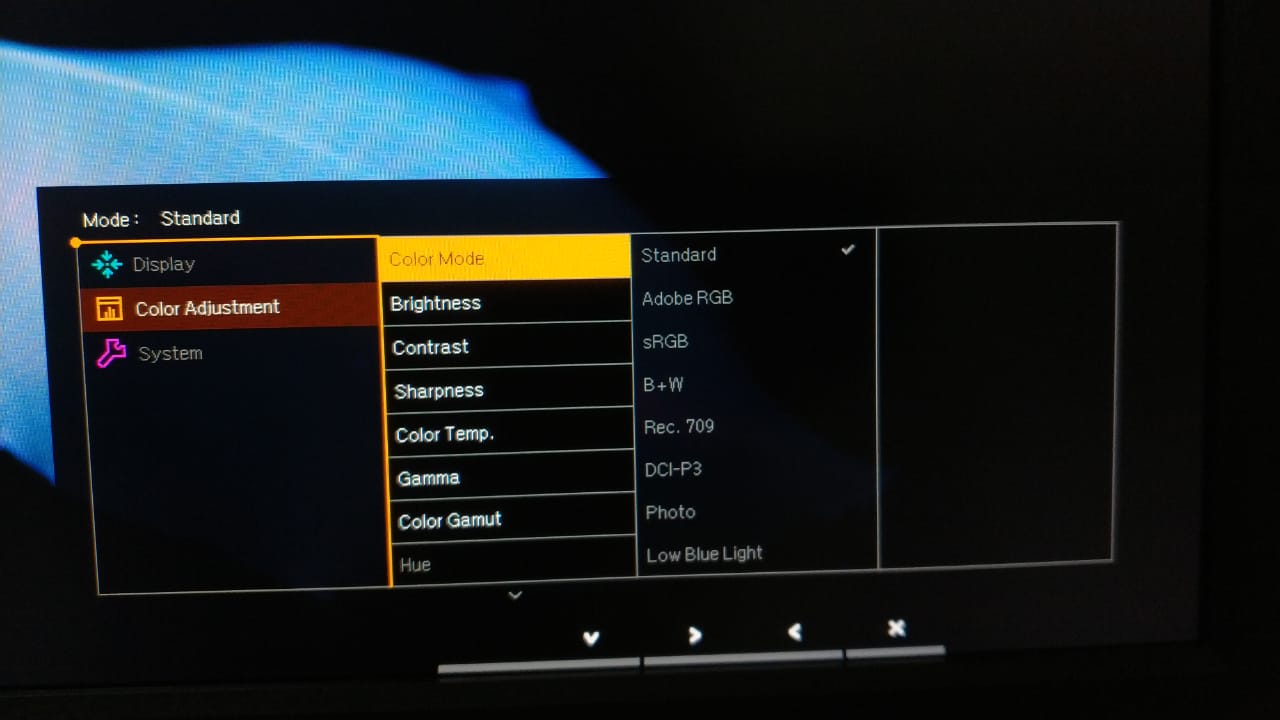
Images opened on Photoshop and Lightroom are showing the same shadows. At images with clear blue skies, I did not notice any difference on Photoshop and Lightroom, but that shadows only appears on dark images, as I said at the first message.
That's completely crazy and they apparently have no idea what they're talking about. Disregard that. What they're asking you here is effectively to hide all problems, not solve them. This is just sweeping it under the rug. This way it will look basically fine even if everything is broken.
Yes, I agree. I think they are just following a script. I'm waiting to see what they are going to say next.
Copy link to clipboard
Copied
If you now have only one display connected, and it still doesn't look right, then there's no doubt. The Spyder is making bad profiles.
Does BenQ support this display with their own calibration software? Have you tried that? You should probably be able to use the Spyder5 sensor with that software. Other than that, there is also the free, open-source DisplayCAL, which also can use that sensor.
Just for background - it has been reported from time to time that some Adobe applications use the wrong monitor profile in multi-screen setups. That's what I suspected first. In your case that would mean using the MBP display profile even if the application was actually on the BenQ. This is easy to diagnose if one display is wide gamut and the other standard gamut. Then you get very obvious saturation shifts.
This is an elusive bug that is very much a moving target. It could be Adobe, it could be the OS, or it could be the calibration software. Or perhaps most likely a combination of all of them.
But here the two displays are both wide gamut, and then it's almost impossible to distinguish from a profile that is simply defective. There are, however, small telltale clues, and that's what my earlier questions were about.
Copy link to clipboard
Copied
Hi, I have the same problem and de issue is not in Monitor or in profiles.... Macbook RGB output Tone response curve is not normal! I did not find a method to correct it but the real problem is in RGB output settings in the video card or something like this and I think that is possible to correct it with a good code but.... i cant code )))
Look at the screen, it should be straight! But is curved in the wrong way.... photographers will understand.
Guys help with this issue!
Copy link to clipboard
Copied
There's no problem with that curve. That's a very typical calibration curve. No display is perfect.
