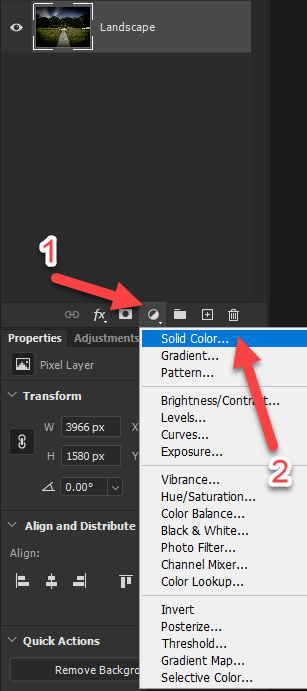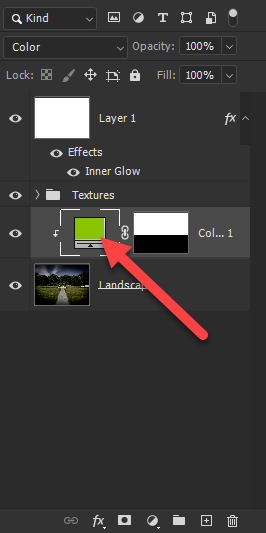Adobe Community
Adobe Community
Copy link to clipboard
Copied
Hi Everybody,
I have a Photoshop drawing that ive done just using the included brushes and tools.
It's all in white. What id like to do is colour half of the drawing in red and leave the other half in white. (Horizontaly). In After effects i would create an adjustment layer and do it that way. But in Photoshop i've no idea.
Can anyone help on how to do this please?
Regards
Dave
 1 Correct answer
1 Correct answer
If I'm understanding you correctly:
Make the desired selection using any of the selection tools.
While holding down Alt, right-click and hold the adjustments layer button on the Layers panel. Mouse over "Solid Color" and release.
Change the "Mode" to "Color". If you need to clip this to the immediate layer below, use the "Use Previous Layer to Create a Clipping Mask" option. Click OK.
If you need to change the color at any point, double-click the layer thumbnail. If you need to adjust the
...Explore related tutorials & articles
Copy link to clipboard
Copied
If I'm understanding you correctly:
Make the desired selection using any of the selection tools.
While holding down Alt, right-click and hold the adjustments layer button on the Layers panel. Mouse over "Solid Color" and release.
Change the "Mode" to "Color". If you need to clip this to the immediate layer below, use the "Use Previous Layer to Create a Clipping Mask" option. Click OK.
If you need to change the color at any point, double-click the layer thumbnail. If you need to adjust the mask, use the Brush Tool (or similar tool) and paint on the adjustment layer's mask.
Copy link to clipboard
Copied
Could you please post a screenshot with the pertinent Panels (Toolbar, Layers, Options Bar, …) visible?
Copy link to clipboard
Copied
As Warunicorn demonstrated, it's the same process in PS.You can use a Solid Color Adjustment layer with a layer mask.
Copy link to clipboard
Copied
Hi c pfaffenbichler Here's a screenshot of what i'm trying to achieve.
This logo was done for a friends business, but never done on a scale that looks good for an intro to a video i'm doing so i thought id make it larger. It is the size of an icon hence the poor quality.
I've probably gone about it all wrong. But loving the help guys.
Thank you
Copy link to clipboard
Copied
Drop all the elements into one group and apply Clipping Masked Solid Color Layers to that.
Copy link to clipboard
Copied
Flatten the lot and them apply clipping mask?
My apologies, i'm so not good with this
Copy link to clipboard
Copied
I said nothing of flattening them, I recommended putting them in one Group together.
Then Clipping Mask the Color Layers to the Group, which can contain however many Layers.
Copy link to clipboard
Copied
Hello, Select the layers, Layers>New>Group from layers. (or a right-click in the layers panel) or Ctrl+G.
Then put the adjustment layer, as described by Warunicorn, on top of the group and Alt+click between them, so that it will only affect the contents of the groups, (and not the circles).
Copy link to clipboard
Copied
Thank you guys all done. Bit of a learning curve for a newbi, but got there in the end.
Thank you everybody
👌🏻👍🏻
regards
Dave
Copy link to clipboard
Copied
Hello, you should tag the posts that help you as correct answers, so that users will find the solution if they have the same problem.
Copy link to clipboard
Copied
You can do with few steps.
1st: Merge your layers
2nd: Select the area as much as you like to paint with selection tool
3rd: and color with Alt+Shift+Backspace
Thanks