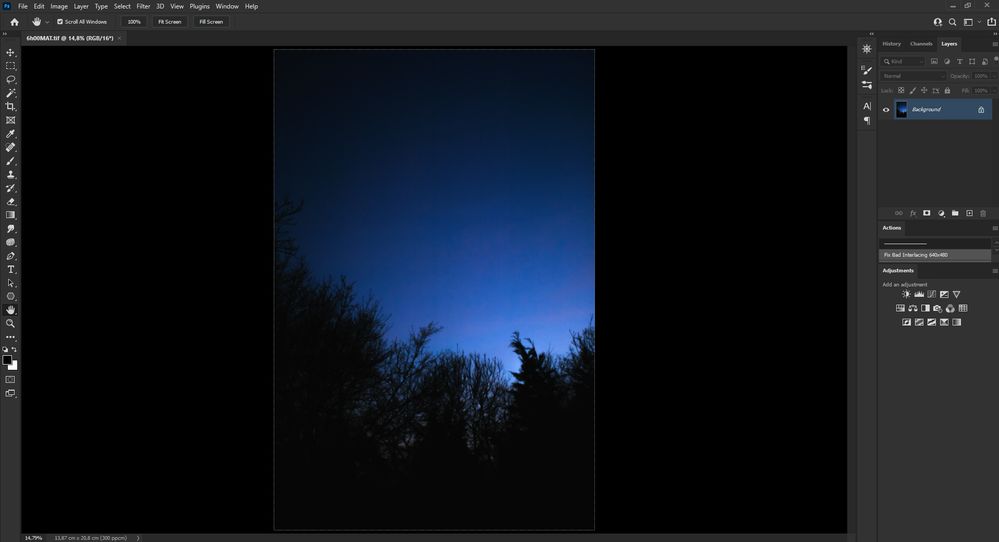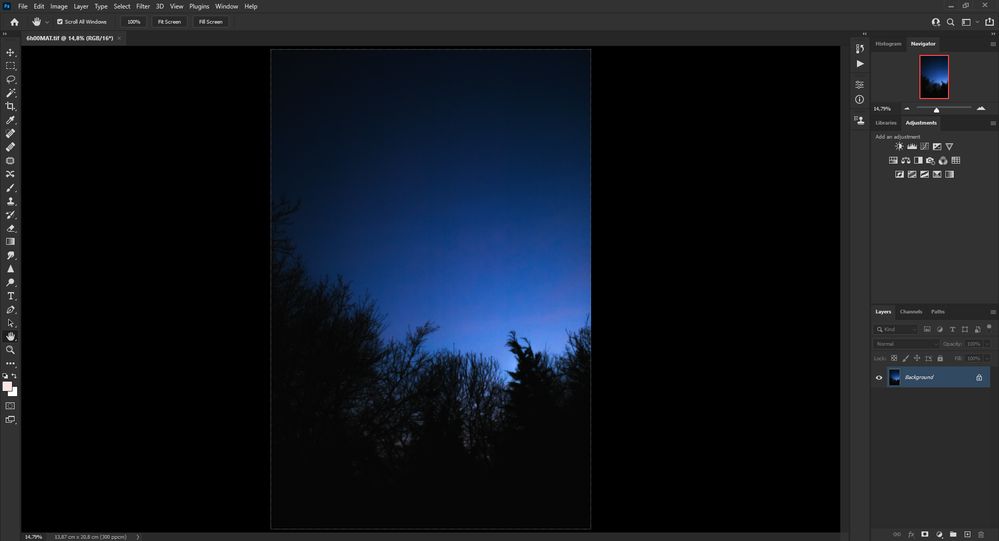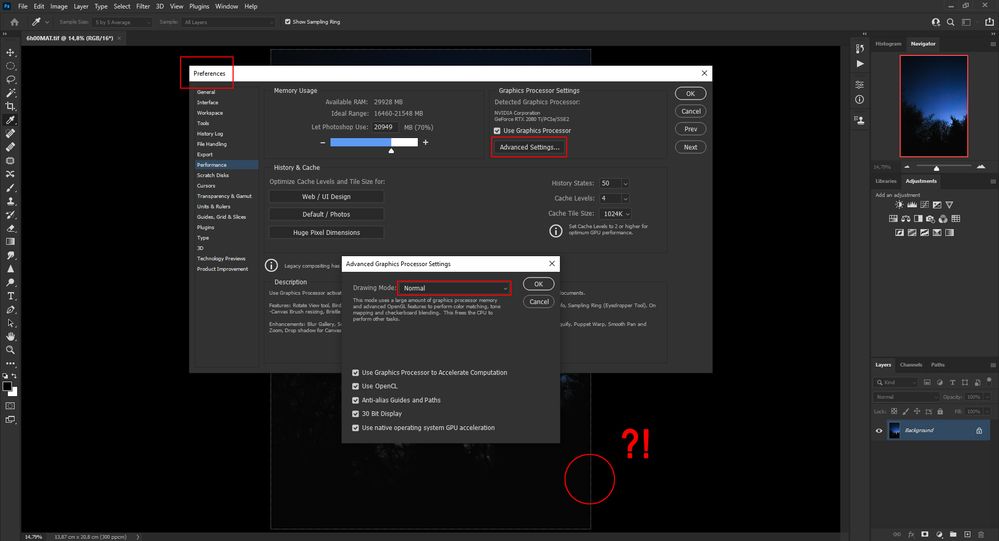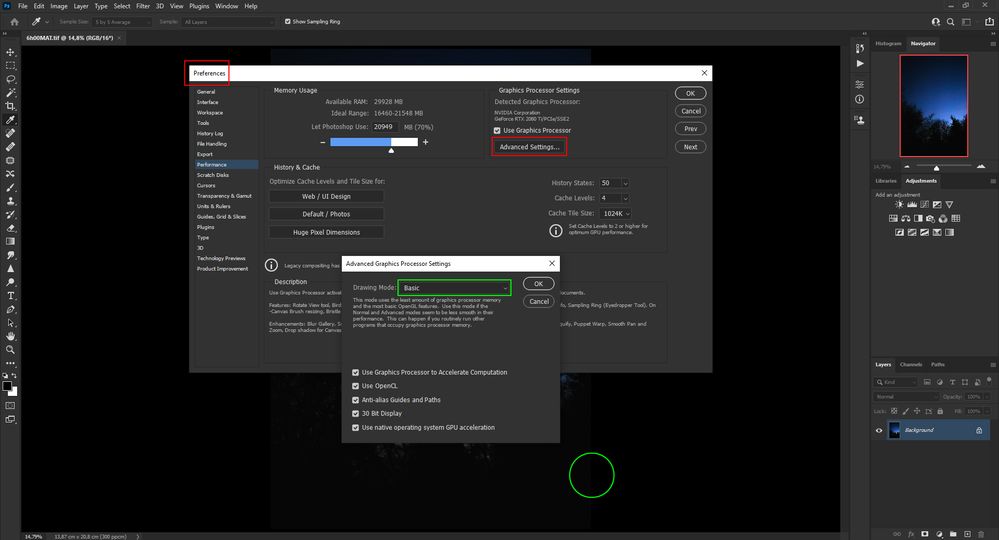Adobe Community
Adobe Community
- Home
- Photoshop ecosystem
- Discussions
- Re: Hand Tool / Fit The Canvas Size - Strange Line...
- Re: Hand Tool / Fit The Canvas Size - Strange Line...
Copy link to clipboard
Copied
Hello,
For years now, I have the exact same problem/bug. Every time I double-click on the Hand Tool in order to fit my canvas size on the screen, I always have these really strange lines around my document. To me, it's the grid with the gamut warning. I find this extremely annoying and it drives me nuts!
Can you help me to fix this issue, please? Or I need to wait that Adobe fixes that?
Have a beautiful day,
Olivier
—
Graphic card: NVIDIA GeForce RTX 2080 Ti - Drivers version: 461.40
Monitor: BenQ ZOWIE XL2740
Windows 10 Pro x64 version: 20H2
 2 Correct answers
2 Correct answers
Does turning off »Use Graphics Processor« in the Performance Preferences (Photoshop > Preferences > Performance > Graphic Processor Settings) and restarting Photoshop have any bearing on the issue?
That was the Advanced Graphic Processor Settings Drawing Mode settings!
Not only that, I tried different modes to fix this problem because I don't want to disable the GPU completely. If I set the Advanced Graphic Processor Settings Drawing Mode to Normal or Advanced, these lines appear; but if I set the Drawing Mode to Basic; these strange, ugly, and extremely annoying lines... are gone!
Thank you very much for your help and your support, C.Paffenbichler, and Davescm, I really appreciate it!
That b
Explore related tutorials & articles
Copy link to clipboard
Copied
Could you please post screenshots with the pertinent Panels (Toolbar, Layers, Options Bar, …) visible?
Copy link to clipboard
Copied
Hello, C.Paffenbichler.
There are no layers. All I did was: open Photoshop, open a photo, and double-click on the Hand Tool to fit the document on the screen, that's it. About the "pertinent panels"(?) all the options in my Photoshop are by default, except inches to centimeters, and the colors for the interface appearance which is black. Other than that, nothing was changed.
Here is a screenshot, with the Photography workspace:
Copy link to clipboard
Copied
Does turning off »Use Graphics Processor« in the Performance Preferences (Photoshop > Preferences > Performance > Graphic Processor Settings) and restarting Photoshop have any bearing on the issue?
Copy link to clipboard
Copied
I don’t use dark color themes because I don’t work for film/video but I just tested with a dark background and I can reproduce the issue with »un-round« magnifications (edit: with GPU-usage enabled).
So after hitting cmd-+ or cmd-- the effect disappears.
Copy link to clipboard
Copied
That was the Advanced Graphic Processor Settings Drawing Mode settings!
Not only that, I tried different modes to fix this problem because I don't want to disable the GPU completely. If I set the Advanced Graphic Processor Settings Drawing Mode to Normal or Advanced, these lines appear; but if I set the Drawing Mode to Basic; these strange, ugly, and extremely annoying lines... are gone!
Thank you very much for your help and your support, C.Paffenbichler, and Davescm, I really appreciate it!
That being said, this bug needs to be fixed by Adobe with Nvidia... or Nvidia with Adobe anyway because this annoyance exists for years already, I guaranty you, and this is definitely not normal at all if you ask me.
Again, thank you very much, for your help to resolve temporarily this annoyance!
Have a beautiful weekend,
Olivier
Take a look at these screenshots:
Copy link to clipboard
Copied
What are your settings in Preferences >Interface>Appearance >Border ?
Dave
Copy link to clipboard
Copied
Hello Davescm,
All my border options are set to: None.