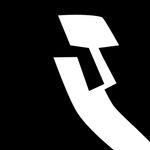Adobe Community
Adobe Community
- Home
- Photoshop ecosystem
- Discussions
- Hand tool (spacebar) isn't working [2016]
- Hand tool (spacebar) isn't working [2016]
Copy link to clipboard
Copied
Hello,
I got creative cloud with Photoshop, Illustrator, Indesign etc.
But my hand tool shortcut with the spacebar isn't working
the hand does appear but when I try to move it gives no reaction
With the shortcut H it works.
I have already reinstalled everything, reset all my tools and reset my warning dialogs.
With my drawing tablet the shortcut also did work, until this morning. It stopped working.
Hope that someone got the answer for me this is pretty annoying I use the hand tool a lot.
Kind regards
 1 Correct answer
1 Correct answer
Are you saying that the hand tool space bar shortcut has stopped working for all the Adobe apps you mentioned, or just Photoshop? If you are using a Mac, and have a Wacom tablet, then you should probably rule out the White Window fix. We have certainly had posts where systems only had one or two of the symptoms associated with the issue, and the White Window plug-in fixed it.
Menus, shortcuts, Lasso tool, or Photoshop stop working when using a Wacom tablet | Mac OS
My gut feeling is that it is
...Explore related tutorials & articles
Copy link to clipboard
Copied
THANK YOU!!! Problem solved.
Copy link to clipboard
Copied
I have a similar problem. Closing all other programs doesn't solve it. But mine a little more peculiar.
I'm working on a Wacom Cintiq (with a Mac) in Illustrator. If I am using the apple mouse, spacebar works like normal. However, as soon as I navigate the screen with the Wacom pen, no dice. Spacebar function stops working (and spacebar shortcut with EK remote has the same result).
Maybe something to do with the Wacom driver? Not sure on this one.
Copy link to clipboard
Copied
Actually, my problem was solved very quickly by happenstance. After restarting my computer, I was prompted to update the Wacom Driver. Problem solved. It was the driver.
Copy link to clipboard
Copied
blockquote, div.yahoo_quoted { margin-left: 0 !important; border-left:1px #715FFA solid !important; padding-left:1ex !important; background-color:white !important; } Thanks, I have a tablet so I'll try that. I spoke to Adobe and they said it was a new upgrade. He someone that uses this tool should've thought of that before removing it. Not such a great upgrade.
Tom
Copy link to clipboard
Copied
Had this problem too on my iMac (10.11.6). Browsers weren't open. Antivirus was not installed. No Wacom tablet or any other extensions that have been mentioned so far. Problem fixed though, when I quit Mail. So it sounds to me like some interaction between a basic Mac OS extension and Adobe apps.
Copy link to clipboard
Copied
Quitting mail also worked for me! Thanks!!!
Copy link to clipboard
Copied
Don't mess with your preferences. The first step on a mac is to quit Safari. This should clear it up, then you can restart Safari and the spacebar will continue to work.
Copy link to clipboard
Copied
Quitting Safari That worked.
Copy link to clipboard
Copied
I suspect this issue has long since been solved for OP but for anyone else who may run into this infuriating issue, if you're using the LastPass Chrome extension, disabling it solved the problem for me.
Copy link to clipboard
Copied
That did not work for me.
Copy link to clipboard
Copied
Preferences > Tools > Check the Overscroll box. Sorted
Copy link to clipboard
Copied
Thank you so much!!!! This worked!
Copy link to clipboard
Copied
To anyone who is still having issues, THIS worked for me:
Many people have reported a problem with the spacebar toggle for the hand tool in Photoshop (and Elements) not working under Windows. Normally, when any other tool than the hand tool is selected, one can press and hold the spacebar down which temporarily toggles the hand tool on. This is so useful when you need to pan an image around while working with other tools.
However on my notebook computer this feature was not working. Pressing the spacebar does activate the hand tool but it is not possible to drag (pan) the image.
After researching this issue several times I had finally given up and just assumed something was broken and not workable. But then I came across a solution. It turns out that not all mouse settings are actually in Control Panel –> Mouse. I have no idea why Microsoft would do this and it really makes no sense. This relates to much of the other problems that came with Windows 8 since PC settings is part of the appallingly bad, schizoid interface crap that was forced on users.
The relevant setting is accessed via PC Settings –> PC and devices –> Mouse and touchpad and under Touchpad select “No delay (always on)” from the drop-down list. Since I have the touchpad on my Thinkpad disabled anyway – yes I’m an avid user of the Trackpoint and cannot stand touchpads – this is no issue. This delay feature only exists to prevent accidental movement of the mouse while typing – another reason why touchpads totally suck and should never be put on notebook computers ever.
So it turns out that the solution to the hand tool toggle feature in Photoshop involves disabling the hack workaround for touchpads that is necessary because of their totally shitty ergonomic design and which is so essential as to now be included as part of the operating system.
Solution to non-working hand tool toggle in Photoshop under Windows « alaya·techne
Copy link to clipboard
Copied
Have tried everything and was convinced it had something to do with touchpad settings.
For Windows 10 laptop PC you have to disable SmartSense AND set touchpad delay to none. THEN and only then will you be able to space pan in photoshop.
Also important to note that if you have a mouse connected (USB) it may cause a conflict.
Copy link to clipboard
Copied
Just press the 'F' key on the keyboard (I am on a mac so not sure if this will work with windows)
I am not a techie and am new(ish) to photoshop, but found that the F key (I use lower case f - not tried upper case). It for example hides Lightroom / desktop showing in the background. Once the F key is pressed you can hold down the space bar and move the image around using the mouse
The very first thing I do when opening a photo in Photoshop is press the F key
I hope this helps - I must say that there is almost always a simple way to sort a problem - the 'experts' try to be clever, but there aren't really, and I've never found their advice useful - keep searching for a simple way and you'll find it (have you found it?!)
Roy
Copy link to clipboard
Copied
Components:
ACE 2016/09/08-01:11:24 79.577118 79.577118
Adobe Linguisitc Library 10.0.0
Adobe Owl 5.2.9
PDFL 2016/08/10-16:53:20 79.195992 79.195992
Adobe Product Improvement Program 7.4.1.60.45263
AdobePSL 79.1083762_15.1083660 79.1083762_15.1083660
Adobe Illustrator 1.0
Adobe XMP Core 2016/08/11-13:24:42 79.159768 79.159768
Adobe XMP Files 2016/08/11-13:24:42 79.159768 79.159768
Adobe XMP Script 2016/08/11-13:24:42 79.159768 79.159768
Adobe CAPS 10,0,0,6
AFL 2.0
AGM 2016/09/08-01:11:24 79.577118 79.577118
AgoraLib Library 1.0.0.0
AdobeHelp Dynamic Link Library 2.2.0.1
AIDE 2016/05/27-01:08:49 79.574279 79.574279
AIFM 1.0 23.68434
AIPort 1.0 23.68434
AIPreviewHandler 1.0 23.68434
AIPSL 1.0 23.68434
AMTLib (64 Bit) 10.0.0.119 BuildVersion: 10.0; BuildDate: Thu Dec 22 2016 3:0:7) 1.000000
ARE 2016/09/08-01:11:24 79.577118 79.577118
AXE8SharedExpat 2016/07/07-11:39:24 79.575450 79.575450
AXEDOMCore 2016/07/07-11:39:24 79.575450 79.575450
AXSLE 2016/07/07-11:39:24 79.575450 79.575450
BIB 2016/09/08-01:11:24 79.577118 79.577118
BIBUtils 2016/09/08-01:11:24 79.577118 79.577118
DVA Product 11.0.0
DVA Product 11.0.0
DVA Product 11.0.0
DVA Product 11.0.0
DVA Product 11.0.0
DVA Product 11.0.0
DVA Product 11.0.0
CoolType 2016/09/08-01:11:24 79.577118 79.577118
Microsoft® Windows® Operating System 6.3.9600.16384
DVA Product 11.0.0
DVA Product 11.0.0
DVA Product 11.0.0
DVA Product 11.0.0
DVA Product 11.0.0
DVA Product 11.0.0
DVA Product 11.0.0
DVA Product 11.0.0
DVA Product 7.0.6
DVA Product 11.0.0
DVA Product 11.0.0
DVA Product 11.0.0
DVA Product 11.0.0
DVA Product 11.0.0
ExtendScript 2014/12/03-09:00:00 80.1 80.1
FilterPort 1.1 79.577118
Microsoft® Windows® Operating System 10.0.14393.953
International Components for Unicode 2016/02/16-16:52:45 Build gtlib_8.0.21927
International Components for Unicode 2016/02/16-16:52:45 Build gtlib_8.0.21927
International Components for Unicode 2016/02/16-16:52:45 Build gtlib_8.0.21927
International Components for Unicode 2016/02/16-16:52:45 Build gtlib_8.0.21927
Intel(R) Threading Building Blocks for Windows 4, 4, 2016, 0120
JP2KLib 2016/05/26-01:08:58 79.262945 79.262945
Intel(r) C Compiler, Intel(r) C++ Compiler, Intel(r) Fortran Compiler 10.1
LogSession 7.4.1.60.45263
MPS 2016/08/23-01:07:22 79.576713 79.576713
PDFPort 2016/09/08-01:11:24 79.577118 79.577118
Adobe PDFSettings 1.04
Adobe Photoshop CC 2015.5 17.0.1
Adobe(R) CEP PlugPlugExternalObject Standard Dll (64 bit) 7.0.0
Adobe(R) CSXS PlugPlugOwl Standard Dll (64 bit) 7.0.0.95
Adobe India Sangam Core Code 2016/08/12-01:08:59 79.264069 79.264069
Adobe India SangamML Import from Sangam 2016/08/12-01:08:59 79.264069 79.264069
ScCore 2014/12/03-09:00:00 80.1 80.1
Sprout by HP Platform 1.0.4.3241
SVGExport 6, 0, 0, 0 1.0
SVGRE 6, 0, 0, 0 1.0
Intel(r) C Compiler, Intel(r) C++ Compiler, Intel(r) Fortran Compiler 12.0
Intel(R) Threading Building Blocks for Windows 4, 4, 2016, 0120
Teigha® for .dwg files 3.05.1.0
Teigha® for .dwg files 3.05.1.0
Teigha® for .dwg files 3.05.1.0
Teigha® for .dwg files 3.05.1.0
Teigha® for .dwg files 3.05.1.0
Teigha® for .dwg files 3.05.1.0
Teigha® for .dwg files 3.05.1.0
Teigha® for .dwg files 3.05.1.0
Teigha® for .dwg files 3.05.1.0
Teigha® for .dwg files 3.05.1.0
Teigha® for .dwg files 3.05.1.0
Adobe Updater Notifications Library 10.0.0.1 (BuildVersion: 1.0; BuildDate: BUILDDATETIME) 10.0.0.1
Vulcan Application Control Library 5.4.0.12
Vulcan Message Library 5.4.0.12
WRServices Thu Jan 07 2016 04:50:10 Build 0.21960 0.21960
ATE
OS: Windows
Version: 10.0
System Architecture: x64
Built-In Memory: 3985 MB
User Name: Onecoolassape
Serial Number: 9097064584982155
Application Folder:
C:\Program Files\Adobe\Adobe Illustrator CC 2017\Support Files\
Primary Scratch Folder:
C:\Users\Onecoolassape\AppData\Local\Temp\
Secondary Scratch Folder:
Plug-ins:
Live Menu Item
Adobe AI Application Plugin
Color Conversion
New Cache Plugin
AdobeLicenseManager
ZStringTable
Main Filters
Main File Formats
Adobe PGF File Format
AI File Format
Mesh Object
Control Groups
Composite Fonts
Place Gun Tool
AppAnnotators
Window Menu
Not Genuine Manager
Adobe Charts Plugin
Cloud link Plugin
AI Incremental Save File Format
File Format Place EPS
Debug Menu
SLO Text Tool
AI Tool Plugin
Pen Tool Plugin
Hello Experience Plugin
Document Window Plugin
Sweet Pea 2 Adapter Plugin
AdobeActionManager
Adobe Illustrator User Interface
FrameworkS
Art Converters v2
CurveFittingSuite
FlattenTransparency
FO Conversion Suite
Pathfinder Suite
Path Suite
PDF Suite
Rasterize 8
AdobeSlicingPlugin
AdobeActionPalette
BeautifulStrokes Suite
AdobeBrushMgr
Adobe Color Harmony Plugin
Control Panel Plugin
Adobe Deform Plugin
AdobeLayerPalette
AdobePaintStyle
Adobe Planar Edit Plugin
AdobeSwatch_
AdobeToolSelector
Adobe Variables Palette
AdobeDiffusionRaster
SvgFileFormat
Snapomatic
Adobe Geometry Suite
Flatten Suite
Shape Suite
ExpandS
SWFExport
Photoshop Plugin Adapter Unsharp Mask...
Photoshop Plugin Adapter Crystallize...
Photoshop Plugin Adapter Pointillize...
Photoshop Plugin Adapter Pinch...
Photoshop Plugin Adapter Extrude...
Photoshop Plugin Adapter Fibers...
Photoshop Plugin Adapter Lens Flare...
Photoshop Plugin Adapter Ripple...
Photoshop Plugin Adapter Shear...
Photoshop Plugin Adapter Twirl...
Photoshop Plugin Adapter Polar Coordinates...
Photoshop Plugin Adapter Smart Blur...
Photoshop Plugin Adapter Spherize...
Photoshop Plugin Adapter Wind...
Photoshop Plugin Adapter ZigZag...
Photoshop Plugin Adapter Mezzotint...
Photoshop Plugin Adapter Radial Blur...
Photoshop Plugin Adapter Wave...
Photoshop Plugin Adapter Crop and Straighten Photos Filter
Photoshop Plugin Adapter De-Interlace...
Photoshop Plugin Adapter Displace...
Photoshop Plugin Adapter Tiles...
Photoshop Plugin Adapter BMP
Photoshop Plugin Adapter CompuServe GIF
Photoshop Plugin Adapter PNG
Photoshop Plugin Adapter Targa
Photoshop Plugin Adapter IFF Format
Photoshop Plugin Adapter HSB/HSL
Photoshop Plugin Adapter Paths to Illustrator...
Photoshop Plugin Adapter OpenEXR
Photoshop Plugin Adapter Color Halftone...
Photoshop Plugin Adapter Pixar
Photoshop Plugin Adapter PCX
Photoshop Plugin Adapter NTSC Colors
Photoshop Plugin Adapter Legacy Gaussian Blur...
Photoshop Plugin Adapter Filter Gallery...
Photoshop Plugin Adapter Colored Pencil...
Photoshop Plugin Adapter Cutout...
Photoshop Plugin Adapter Dry Brush...
Photoshop Plugin Adapter Film Grain...
Photoshop Plugin Adapter Fresco...
Photoshop Plugin Adapter Neon Glow...
Photoshop Plugin Adapter Paint Daubs...
Photoshop Plugin Adapter Palette Knife...
Photoshop Plugin Adapter Plastic Wrap...
Photoshop Plugin Adapter Poster Edges...
Photoshop Plugin Adapter Rough Pastels...
Photoshop Plugin Adapter Smudge Stick...
Photoshop Plugin Adapter Sponge...
Photoshop Plugin Adapter Underpainting...
Photoshop Plugin Adapter Watercolor...
Photoshop Plugin Adapter Accented Edges...
Photoshop Plugin Adapter Angled Strokes...
Photoshop Plugin Adapter Crosshatch...
Photoshop Plugin Adapter Dark Strokes...
Photoshop Plugin Adapter Ink Outlines...
Photoshop Plugin Adapter Spatter...
Photoshop Plugin Adapter Sprayed Strokes...
Photoshop Plugin Adapter Sumi-e...
Photoshop Plugin Adapter Diffuse Glow...
Photoshop Plugin Adapter Glass...
Photoshop Plugin Adapter Ocean Ripple...
Photoshop Plugin Adapter Bas Relief...
Photoshop Plugin Adapter Chalk && Charcoal...
Photoshop Plugin Adapter Charcoal...
Photoshop Plugin Adapter Chrome...
Photoshop Plugin Adapter Cont^e Crayon...
Photoshop Plugin Adapter Graphic Pen...
Photoshop Plugin Adapter Halftone Pattern...
Photoshop Plugin Adapter Note Paper...
Photoshop Plugin Adapter Photocopy...
Photoshop Plugin Adapter Plaster...
Photoshop Plugin Adapter Reticulation...
Photoshop Plugin Adapter Stamp...
Photoshop Plugin Adapter Torn Edges...
Photoshop Plugin Adapter Water Paper...
Photoshop Plugin Adapter Glowing Edges...
Photoshop Plugin Adapter Craquelure...
Photoshop Plugin Adapter Grain...
Photoshop Plugin Adapter Mosaic Tiles...
Photoshop Plugin Adapter Patchwork...
Photoshop Plugin Adapter Stained Glass...
Photoshop Plugin Adapter Texturizer...
Twirl v2
SketchingTools
Simplify
Segment Tools
ShapeTool
ShaperUI
Advanced Select
Adobe Scatter Brush Tool
Adobe Symbolism
Magic Wand
Liquify
Lasso
Knife Tool
Reshape Tool
Adobe Flare Plugin
AdobeTextDropper
Adobe Eraser Tool
Adobe dBrush Brush Tool
Adobe Curvature Tool
Adobe Crop Tool
Adobe Calligraphic Brush Tool
BoundingBox
AdobeArtBrushTool
TypeCase
Smart Punctuation
TxtColumns
TextModel
TextFindFont
Spell Check Dictionary
Adobe PSD File Import
Adobe PSD File Export
PSLFilterAdapter
Photoshop Adapter
ZigZagUI
VectorizeUI
VariablesPaletteUI
TwirlToolUI
TransformUI
Touch Status Bar UI
TIFF File Format UI
TextExportUI
SvgFileFormatUI
Spell Check UI
SmartExportUI
AdobeSlicingUI
ShapeEffectUI
Shape Core UI
ScribbleUI
ScribbleFillUI
ScatterBrushToolUI
SangamFormatsUI
RoundUI
RoughenUI
RasterizeUI
PuckerAndBloatUI
PSLFilterAdapterUI
Adobe PSD File Import UI
Adobe PSD File Export UI
AIPreferenceUI
PlanetXUI
PerspectiveUI
PDF File Format UI
PathfinderUI
ParticleSystemUI
OnBoarding
OffsetPath UI Plugin
ObjectMosaicUI
MenuConfigurator
Adobe Live Shapes UI
LiveBlendsUI
LiquifyToolUI
JPEGFormatUI
IllustratorUI
Idea File Format UI
GlobAdjToolUI
FuzzyEffectUI
FlattenTransparencyUI
SWFExport UI
FlareUI
Find Replace UI
ExpandUI
DxfDwgUI
DropShadowUI
DistortUI
Design Library
DeformUI
Adobe dBrush Brush Tool UI
Adobe Curvature ToolUI
CSSExtractUI
Adobe Crop UI
AdobeBrushMgrUI
Asset ManagementUI
ArtOnPathBrushToolUI
AI Toolbox UI Plugin
AddArrowUI
TIFF File Format
TextExport
Save4Web
AISangamMapper
PNG File Format
PNGExport
MPSParser
MPSExport
MPSCommon
Mojikumi UI
JSONFormat
JPEG Plugin
JPEG2K Plugin
GIF89a Plugin
Adobe DXFDWG Format
ZigZag v2
TrimMark v2
TextWrap Dlg
ShapeEffects v2
Adobe Scribble Fill
Scribble v2
Saturate
Round v2
Roughen v2
Punk v2
AdobePathfinderPalette
Overprint
OffsetPath v2
AI Object Mosaic Plug-in
MaskHelper v2
Inverse
FuzzyEffect v2
Find
Expand
DropShadow
Distort v2
Colors
Cleanup
Adjust
AddArrowHeads v3
Add Anchor Points
Adobe Custom Workspace
Vulcan Service
Vectorize
AdobeTransparencyEditor
AdobeTransformObjects
Transform v2
Adobe Symbol Palette Plugin
SVG Filter Effect v2
Stroke Offset v2
GradientMeshPlugin
SmartExport
Shaper
Shape Core
Services
SeparationPreviewPlugin
Scripts Menu
ScriptingSupport
Print Plugin
Adobe Perspective Guides
Package
Adobe Nudge
AdobeNavigator
Adobe Live Shapes
Adobe Path Blends
AdobeLinkPalette
Kinsoku Dlg
KBSC Plugin
IdeaFileFormat
AdobeAlignObjects
Flattening Preview
FileClipboardPreference
Experimentation Plugin
DynamicCorners
DocInfo
CSSExtract
ContextMenuTouch
Character and Paragraph Styles
AI Bottlenecks Plugin
Asset Management
Adobe Art Style Plugin
AdobeArtboardPanel
Adobe App Bar Controls Host
Alternate Glyph Palette
3D v2
PDF File Format
GPU Info:
Illustrator Version: 21.1.0
OpenGL Version: 4.0.0 - Build 10.18.10.4358
Extensions: GL_EXT_blend_minmax GL_EXT_blend_subtract GL_EXT_blend_color GL_EXT_abgr GL_EXT_texture3D GL_EXT_clip_volume_hint GL_EXT_compiled_vertex_array GL_SGIS_texture_edge_clamp GL_SGIS_generate_mipmap GL_EXT_draw_range_elements GL_SGIS_texture_lod GL_EXT_rescale_normal GL_EXT_packed_pixels GL_EXT_texture_edge_clamp GL_EXT_separate_specular_color GL_ARB_multitexture GL_ARB_map_buffer_alignment GL_ARB_conservative_depth GL_EXT_texture_env_combine GL_EXT_bgra GL_EXT_blend_func_separate GL_EXT_secondary_color GL_EXT_fog_coord GL_EXT_texture_env_add GL_ARB_texture_cube_map GL_ARB_transpose_matrix GL_ARB_internalformat_query GL_ARB_internalformat_query2 GL_ARB_texture_env_add GL_IBM_texture_mirrored_repeat GL_EXT_multi_draw_arrays GL_SUN_multi_draw_arrays GL_NV_blend_square GL_ARB_texture_compression GL_3DFX_texture_compression_FXT1 GL_EXT_texture_filter_anisotropic GL_ARB_texture_border_clamp GL_ARB_point_parameters GL_ARB_texture_env_combine GL_ARB_texture_env_dot3 GL_ARB_texture_env_crossbar GL_EXT_texture_compression_s3tc GL_ARB_shadow GL_ARB_window_pos GL_EXT_shadow_funcs GL_EXT_stencil_wrap GL_ARB_vertex_program GL_EXT_texture_rectangle GL_ARB_fragment_program GL_EXT_stencil_two_side GL_ATI_separate_stencil GL_ARB_vertex_buffer_object GL_EXT_texture_lod_bias GL_ARB_occlusion_query GL_ARB_fragment_shader GL_ARB_shader_objects GL_ARB_shading_language_100 GL_ARB_texture_non_power_of_two GL_ARB_vertex_shader GL_NV_texgen_reflection GL_ARB_point_sprite GL_ARB_fragment_program_shadow GL_EXT_blend_equation_separate GL_ARB_depth_texture GL_ARB_texture_rectangle GL_ARB_draw_buffers GL_ARB_color_buffer_float GL_ARB_half_float_pixel GL_ARB_texture_float GL_ARB_pixel_buffer_object GL_EXT_framebuffer_object GL_ARB_draw_instanced GL_ARB_half_float_vertex GL_ARB_occlusion_query2 GL_EXT_draw_buffers2 GL_WIN_swap_hint GL_EXT_texture_sRGB GL_ARB_multisample GL_EXT_packed_float GL_EXT_texture_shared_exponent GL_ARB_texture_rg GL_ARB_texture_compression_rgtc GL_NV_conditional_render GL_ARB_texture_swizzle GL_EXT_texture_swizzle GL_ARB_texture_gather GL_ARB_sync GL_ARB_framebuffer_sRGB GL_EXT_packed_depth_stencil GL_ARB_depth_buffer_float GL_EXT_transform_feedback GL_ARB_transform_feedback2 GL_ARB_draw_indirect GL_EXT_framebuffer_blit GL_EXT_framebuffer_multisample GL_ARB_framebuffer_object GL_ARB_framebuffer_no_attachments GL_EXT_texture_array GL_EXT_texture_integer GL_ARB_map_buffer_range GL_ARB_texture_buffer_range GL_EXT_texture_buffer GL_EXT_texture_snorm GL_ARB_blend_func_extended GL_INTEL_performance_queries GL_INTEL_performance_query GL_ARB_copy_buffer GL_ARB_sampler_objects GL_NV_primitive_restart GL_ARB_seamless_cube_map GL_ARB_uniform_buffer_object GL_ARB_depth_clamp GL_ARB_vertex_array_bgra GL_ARB_shader_bit_encoding GL_ARB_draw_buffers_blend GL_ARB_geometry_shader4 GL_EXT_geometry_shader4 GL_ARB_texture_query_lod GL_ARB_explicit_attrib_location GL_ARB_draw_elements_base_vertex GL_ARB_instanced_arrays GL_ARB_base_instance GL_ARB_fragment_coord_conventions GL_EXT_gpu_program_parameters GL_ARB_texture_buffer_object_rgb32 GL_ARB_compatibility GL_ARB_texture_rgb10_a2ui GL_ARB_texture_multisample GL_ARB_vertex_type_2_10_10_10_rev GL_ARB_timer_query GL_ARB_tessellation_shader GL_ARB_vertex_array_object GL_ARB_provoking_vertex GL_ARB_sample_shading GL_ARB_texture_cube_map_array GL_EXT_gpu_shader4 GL_ARB_gpu_shader5 GL_ARB_gpu_shader_fp64 GL_ARB_shader_subroutine GL_ARB_transform_feedback3 GL_ARB_get_program_binary GL_ARB_separate_shader_objects GL_ARB_shader_precision GL_ARB_vertex_attrib_64bit GL_ARB_viewport_array GL_ARB_transform_feedback_instanced GL_ARB_compressed_texture_pixel_storage GL_ARB_shader_atomic_counters GL_ARB_shading_language_packing GL_ARB_shading_language_420pack GL_ARB_texture_storage GL_EXT_texture_storage GL_ARB_vertex_attrib_binding GL_ARB_multi_draw_indirect GL_ARB_program_interface_query GL_ARB_texture_storage_multisample GL_ARB_buffer_storage GL_ARB_debug_output GL_KHR_debug GL_ARB_arrays_of_arrays GL_INTEL_map_texture GL_ARB_texture_compression_bptc GL_ARB_ES2_compatibility GL_ARB_ES3_compatibility GL_ARB_robustness GL_EXT_texture_sRGB_decode GL_KHR_blend_equation_advanced GL_EXT_shader_integer_mix GL_ARB_stencil_texturing
Number of Displays: 1
Number of Drivers: 1
Vendor: Intel
Renderer: Intel(R) HD Graphics
Active Display Name: \\.\DISPLAY1
PrimaryDisplayAdapterIndex: 0
Display Adapter[0] VendorID: 8086
Display Adapter[0] DeviceID: f31
Display Adapter[0] SubSysId: 21de103c
Display Adapter[0] Revision: 14
Display Adapter[0] DedicatedVideoMemory: 64
Display Adapter[0] DedicatedSystemMemory: 0
Display Adapter[0] SharedSystemMemory: 1728
Display Adapter[0] Attached Monitors: \\.\DISPLAY1
Display Adapter[0] PrimaryMonitor: 1
Display Adapter[1] VendorID: 1414
Display Adapter[1] DeviceID: 8c
Display Adapter[1] SubSysId: 0
Display Adapter[1] Revision: 0
Display Adapter[1] DedicatedVideoMemory: 0
Display Adapter[1] DedicatedSystemMemory: 0
Display Adapter[1] SharedSystemMemory: 1992
Display Adapter[1] Attached Monitors: None
Display Adapter[1] PrimaryMonitor: 0
ActiveDriverIndex: 0
Driver[0] Name: Intel(R) HD Graphics
Driver[0] Driver Version: 10.18.10.4358
Driver[0] Driver Date: 20151221000000.000000-000
Driver[0] Adapter RAM: 2056
Driver[0] PNP DeviceID: PCI\VEN_8086&DEV_0F31&SUBSYS_21DE103C&REV_0E\3&11583659&1&10
Driver[0] Installed Display Drivers: igdumdim64.dll,igd10iumd64.dll,igd10iumd64.dll,igdumdim32,igd10iumd32,igd10iumd32
DefaultEnableGPU: 1
MSAA Factor: 0
Tried everything and spacebar button does not work still on my windows 10 operating system. Really dont understand what is wrong but i posted my system info to see if anyone can help.
Copy link to clipboard
Copied
Al I had to do is quit the new version of Safari (12.0.1) and everything works! Thanks Apple!!!
Copy link to clipboard
Copied
Quitting the MAIL app worked for me!
Copy link to clipboard
Copied
I have this same problem under Windows 10 on two brand new Thinkpads of different models. Quitting other apps didn't fix it. I can turn the palm rejection to "min", but there is no option to turn it "off". (And "min" does not fix the problem.) The issue is the same with the physical trackpad buttons, as well as with clicking the trackpad directly. Attaching a physical mouse does work, however.
I can also confirm that the problem exists in both Maya and Houdini. And that I can use both of these programs, plus Photoshop and Illustrator, normally under Windows 7 on my older (also Thinkpad) laptop.
Copy link to clipboard
Copied
Replying to myself, as I fixed the issue. This fix may be specific to Thinkpads, or to laptops with Synaptic touchpads, or to laptops with physical touchpad buttons, idk:
After a whole day of searching & trying stuff, I think I've nailed it. Windows 10 has a setting called "touchpad sensitivity" that supposedly rejects momentary touchpad contact from registering as tap-clicks. For whatever reason, the result on my machine was that the left mouse button was disabled whenever *any* character key (so everything but ctrl, alt, etc.) was held down. Maybe something to do with the interaction of windows and the Synaptics driver, which has its own palm-rejection voodoo. Who knows.
Anyway, turning Touchpad Sensitivity to "most sensitive" re-enabled the left mouse button. For good measure, I also disabled touchpad tap-clicking altogether, since I have physical buttons on my laptop and don't need to tap-click. For the benefit of the next incredibly frustrated person, here's where to find it - it's at the bottom:

Copy link to clipboard
Copied
Well, Robert, that fixed mine too! Thanks for that.
Copy link to clipboard
Copied
In an earlier post (2 years ago), I reported Evoluent Mouse Manager was my issue and the fix was to adjust the trackpad settings. I just realized it started happening again, but the trackpad options have changed since then (Windows 10).
I went through all these posts again and found robertdobbsert's suggestion to change the touchpad sensitivity to "most sensitive" did the trick!
My original guess was "low sensitivity", which did not work, nor did turning the touchpad off (weird). Glad I came back and read all the posts!
Copy link to clipboard
Copied
My spacebar wont move at all on photoshop and i have reset my settings what could i do to fix it? how do i change the sensitivity?

Copy link to clipboard
Copied
Hi
You haven't provided any detailed information
Take a look here
ASK- Forum Success Guide: Efficiently using the forums
Especially this bit "Tips for effective posting"
Copy link to clipboard
Copied
Windows 10 home on an Alienware Laptop
SOLUTION:
Mouse Properties>Click to change Touchpad settings>Sensitivity>PALM REJECTION turn off
Problem solved.
In other words the Palm Rejection function is the culprit.