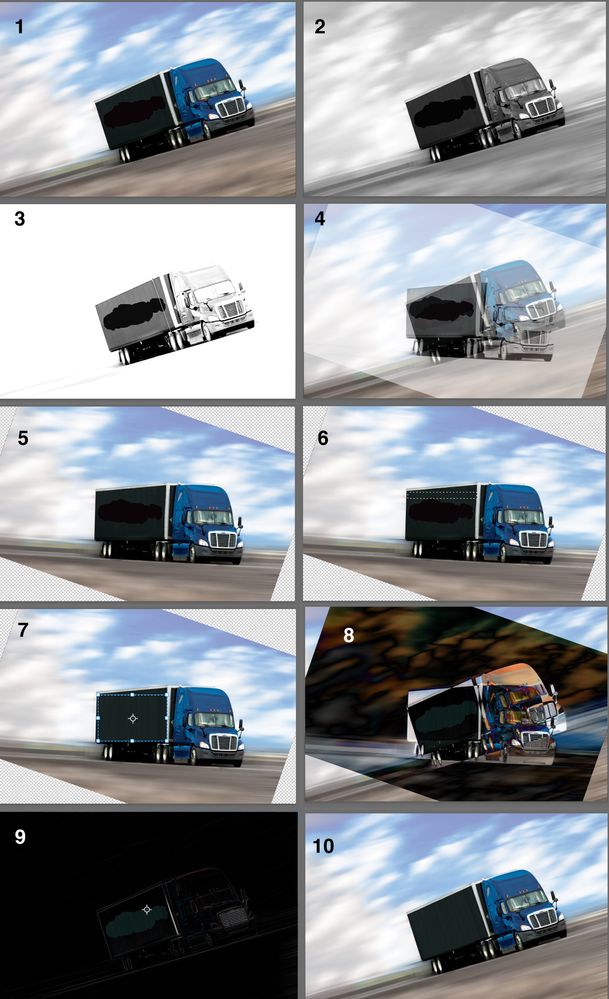Adobe Community
Adobe Community
- Home
- Photoshop ecosystem
- Discussions
- Help Changing background color when using eraser
- Help Changing background color when using eraser
Copy link to clipboard
Copied
Hi all,
On the image below, you can see where I erased the logo that was initially on the image. I can't figure out how to blend it so you can't see that I erased it. I've tried using the cloning tool, which helped, but didn't look perfect. Any suggestions on how to accomplish a seamless look?
Thanks in advance.
 1 Correct answer
1 Correct answer
Fig 1 is the image you posted. To confirm that there was minimal detail in the side of the truck the Channels were checked after making a dupe layer.
The Green channel is Fig 2. Note the detail… vertical line pattern in the side of the truck that should be maintained and/or recreated.
Fig 3 is an Alpha channel to make the lines easier to define. Moved to the Alpha image to the Layers panel and rotated it so that the lines in the truck were vertical.
Used the rotated top layer as a refere
...Explore related tutorials & articles
Copy link to clipboard
Copied
Don't be destructive add a layer and cover the logo or dupe the layer select the logo expand the selection a pixel and try the content aware workspace menu Edit>Content Aware Fill.
Copy link to clipboard
Copied
@JJMack Thank you for your response.
Please forgive me, I'm a novice.
Is there a tutorial that you could reference that would take me through what you're suggesting step by step?
I don't know how to add a layer to cover the logo.
Thanks again!
Copy link to clipboard
Copied
Look at Adobe beginner videos to get a feel for Photoshop.
Copy link to clipboard
Copied
Fig 1 is the image you posted. To confirm that there was minimal detail in the side of the truck the Channels were checked after making a dupe layer.
The Green channel is Fig 2. Note the detail… vertical line pattern in the side of the truck that should be maintained and/or recreated.
Fig 3 is an Alpha channel to make the lines easier to define. Moved to the Alpha image to the Layers panel and rotated it so that the lines in the truck were vertical.
Used the rotated top layer as a reference for rotating the full color image. Fig 4.
The result is Fig 5.
Selected a horizontal strip of the lines shown in Fig 6 and used it with Edit > Transform > Distort to drag down the lines and include the total area to be corrected. The result is shown in Fig 7
Used the bottom layer and Difference blending mode, Fig 8 & 9 this time to return the truck to its inclined position.
Fig 10. Final image.