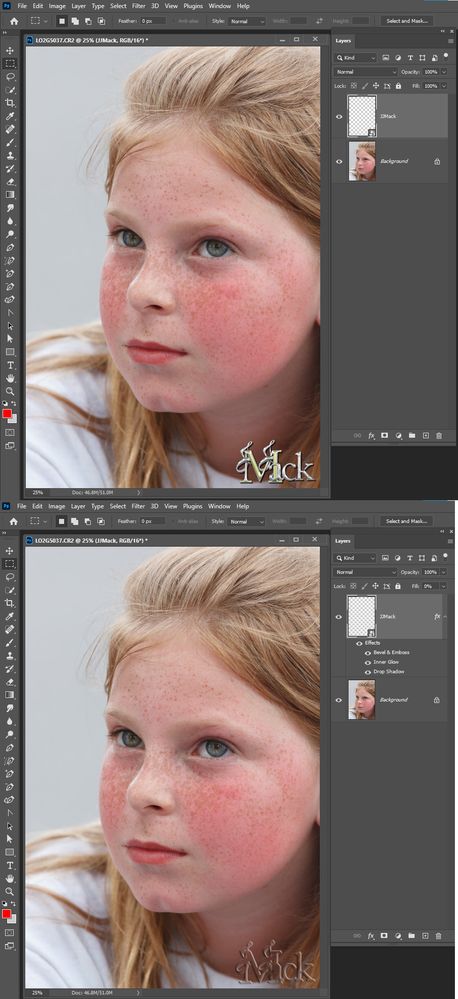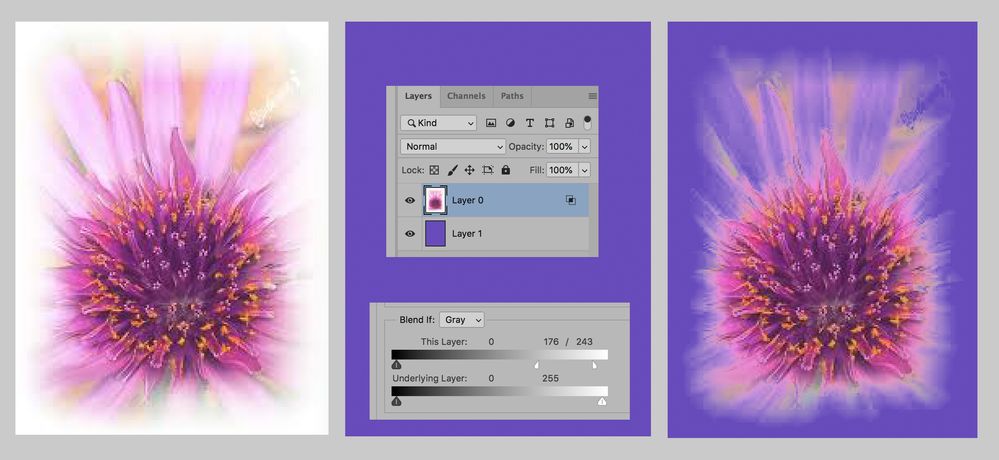Adobe Community
Adobe Community
- Home
- Photoshop ecosystem
- Discussions
- Help placing light object on dark background witho...
- Help placing light object on dark background witho...
Help placing light object on dark background without background affecting the light colours?
Copy link to clipboard
Copied
Photoshop CC 2018
Windows 19
Hi All.
First time posting here so be kind.
I have been wrestling with this issue for a few days and web searches have been unable to offer a solution so I wondered if a kind soul here may be able to put me on the corrct path (pun intended).
I have Logo that I have designed using pastel colours that I wish to place over a darker single colour background but when I place the background it shows through the logo affecting the colours. The effect is as if I have turned the opacity of the logo layer down to say 50%. ( I have checked at its set at 100%).
This is the process I have tried:
To create the logo I used various different layers which were all merged down to a single layer when I was happy with the logo and its set to Normal.
I then used the Magic Wand Tool to remove the background space around the logo (select > delete).
I then added a new layer and using the Paint Bucket tool filled it with my choice of background colour.
In the layers tab the logo is the top of the list with the background below it.
When I make the background layer visable it shows through the logo instead of being blocked out.
I tried changing the Logo from Multiply to Normal and this does stop the background showing through but it leaves a 3 or 4 pixel thick white outline around the logo which is quite noticable.
The reason for this my be due to the fact that the outside edges of the logo are not hard edges, they are graduated so the the edge fades from colour to transparant and I believe that when I use the Magic Selection Tool Photoshop is placing the "marching ants" at the very edge of the graduation.
What I am trying to achieve is that Photoshop allows the background to show through the graduation but only upto where the logo colours become solid.
I hope this makes sense and any help would be very gratefully received.
Thanks.
Explore related tutorials & articles
Copy link to clipboard
Copied
Can you upload your logo file so we can examine it. It sounds like the file supports transparency and the logo has pixels with low opacity. less then 100%. A layer's opacity can be 100% however pixels in the layer can have opacity less the 100%. Placing an logo like that on an image will blend with the images colors and change the appearance of your logo. Blending modes opacity and fill and layer styles can even change the appearance of 100% opaque logos.
Copy link to clipboard
Copied
Hi JJMack
Thank you for your reply and kind offer to take a look at this issue for me.
As the project file is 74mb I am uploading it to google drive and I will provide a link to it once the upload is complete.
Many thanks
Copy link to clipboard
Copied
Here you go - hopefully this will work.
https://drive.google.com/file/d/1VAVpv6tbQJsxLV-DqUgDHyKV9fty6Si9/view?usp=sharing
Copy link to clipboard
Copied
I found this random sample image via Google. When used as shown above, it has full value colors and a vignette extended into a darker background, something akin to your art, judging from your description. The result may be merged down into one layer.
For this effect, the Blend If command is used as shown. By using the Option key, and clicking and dragging the left side of the top right marker you control the degree of vignette into the darker panel.
This approach may be adaptable to your project.