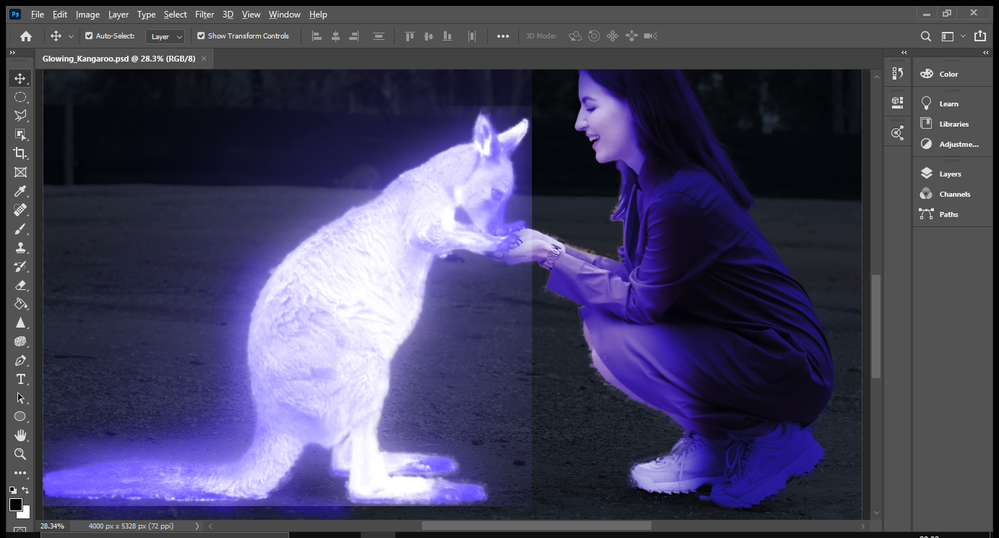Adobe Community
Adobe Community
Hiding rectangle
Copy link to clipboard
Copied
I used clipping mask to glow the object. Having done, it appeared the rectangle line surrounding the object (kangaroo), this drive me crazy!!!. Please help me hide or remove it, thank you so much
Explore related tutorials & articles
Copy link to clipboard
Copied
It would be very helpful to see your layers panel to determine what's going on here.
Perhaps also an explanation on how you tried to implement the clipping mask - what's on the bottom? If you want it to match the shape of the kangaroo, IT needs to be on the bottom of your clipping group. Also, it looks a bit like if you DID use the kangaroo on the bottom, your mask may not be fully black. Dark grays will create translucency like this. Please make sure the mask is black and white, and if you want the edges to glow, they should be small gradients from the white to the black.
Adobe Community Expert / Adobe Certified Instructor
Copy link to clipboard
Copied
I used Kangaroo layer (Linear Dodge (Add) ) copy 3 times, Gaussian-blur: 5px, 250px, 500px to glow it. Then, I applied Hue/Saturation, and it appeared the rectangle line (frame) of this Kangaroo. Can you help me hide/remove this line? I tried some ways, but no result
Copy link to clipboard
Copied
An easy way to fix it is to add a layer mask. Paint on the harsh line with a soft black brush at a very low flow until the line is no longer visible.