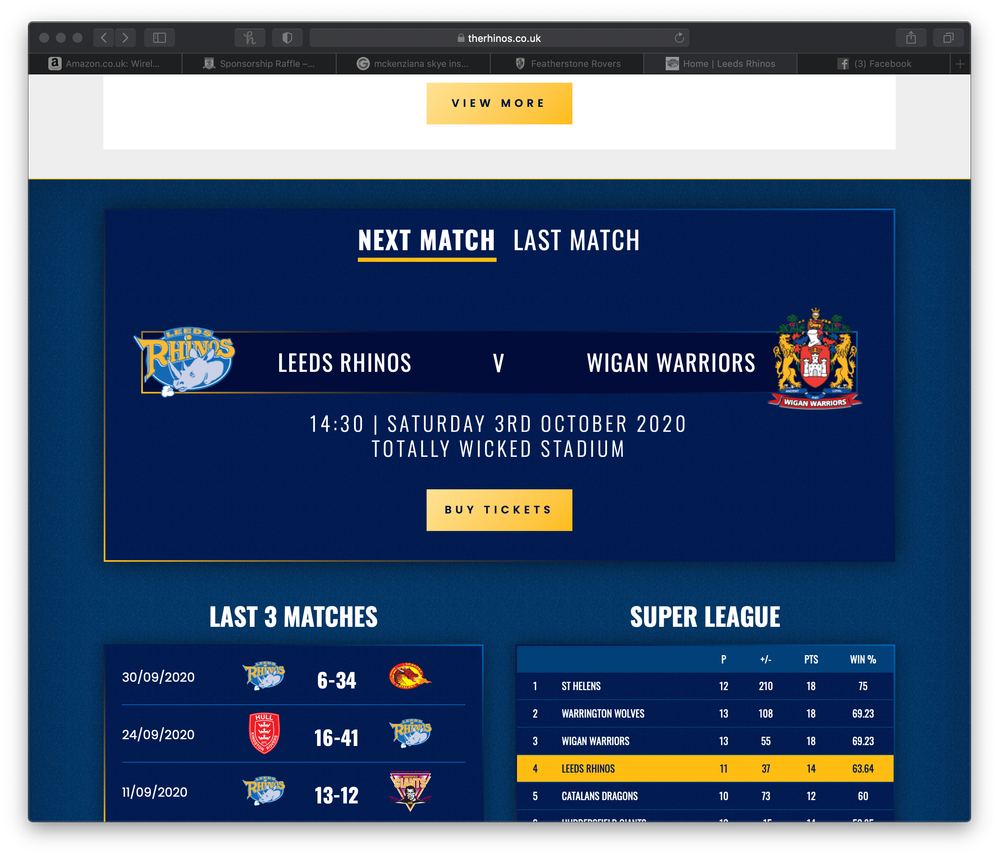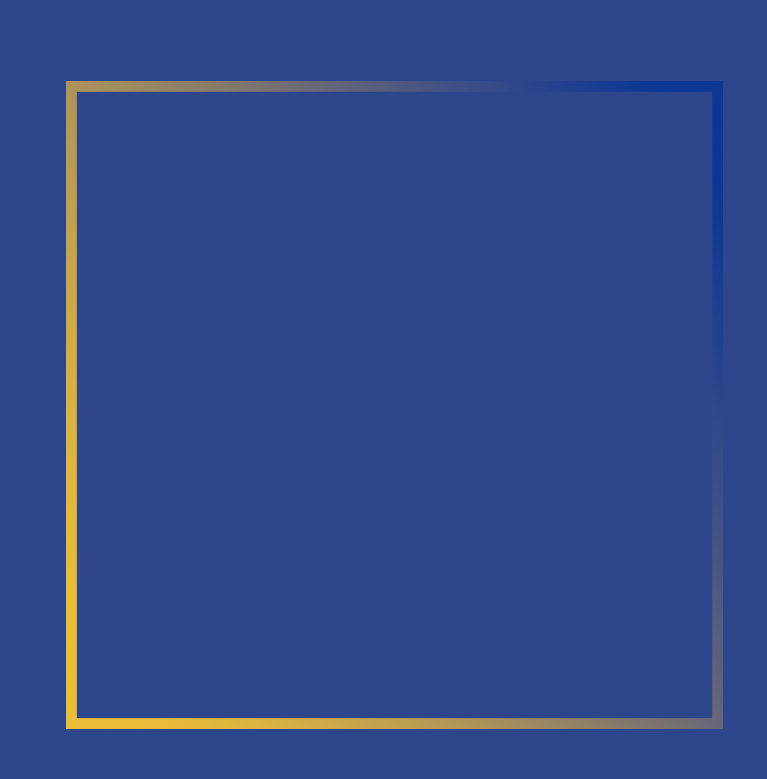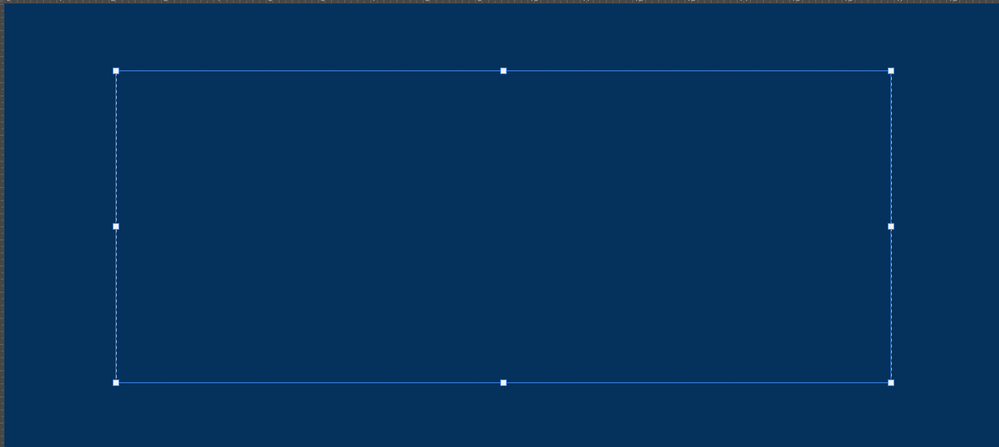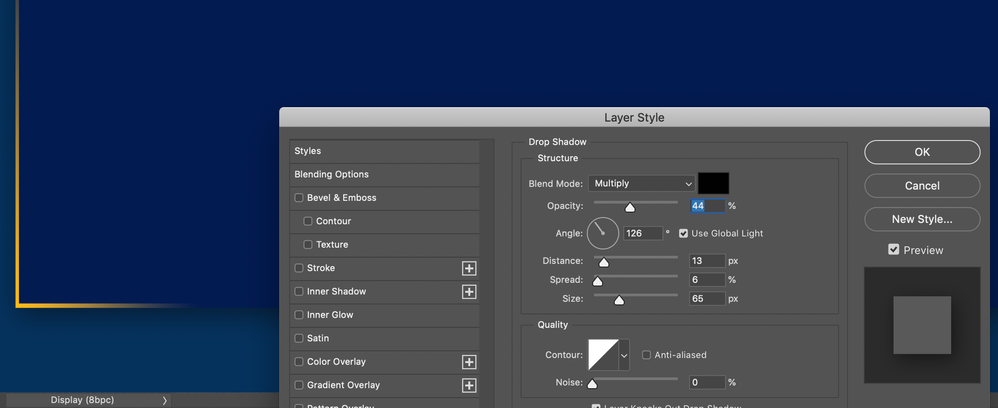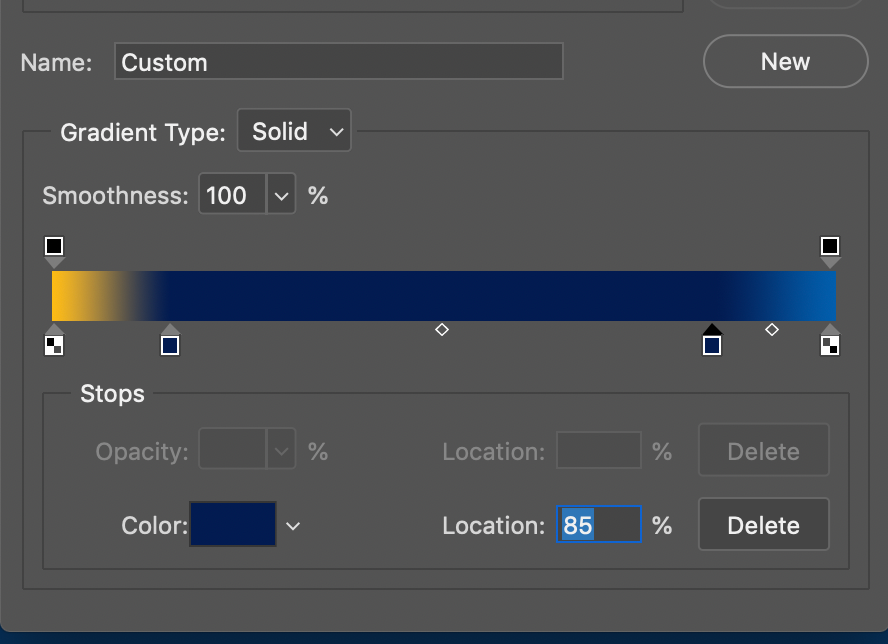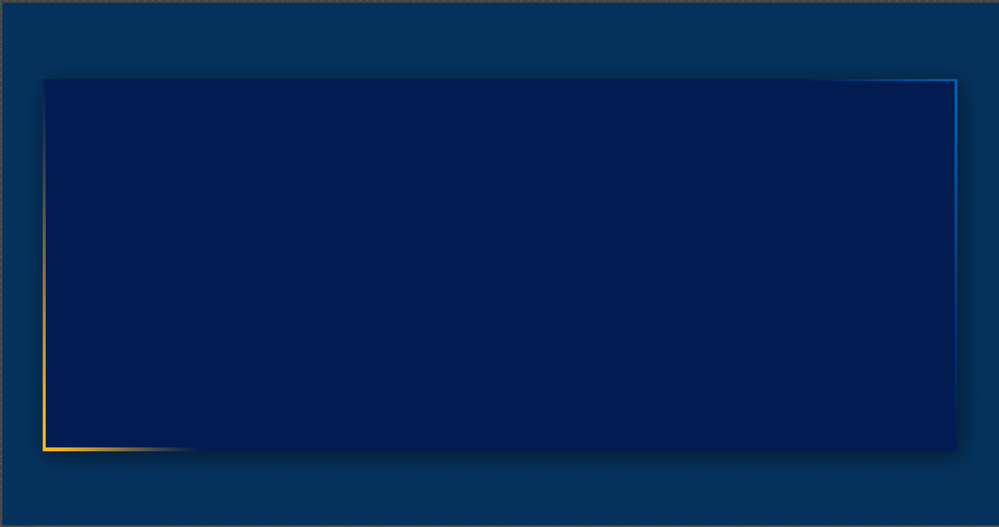Adobe Community
Adobe Community
Copy link to clipboard
Copied
I'm looking at creating some images for the rugby club i am involved in. I like the look at the below, how can you highlight the corners of shapes that i may want to use, eg rectangles or squares like in the attached?
 2 Correct answers
2 Correct answers
You can use the rectangle shape tool with the stroke set to a gradient fill.
First, you make the dark blue background layer. Then copy that layer and select all, Transform that layer to be the size you want for the center blue color. Fill that layer with the proper color then de-select it.
Make Copy that into another layer and name it gradient. Adjust its size slightly larger and make a layer effect for drop shadow as shown.
Add a gradient as shown below to make the highlighted corners.
This is the result:
Explore related tutorials & articles
Copy link to clipboard
Copied
You can use the rectangle shape tool with the stroke set to a gradient fill.
Copy link to clipboard
Copied
First, you make the dark blue background layer. Then copy that layer and select all, Transform that layer to be the size you want for the center blue color. Fill that layer with the proper color then de-select it.
Make Copy that into another layer and name it gradient. Adjust its size slightly larger and make a layer effect for drop shadow as shown.
Add a gradient as shown below to make the highlighted corners.
This is the result: