 Adobe Community
Adobe Community
- Home
- Photoshop ecosystem
- Discussions
- How can I alter the hue and lightnes of a light bl...
- How can I alter the hue and lightnes of a light bl...
How can I alter the hue and lightnes of a light blue and not affect a grey and green mottle over it ?
Copy link to clipboard
Copied
Hi,
CS6
I have need to alter a light blue colour and it has over it , all as one layer unfortunately, some green and brown mottle spray. Created as layers originally in a paint prog.
Pipette sampling the light blue away from the mottle then magic wand sees hard edges form where the mottle is more green or brown than blue, I need the light blue that is sort of visible through the overspray to also be altered, as if I was able to get at the original light blue layer.
How can I do this ?
Merlin
Explore related tutorials & articles
Copy link to clipboard
Copied
Can you post the image here?
Copy link to clipboard
Copied
It's always best to see the image, but I am going to take a stab at it with a Hue/Saturation adjustment layer.
Use the little hand icon (upper yellow highlight) to sample the blue, which will select it as a colour range (lower yellow highlight).
Then adjust with Hue to change colour, and the other two sliders to fine tune.
You can drag the indicators on the colour bars to fine tune the colour range.
Note I have masked off half the Hue/Sat layer to show that the green brown splatter has not been affected.

[EDIT] The splatter brush I used is from Kyle's Mega Pack > FX Box folder.

I changed the brush by adding 100% Foreground/Background jitter.
Note Apply to Tip means that every stamp of the brush (as set by Brush spacing) will swap between the foreground and background colours. With this setting turned off, it will paint with just the one colour until you lift off, and toggle to the other colour on the next application of the brush.

There some very nice presets in the Kyle Mega Pack, and as it's free to CC subscribers, you might as well go grab it

Copy link to clipboard
Copied
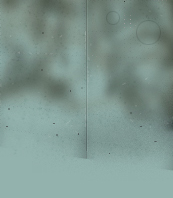
Hi, image attached.
The adjustment layer does the trick, however if I return to it and select it the settings show 0 0 0 yet I had them as 3 0 0 for example as I also used this on a yellow area. I have never had that before, so it fails to be an adjustment layer as you cant see what settings its on.
Merlin
Copy link to clipboard
Copied
Blimey! You didn't give us much to work with. Are you designing postage stamps? ![]()
The problem is there is bugger all colour in the image. The light blue is not far off a mid grey.

And the mottled texture, is even more grey, but with the barest touch of green

So not ideal for a colour range selection, but it does work after a fashion. Note that the colour range selection has spread off the right hand side, and back on to the left hand side of the colour bars. It is also a very wide range, which shows that Photoshop is struggling to contain it.

Merlin3 wrote
...however if I return to it and select it the settings show 0 0 0 yet I had them as 3 0 0 for example as I also used this on a yellow area. I have never had that before, so it fails to be an adjustment layer as you cant see what settings its on.
Yep, if you move away from the layer and come back to it. it will revert back to Master

But if you click on the Hand icon, and sample from the image, it will show you the same colour range you selected earlier.
