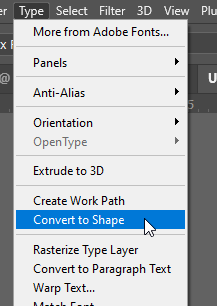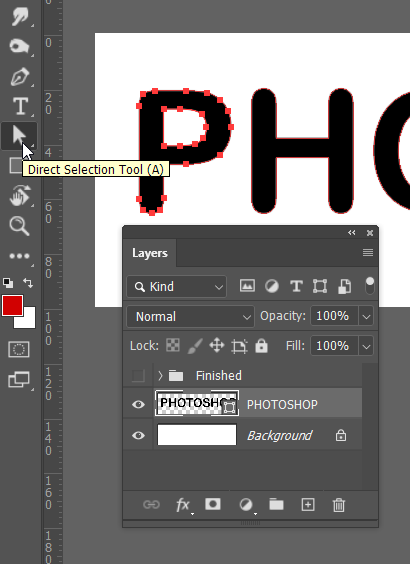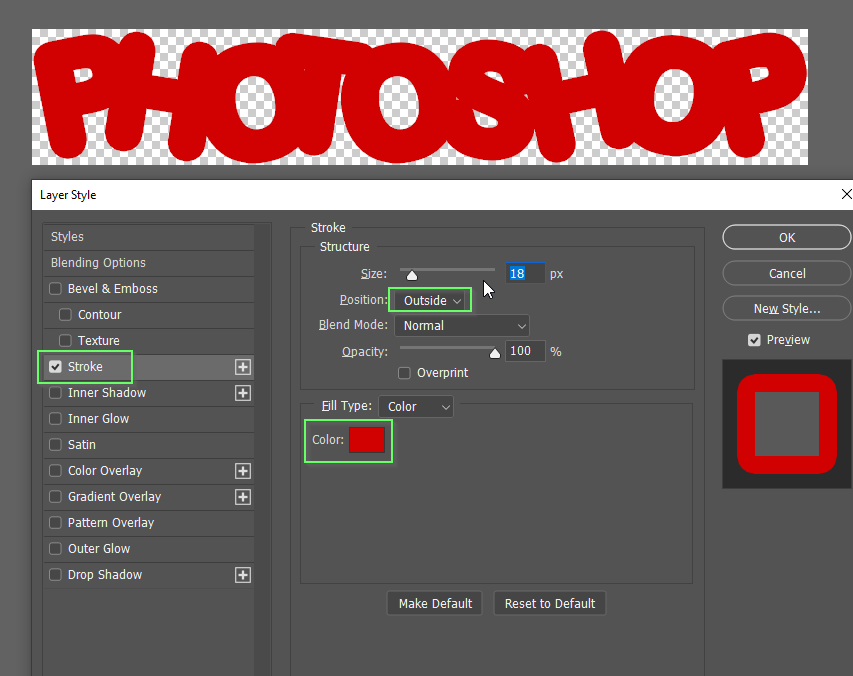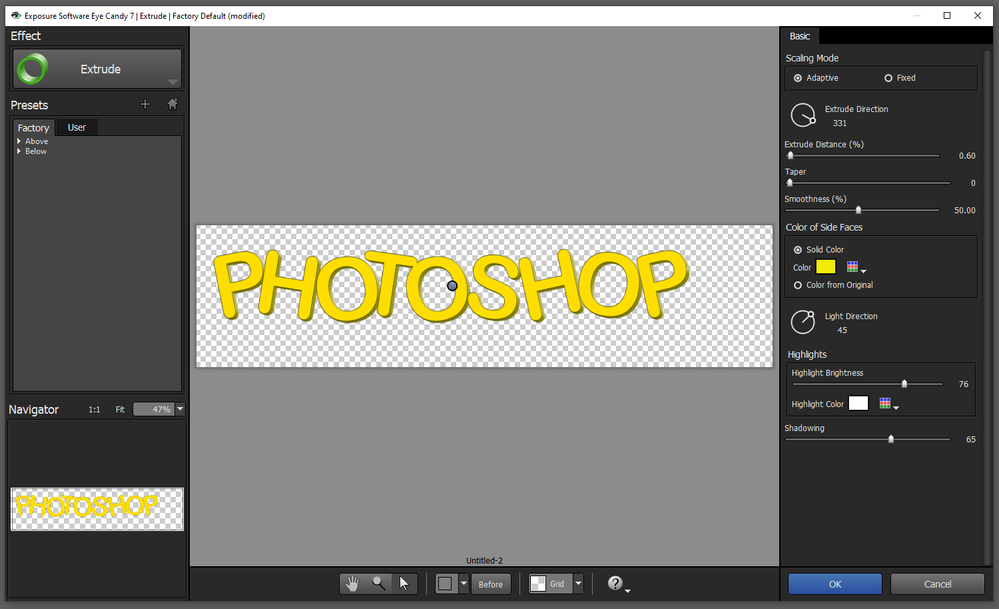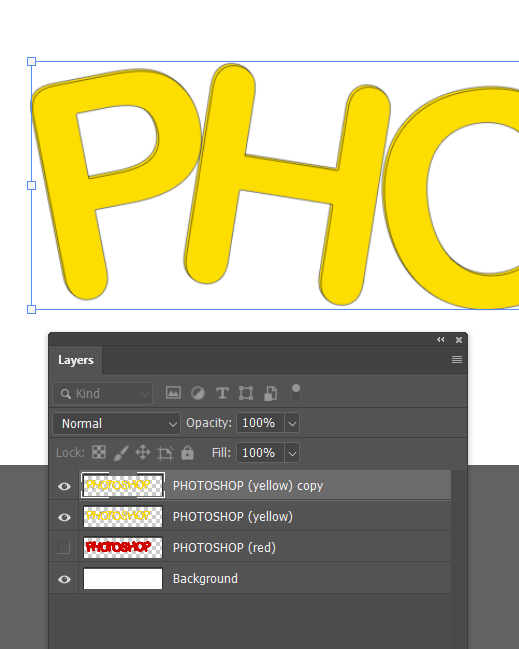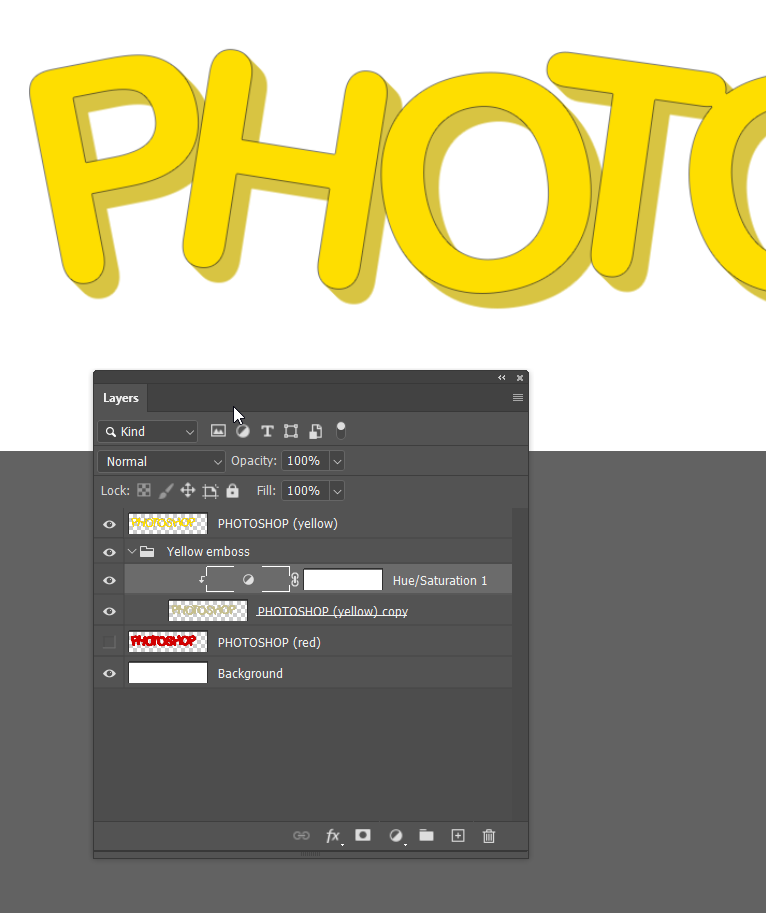Adobe Community
Adobe Community
How can I create this
Copy link to clipboard
Copied
How can I recreate this text please?
Sorry for the inconvenience, I am an absolute novice 🙂
[url=https://ibb.co/sRptXPY][img]https://i.ibb.co/3d5kPsZ/image-1.jpg[/img][/url]
Explore related tutorials & articles
Copy link to clipboard
Copied
Please attach images directly using the forum image widget. Many of us will not click on unknown links.
Dave
Copy link to clipboard
Copied
Copy link to clipboard
Copied
How novice are you? Where do get stuck? This way we can help you in that specific area without a full tutorial.
Meanwhile, here is a a cool text tutorial These will help you learn more about text techniques.
Copy link to clipboard
Copied
An almost absolute novice unfortunately...
I can use a text and change font and size and color, but nothing more
Copy link to clipboard
Copied
Bump!
Copy link to clipboard
Copied
Not a particularly easy effect. In fact even less easy if you lack the Eye Candy 7 plugin. This took me about five minutes but I do have EC7
I've used Arial Rounded Bold and converted the Type layer into a Shape layer
When you have done that, use the Direct Selection tool (white arrow) to select the first letter...
...and use Free Transform (Ctrl t) to rotate and move into position. Repeat that for all of the letters.
Copy the Shape layer.
Give the lower layer a Stroke usin gthe same colour to make the letters fatter
Make both shape layers into Smart Objects (by right clicking them.
At this stage I used EC7 > Extrude, so I'll post this, and then show you how to do it without EC7
Copy link to clipboard
Copied
OK, I have duplicated the layers to a new document and cleard all the effects so we are starting from the halfway point.
Note I did give the yellow layer a 1 pixel, 50% opacity black stroke (layer effect) to help deliniate it from the red layer.
We are going to use Free Transform Step & Repeat to create a fake 3D effect (Dave will likely do you an answer using proper 3D, but he is clever than me (and most other people in the universe, possibly even including Donald Trump)
Select the upper (yellow layer and copy it (Ctrl J)
Use Free Transform on the copied layer and move it one ixel down, and one pixel top the right. OK it
Now use Shift Ctrl Alt T (Shift Cmd Opt T) as many times as you need to get the required emboss.
Note: I like to group the emboss layers like below.
The layers are not in the order we need, so select the emboss layers and go Layer > Arrange > Reverse
Also move the original yellow layer above the group with the emboss layers
Hah hah! Can you see the trap I tripped myself into? The thin black stroke has produced a sort of laminated effect. It would be better if I had saved the stroke until later, and only used it on the front yellow layer.
But I'll just fix it by merging the layers and using Blur > Average to remove the black lines. I also use a Hue/Saturation layer to fix the muddy color blur average produced
Repeat for the other (red) layer and you are job done, but I like to take it a step further, and this something that can't be done nearly so easily with the EC7 method. That is to use Dodge and Burn to create highlights and shadows on the emboss layers, and maybe add some flares for effect. (Flares done with the excellent ProDigital Software's Starfilter Pro 4)
Please show us what you create and tell us how you did it.
Good luck and ask if you get stuck.
Copy link to clipboard
Copied
You are superb and thanks for an AMAZING tutorial. Just one question, how do I move 1 pixel at a time. Any keys that I press as my hands are shaky and I can't get it right.
Thanks a lot!!
Copy link to clipboard
Copied
Use the arrow keys on the keyboard.
Nice tutorial Trevor 🙂
Dave