 Adobe Community
Adobe Community
- Home
- Photoshop ecosystem
- Discussions
- Re: How do I convert a flattened PSD file into spo...
- Re: How do I convert a flattened PSD file into spo...
How do I convert a flattened PSD file into spot color for screen printing?
Copy link to clipboard
Copied
How do I convert a flattened PSD file into spot color for screen printing?
Explore related tutorials & articles
Copy link to clipboard
Copied

Copy link to clipboard
Copied
Hi Kevin,
As you're looking to separate spot color for screen printing, could you please check this video and let us know if it helps?CMYK for screenprinting from photoshop - YouTube
Regards,
Sahil
Copy link to clipboard
Copied
I have an idea what your talking about in the video, however if you look at the jpeg I provided it was already designed from a client. Is it possible to break the flatten image apart to assign color paths and if so how do I do that?
Copy link to clipboard
Copied
Check this video to know how you can separate the image into Layers. How to Separate an Image Into Layers : Digital Imaging - YouTube
Copy link to clipboard
Copied
Have you considered reworking this in Adobe Illustrator? Its Trace feature should be helpful in recreating the image and type, and separating elements by the colors that comprise the image
Copy link to clipboard
Copied
Use Custom Separations:
1) Lets say you have chosen Pantone Yellow, PMS 1375 orange, Pantone 354 green, 185 Red, Cool Grey 11 and black.
Or you just want to use another set of inks it really doesn't matter so long as the resulting combinations can reproduce the colors in your artwork in print.
After selecting the link colors get Lab values for them by using the color picker or by measuring the ink drawdowns with a spectrophotometer.
2.) Go to Color Settings and select "Custom CMYK"
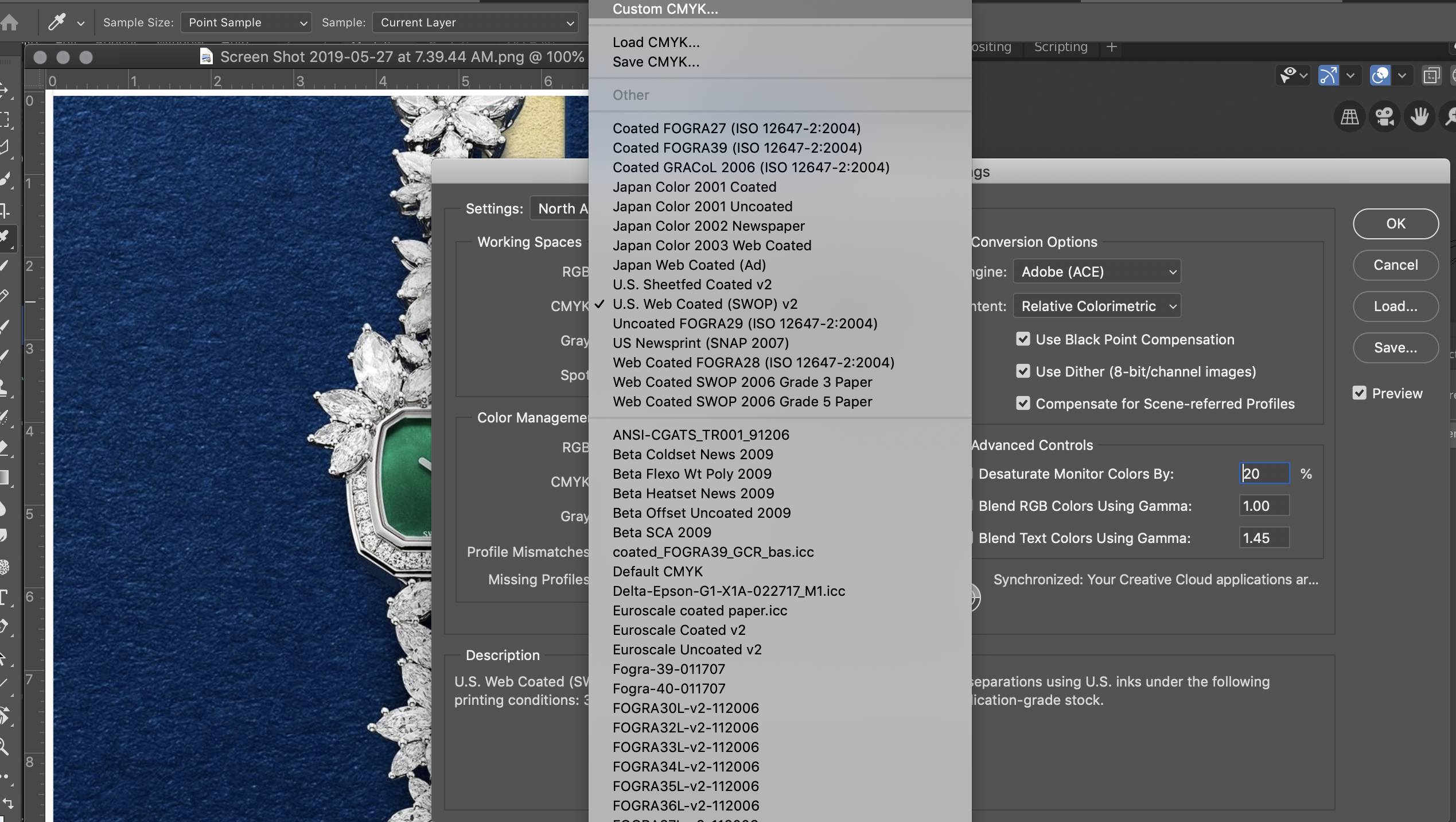
3) Then under Ink Colors Choose "Custom"
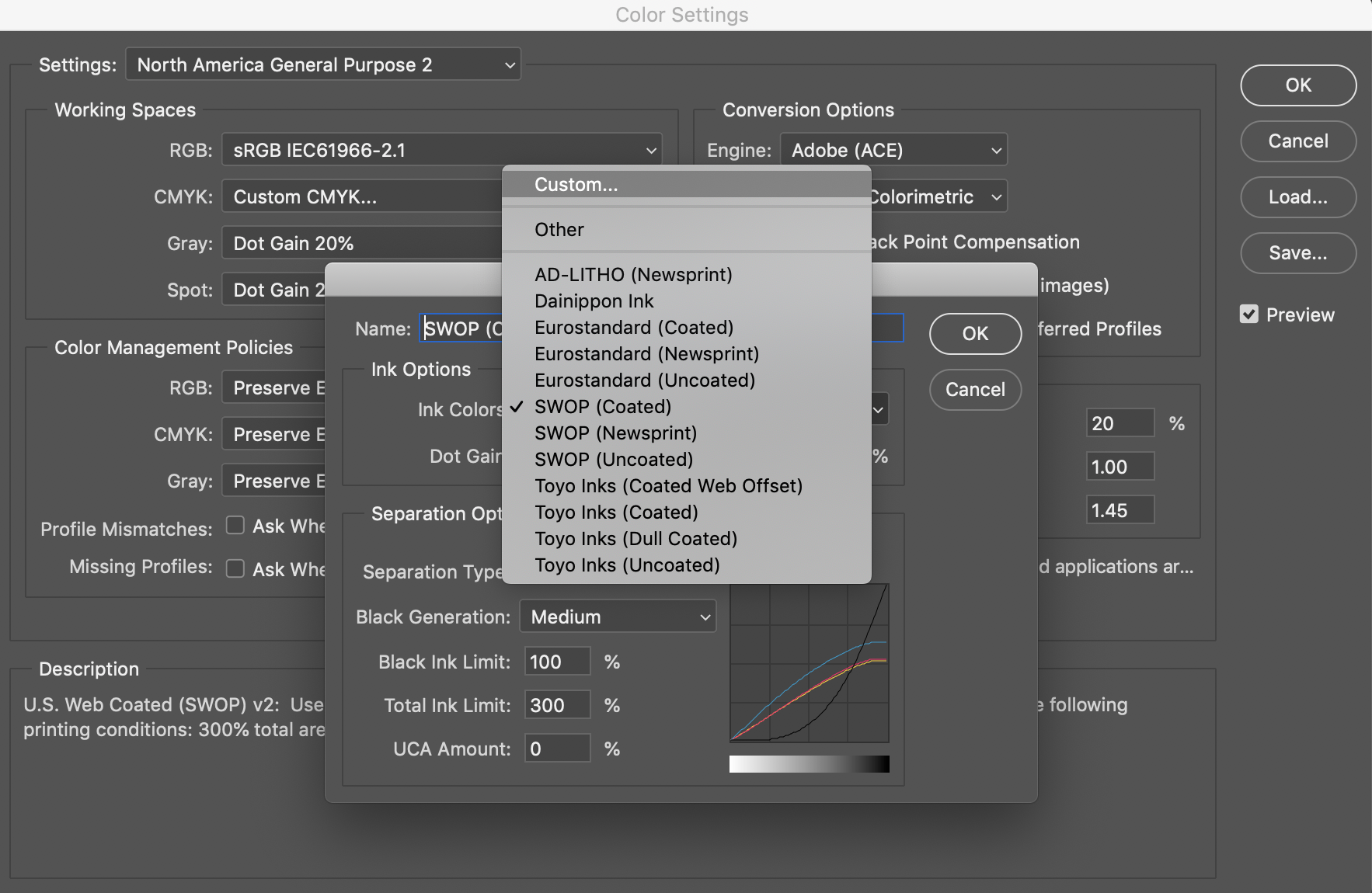
4) Then having all the CIELab values for your new custom ink set, you enter those one by on in the available color placeholders in that by selecting the L*a*b* raido button at the bottom or just clicking on the swatch and entering the values in the next dialog box.
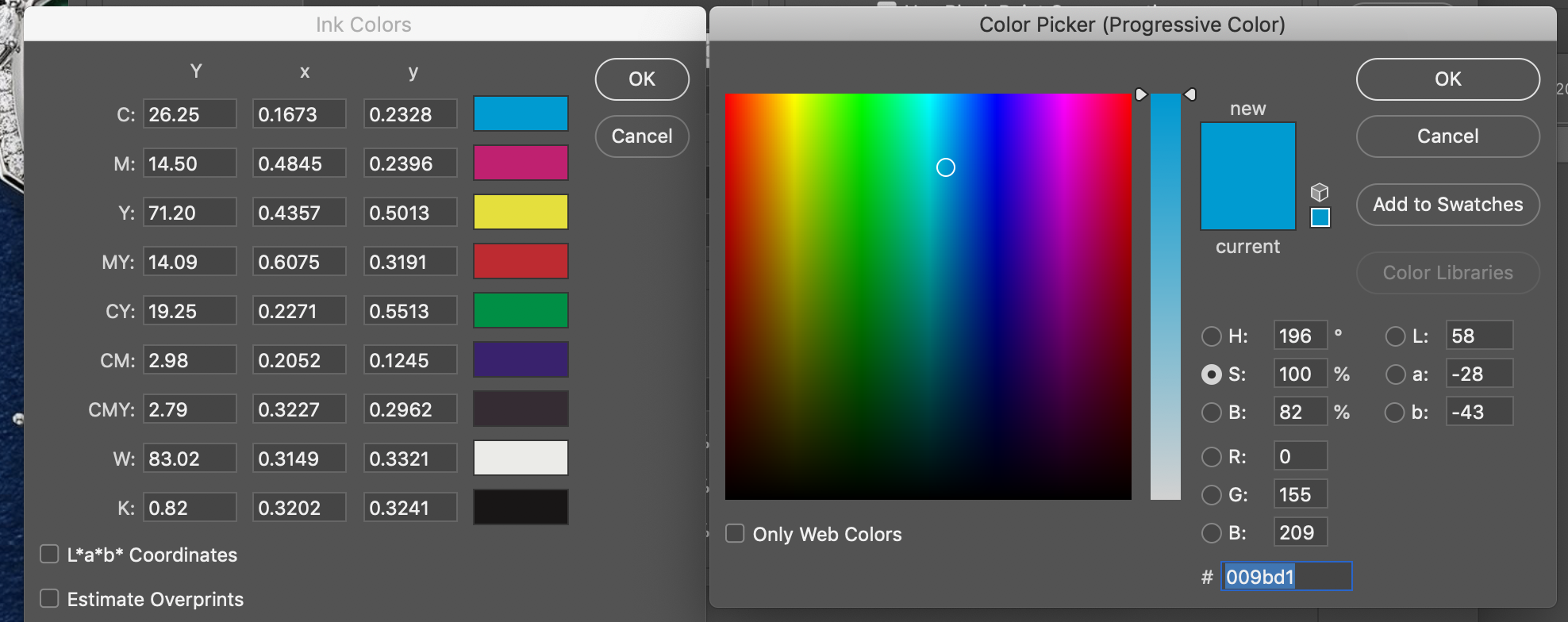
5) After all your colors are entered you can save the Custom CMYK conversion and save new color settings so the whole process can be recalled any time.
